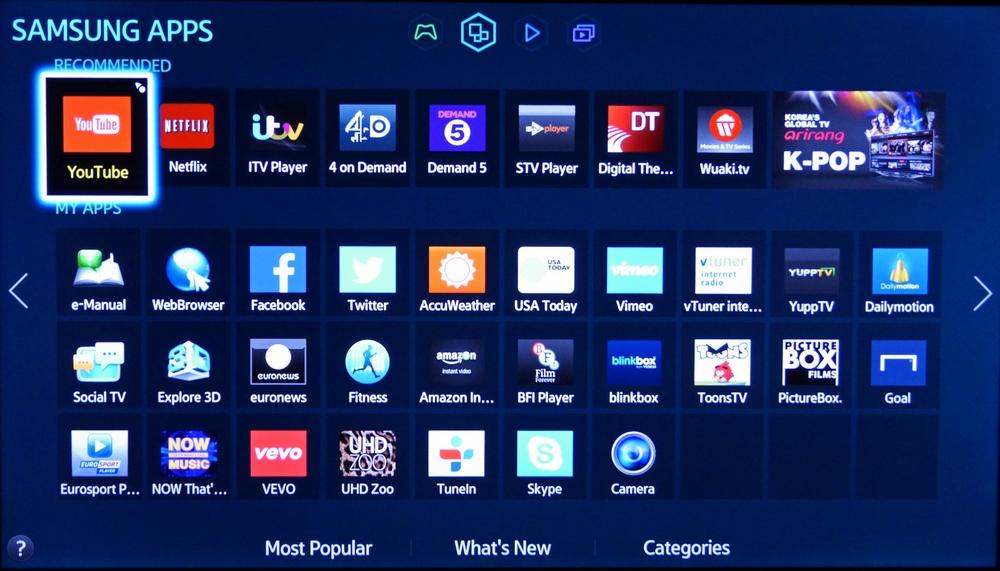 If you haven’t bought a TV in the last three-to-five years, you might not have realized how much technology has advanced. More often than not now, new TVs are “smart”. They have built in software to allow you to do a variety of tasks, all without the need for other external or added devices. At the same time, an external device might be the way to go for yo if you’re not yet ready for a whole new set.
If you haven’t bought a TV in the last three-to-five years, you might not have realized how much technology has advanced. More often than not now, new TVs are “smart”. They have built in software to allow you to do a variety of tasks, all without the need for other external or added devices. At the same time, an external device might be the way to go for yo if you’re not yet ready for a whole new set.
This month on the blog, we’ve been taking a look at some of the big advances in TV technologyrecently, from 4K, to Curved TVand many more features. This time we’re laying out the options for streaming TV; from smart sets to add-ons, there’s an option that will be perfect for your set up.
All about Smart TV Sets
What does “smart” mean when it comes to TVs?
| Smart TVs usually do some or all of the following:
– allow you to stream TV from services like YouTube and Netflix without a separate external device |
Smart TVs are essentially computers and TVs blended into one unit. While smart TVs often don’t have all the same functions of a regular computer (no dedicated email or calendar/day planner, for example) they still do more than old school TVs, and they’re made to do all this innately, so you’re not trying to hack together a set-up. Everything will work perfectly, right out of the box.
What do I need to know before I buy a smart TV?
Most importantly, you’ll need internet service. But you can use either a hard-wired ethernet cable or connect via Wi-Fi. Wi-Fi is my preferred option, but if you have internet close to your TV area already, it can provide a very stable connection.
If you don’t have one already, you’ll likely also want to get a Netflix account, as well as one for YouTube. Netflix usually has trial offers but there is a monthly fee. Technically you can watch YouTube for free, but having an account allows you to ‘favourite’ content, and have stuff you like recommended to you, plus you can save your top channels and preferred videos.
Check the Interface: look at the remote
Some smart TVs support a keyboard, others, like this VIZIO TV, have remote controls with a small keyboard built in. My recommendation is that you either get a keyboard or make sure there’s one as part of the remote. There’s nothing worse than trying to type in long email addresses and passwords (which you always misspell on the first try) using a cursor and an on-screen/virtual keyboard. Since your TV is wearing a computer hat, treat it like a computer; you wouldn’t try operating a desktop without a keyboard, would you?
The other option is to see if the smart TV you’re looking at has a compatible app so you can control it with your smartphone or tablet. Watch for voice-activated remotes to become more popular in the next few years too.
How does smart TV work?
Once you’re connected, your smart TV will likely begin your adventure with a welcome screen or a main menu. Here you’re provided with a menu of available apps, channels or services. Often these can be modified, so you can delete apps you won’t use, and adds ones you will.
To pay or not to pay for the TV services?
Many smart TVs come with a long list of services. Some are free, while others need to be paid for. Netflix is the most popular paid service, but there are others out there depending on your viewing preferences; from MLB.TV to HBO or Hulu, as well as Crave TV and Shomi here in Canada. The best way to see which channels/apps are worth it is to take advantage of trial promotions and see what you like.
Of course smart TVs will also work with your cable box too, so it’s not like you need to cut the cord and go full internet.
Who makes smart TVs?
Many manufacturers make smart TVs and each of them has their own operating system software. Some work better than others, so do research into the platform(s) you’re looking at to see what other customers like.
LG has updated its WebOS 2.0 on its smart TVs, giving users an even better experience.
Samsung launched and really improved its proprietary Tizen operating system, Sony is using the Android platform. VIZIO, as I noted above, also recently launched in Canada and it has a simple and easy to use OS that I’ve tested and thoroughly enjoyed.
External Streaming Devices
If a new TV isn’t in your future, you can look at an external streaming device; there are several on the market to choose from, but you’ll need to ensure you have an HDMI port in your TV.
These are the Big Three Streamers:
Apple TV
I love Apple TV because it’s easy to navigate, not prone to bugs, and has the latest and best TV shows online right away. You can watch (and pay accordingly) in HD or SD, and you only pay for the shows or seasons you choose.
The new generation Apple TV also has a voice-enabled remote control (or use your smart mobile device) for easy searching, but of all the streamers, it’s worth knowing that Apple is the biggest when it comes to size.
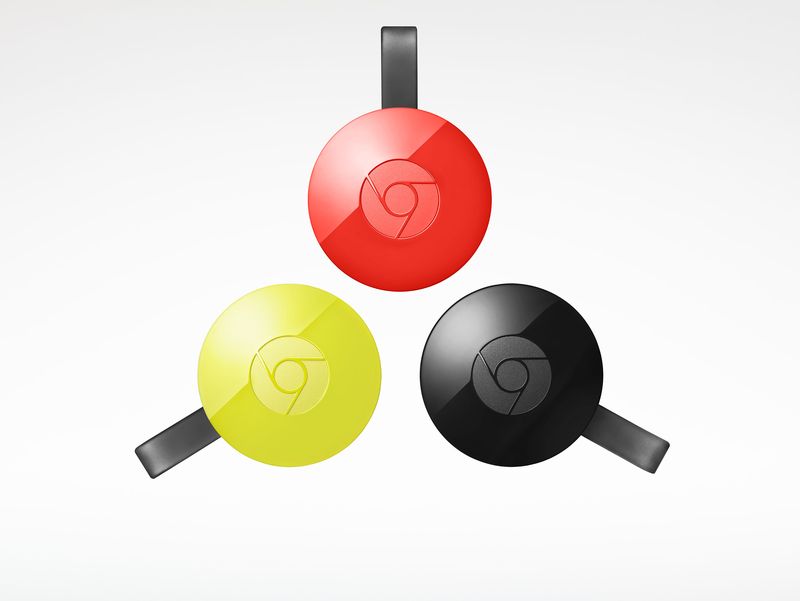
Google Chromecast
The newly released Chromecast is a small disc on a floppy HDMI cable. It’s easy to hide behind the TV so your media centre isn’t cluttered. It works with Netflix, YouTube and many of the main channels, plus it has a great weather app, and a gorgeous screensaver/clock program that runs when you’re not watching shows. It’s very easy to use, and has no remote; it’s controlled solely with your smartphone. I wrote all about Chromecast TV (and the new audio version) recently, so click here if you want to learn more about Chromecast.
Roku Streaming Stick
The smallest of the Roku lineup of devices, the Roku Streaming Stick is about the size of a thumb drive. It’s easy to hide, but won’t fit on a wall mounted TV if your HDMI port is right in the back; it’s made more for a side port. It too works with Netflix, YouTube and many popular channels, and it’s beginning to populate with more local TV and more common cable channels too.
The streaming stick also has a remote that’s handy if you don’t feel like loading up your phone every time you need to make an adjustment. Roku also has an easy to use interface that allows you to surf offerings or just choose from your favourites.
Read Tom’s blog all about the Roku here.
There are plenty of options to get streaming TV in your home. Whether you’re looking at buying a whole new TV, or you just want to upgrade the set you have there’s a streaming solution that’s right for you.



