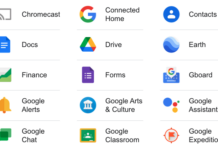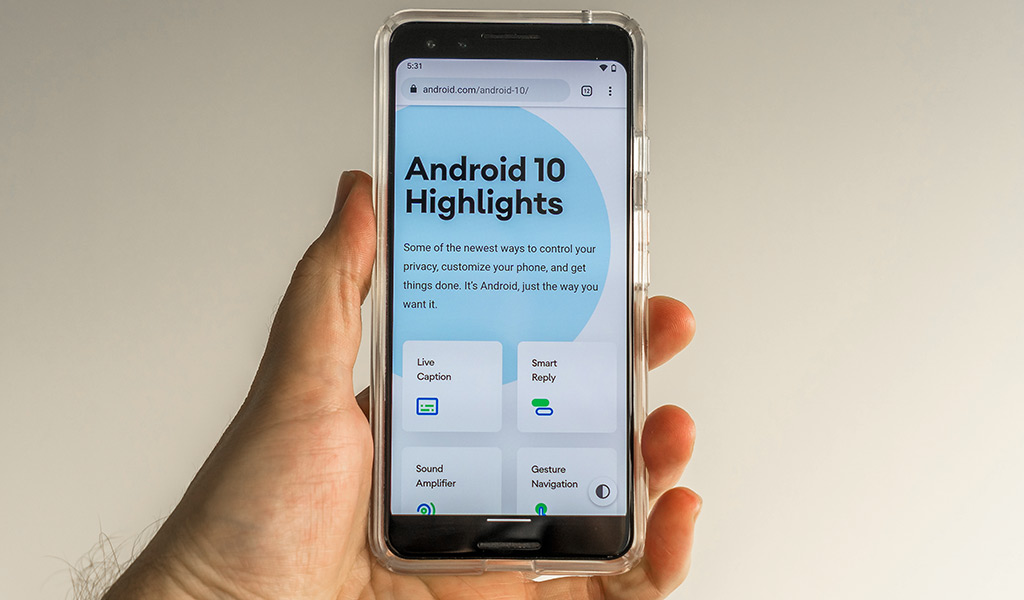
Google officially released the latest version of Android, and though the dessert names are gone, there’s still a plate full of improvements to try out.
What would have been Android Q, followed by a clever dessert name, is now just Android 10. This update isn’t dramatic, meaning Google didn’t overhaul the overall usability and aesthetics, but there are more than a few tweaks improving on both of those things.
As of this post, only the Google Pixel 3, Pixel 3 XL, Pixel 3a, Pixel 3a XL and Essential Phone are compatible with Android 10. If you have any of the original Google Pixel or Pixel 2 models, you get the update as well. Other Android phones, including those that came to market in 2019, will receive the update at varying times, depending on the manufacturer and carrier involved. Here are the latest additions and how to use them.

Bye bye back button
Google actually unveiled gesture-based controls in Android 9, only this time, they don’t work in tandem with soft keys at the bottom. Previously, you could choose from three different options: a three-button, two-button or full gesture navigation. In the latter case, the back button is gone completely.
It’s been replaced by simple swipes from either the left or right edge to go back. Swiping up from the bottom always goes back to the home screen. Swiping up from either of the bottom corners brings up Google Assistant. To bring in the multitasking menu, swipe up, hold and let go when it appears. Another way is to swipe right along the bottom, and currently open apps will populate the whole screen.
You can access the new gesture-based controls by going to Settings>System>Gestures>Swipe up on home button and slide it on.

Dark Mode
This has arguably been one of the features long-time Android users have clamoured for, and it’s finally here without any compromises. Dark mode inverts white backgrounds for black, and black text for white, making it easier to read in the dark or at night (not to mention easier on the eyes in those conditions).
While teased for a while, it’s now officially available, and you can get to it by going to Settings>Display>Dark theme. Toggling it on and off that way all the time is time-consuming, but you can add a shortcut. Swipe down from the top of the screen to get to the quick settings icons and tap the pen icon on the bottom left. From there, hold and drag the Dark theme shortcut to your existing list.
Smart Reply for messaging
As it sounds, Smart Reply tries to help simplify and automate how you might respond to a message. Google initially included the feature in its own Messages app, but it’s now open to WhatsApp and Facebook Messenger.
There is a caveat to how this works that may be confusing. Smart Reply works when a message comes in and appears in your notifications. Once you go past the lockscreen and on to the app to respond, the feature is gone. The idea behind it is to let you respond quickly without unlocking the screen. Google says the feature will roll out to other messaging platforms, though it’s not clear yet which ones.
Live Caption
If you saw the keynote at Google I/O in the spring, you may have caught a new feature called Live Caption that transcribes video and audio in real-time. Google designed it to serve the deaf and hearing-impaired watching and listening to any content, be it a video, podcast, video game or any type of media that includes someone talking.
It’s a potential game-changing technology for those who need it most, and what’s cool is that it doesn’t require a data or Wi-Fi connection. Live Caption lives on the device itself, meaning you can use it anytime. You can find it by going to Settings>Accessibility>Live Caption but it’s not ready just yet. Google says it will come via an update sometime this fall.

Permissions access
App permissions are always a little murkier than they should be, and Google is trying to make it more transparent. Go to Settings>Privacy>Permission manager and you will see a list of the phone’s features and how many apps are allowed to use them. This way, you can select an app and deny it permission to use a specific feature. For instance, if you’re unsure or suspicious of an app, you can choose amongst the phone’s various functions (i.e. phone, contacts, camera) and turn off permissions access for that specific app.
Another route for checking on app-based permissions is to go to Settings>Apps & notifications and select individual apps to see what they have access to. If you want to deny some permissions, you can do that there.
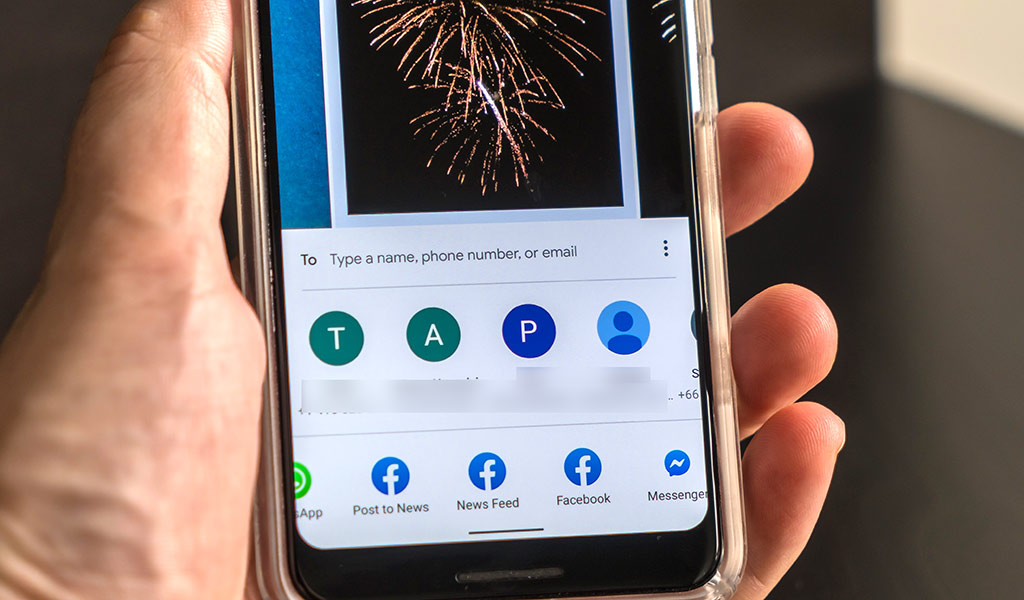
Better Share menu
Android has always been clunky when it comes to sharing files between two phones, or with other devices. It’s not that the features aren’t there. Android Beam works fine over NFC connections, and uploading files to Google Drive is pretty straightforward.
With Android 10, developers will be able to tailor their apps to focus on specific file types. For example, if uploading or transferring a photo, a specific part of that app would show up as a shortcut option. It’s in the same vein as Instagram Stories, where you can upload a photo or video specifically to that part of Instagram.
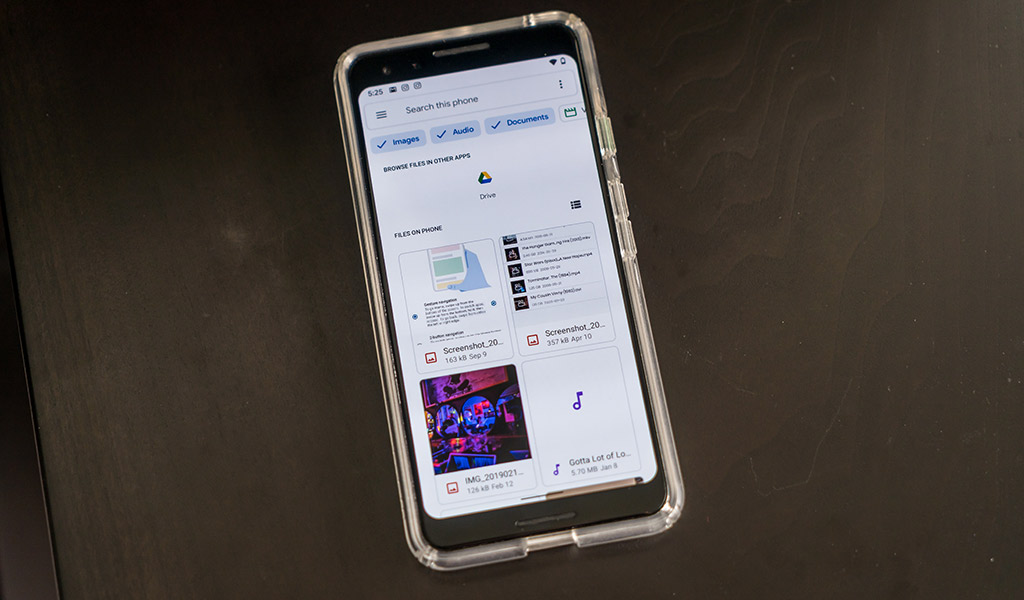
New-look Files app
If you’ve previously tried to manage files and documents on an Android phone, you may have found some needless confusion along the way. The new Files app is not only far more streamlined, but also better organized. There are shortcuts to images, audio, video and documents. View one category specifically, or more than one at once.
There’s a direct line to downloaded files and your Google Drive cloud storage, tying together what’s locally-stored on the device itself with your cloud account. It does work with other cloud or local storage apps too. There is a search bar at the top to quickly find a particular file as well. Overall, it’s a much-needed design change that will serve you better now.
Some other additions
There are some other new features and add-ons Google included as part of the new rollout. Here are some of them in brief:
Focus Mode is an extension of the Digital Wellbeing feature introduced last year, which basically greys out apps and hides notifications so you don’t get distracted from what you need to do.
A new Settings panel will pop up when an app needs it. For example, if you open a web browser without any sort of data or Wi-Fi connection, the new panel will appear to fast-track you connecting to mobile data or Wi-Fi. And like some other Android phones already do, you can share a Wi-Fi network via a QR code so someone else can log on.
Security updates will now be available on the Google Play Store through what the company called Project Mainline. The gist is that monthly security updates Google puts out will be available to download on any Android phone. Normally, those updates come from the manufacturers, like Samsung and others, for example. And while that will continue, the hope is this move keeps more users current.
Like last year, these are primarily functional and iterative improvements, but certain things, like Dark mode, Live Caption and Smart Reply, should be impactful over time.
Check out the latest Android phones available now.