
I’ve had an air purifier in my home for several years to help clean the air of dust, pollen, and other particles and bacteria. They are especially useful for people with allergies (that includes both my son and I) and/or pets, but they are great for anyone who wants to breathe cleaner air in the home. I recently had the opportunity to test out the VOCOlinc PureFlow Smart Air Purifier, which I set up in my living room—then my basement, to test the air quality in each room, and clean the air.
How does it work? Here’s a look at my hands-on experience.
What is the VOCOlinc PureFlow Smart Air Purifier?
The VOCOlinc PureFlow Smart Air Purifier is a fairly large home appliance that is designed to remove up to 99.97% of dust, pollen, and particles. It runs quietly at just 30dB while using True HEPA filtration technology to do its work behind the scenes. The hive pattern of the activated carbon filter is designed to capture particles as small as 0.3 microns in size.
It distributes air at 500m3/h CADR (Clear Air Delivery Rate), which means it can clean an area that’s up to 645 square feet in size in just 30 minutes, making it ideal for large rooms like basements, living rooms, and bedrooms.
It has sensors to detect the air quality, indicated through a five-colored LED bar. You can also monitor the air quality and remotely control the purifier using a compatible Android or iOS device, as well as control it by voice over Wi-Fi using Siri, Google Assistant, and/or Amazon Alexa.
Setting up the VOCOlinc PureFlow Smart Air Purifier

The VOCOlinc PureFlow Smart Air Purifier is pretty large and heavy, comparable in size and dimensions to your average mini fridge. So, chances are you’ll be setting it up in a large room that has the space to accommodate it. The manual indicates not to put the purifier anywhere the air intake or outlet can get clogged with dirt. You should also leave a few feet of space between the intake, outlet, and the wall. I positioned it next to a side chair in the living room and about two feet from the back wall and one foot from the side wall (the room is only so big!). Then in the basement, it went beside a small couch in our theatre/video gaming room.
After taking it out of the box and connecting the power cord, you need to remove the composite filters, take off the protective film, and put them back inside. Keep in mind that there are two—one on either side of the unit.
Plug in the unit, listen for the tones, press power, and voila! You’re in business.

The top panel looks like it shows menu options that you press the screen or a remote to activate. But at closer inspection, they are actually touch-sensitive buttons themselves. Use these to do things like connect the unit to your home’s Wi-Fi, swap between Celsius and Fahrenheit, adjust the fan speed, turn on sleep mode (for the fan to remain in silent mode), or select auto mode (so the fan speed will adjust automatically based on air quality readings). The Power button is oddly flat, and sometimes I have to shift my finger every which way in order to get it to register.
The manual doesn’t provide much guidance in terms of pairing beyond advising you to press and hold the Wi-Fi button for 10 seconds. After doing that, go to Wi-Fi on your smartphone, select the network, and scan the QR code on the front of the device to have it instantly added to your Apple HomeKit App if you’re using an iPhone. Once the device is added, you can use Siri to control it by voice, turning the purifier on and off and getting details.
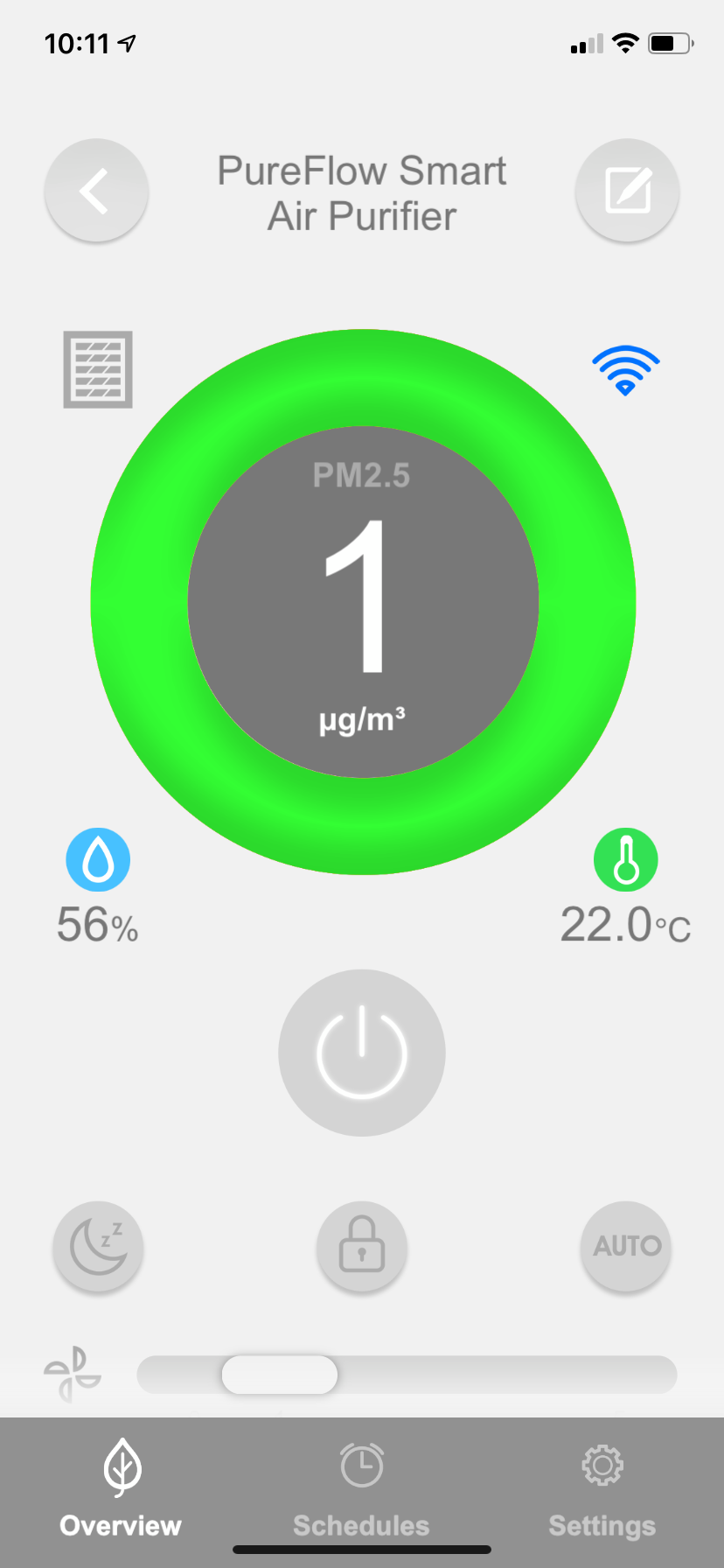
You can also link the unit to Google Assistant and Amazon Alexa to control it by voice using a compatible smart speaker. The process is the same as with any other smart device, including enabling the skill in Alexa, adding the device, and assigning it to a specific speaker for Google. There are no instructions provided in the manual, but you can download the VOCOlinc App and add the device there (manage Wi-Fi settings there as well). Then go to User (bottom, right menu) and you’ll see a section for 3rd Party Connection where you can link with Alexa and Google Assistant. Click into the desired one and follow the instructions. I had some trouble connecting Google Assistant, but after an e-mail to customer service and a firmware update, it seemed to work fine, allowing me to give commands like “Hey Google, turn off the air purifier” or “Hey Google, raise the fan speed.”
The app is fairly user-friendly, allowing you to turn the unit on or off remotely, set schedules, adjust the mode, activate the child lock, and increase or decrease the fan speed. Note, however, that if you just tap on the unit icon, it will turn the purifier off. If you want to select to open up the data and settings, you need to press and hold. It took me a few tries to figure this out.
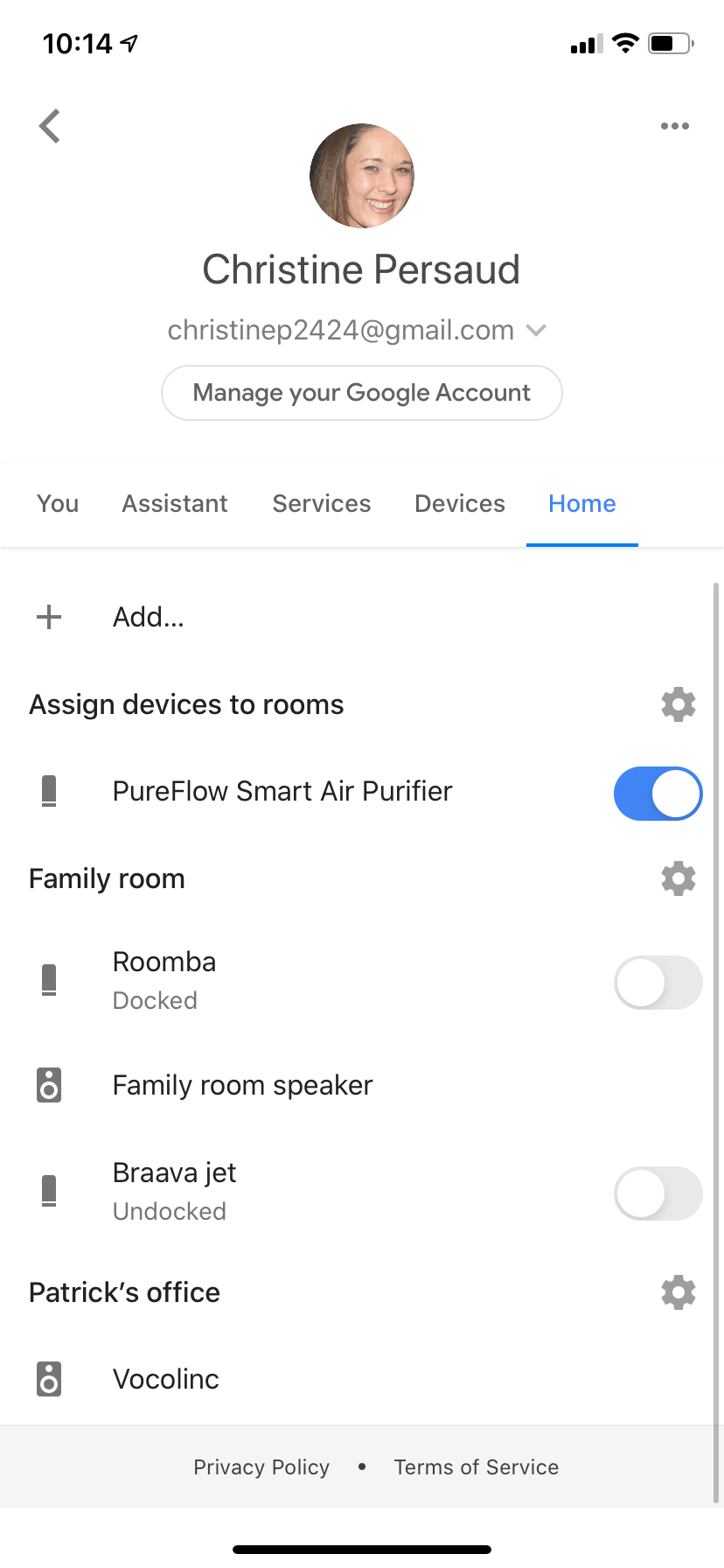
The unit does require some maintenance, including cleaning the air outlet at the top with a soft brush, using a dry cloth to clean the inside of the filter cover should it get stains or dirty build-up, and cleaning the particle sensor module on the side with a dry cloth or soft brush when needed. Of course, the filter needs to be replaced when it reaches the end of its life.
Assessment of the VOCOlinc PureFlow Smart Air Purifier
The first thing you’ll notice about the information display on the unit is that the details are slightly confusing unless you know something about how to measure air purification. The first and largest bit of information is presented in the form of a three-digit PM2.5 value. What’s that? In simple terms, this tells you how clean the air in the room is: 000-035 means it’s excellent, 036-075 is good, 076-115 is fair, 116-200 is inferior, and 201-999 is poor.
If you don’t want to have to keep referring to the manual, you can also note the colour of the status bar at the bottom of the screen, which ranges from green to lime green, yellow, orange, and red. Keep the unit on auto mode and it will run the fan according to the rating: it will be on a Silent 1 when the air quality is excellent, and it will go all the way up to Turbo 5 if it’s poor to try and clear the air of formaldehyde, pollen, allergens, benzene and VOCs, smoke, odours, dust, mold, bacteria, and pet dander.

Below the PM2.5 value is the humidity value, noted as a percentage; followed by the current temperature; and a line of icons to let you know the status of the machine, such as that it is connected to Wi-Fi, it’s in auto mode, or the timer (0-24 hours) or child lock is on. You’ll also note icons indicating the filter life, so you have a head’s up when it will be time to change it. When sleep mode is on, the screen will dim after 10 seconds so as not to disturb you with the bright green light if you have placed this in your bedroom or a nursery. After a week in my living room, it was clear the air quality was fine as the unit remained a bright green colour and the PM2.5 ranged from 001 to 004 with 50-60% humidity. I then decided to take it down to the basement to see how things might go there, and numbers were fairly similar – good news! One feature that would have been great: the ability to see a history of readings to determine if numbers had gone up or down significantly at any time. But there doesn’t seem to be any way to view historical data.
Bottom Line
The VOCOlinc PureFlow Smart Air Purifier isn’t exactly a small home appliance that you can place atop a table or on a shelf. This unit has to sit on the floor, and it will take up significant room. But if you have the space to accommodate it and are looking for a device that can sufficiently clean the air in your room, act as a fan, and keep track of air quality and humidity, it’s worth considering.
The app isn’t as intuitive as others I’ve used, and the manual leaves much to be desired in terms of walking you through the smart aspects of the unit, including voice control. You’ll need to have some tech-savvy in order to figure these steps—out or reach out to the customer service team via e-mail, and they can walk you through the process.
All in all, the VOCOlinc PureFlow Smart Air Purifier is worth considering for heavy-duty air cleaning in a large home or office.
Check out the VOCOlink PureFlow Smart Air Purifier at Best Buy Online.



