 If you’ve been looking for a lighting solution for your gaming room or want to make movies and TV more immersive, you might have looked at the Philips Hue Play Bars. These smart, colour-changing light bars can mimic the colours of the lights to what is happening directly on screen. Previously the Philips Hue Play light bar system was designed mainly for computer gaming, but there was a way to hack this so the lighting effects played from your TV, though it was a bit of a process (read about the Hue Play Light Bars and my hacks in this review).
If you’ve been looking for a lighting solution for your gaming room or want to make movies and TV more immersive, you might have looked at the Philips Hue Play Bars. These smart, colour-changing light bars can mimic the colours of the lights to what is happening directly on screen. Previously the Philips Hue Play light bar system was designed mainly for computer gaming, but there was a way to hack this so the lighting effects played from your TV, though it was a bit of a process (read about the Hue Play Light Bars and my hacks in this review).
Since then, Philips has announced a new component designed to help bring smart lighting and special effects to your TV or gaming screen in a much easier way, using the Philips Hue HDMI Sync Box.
What is Philips Hue HDMI Sync Box, & what does it do?
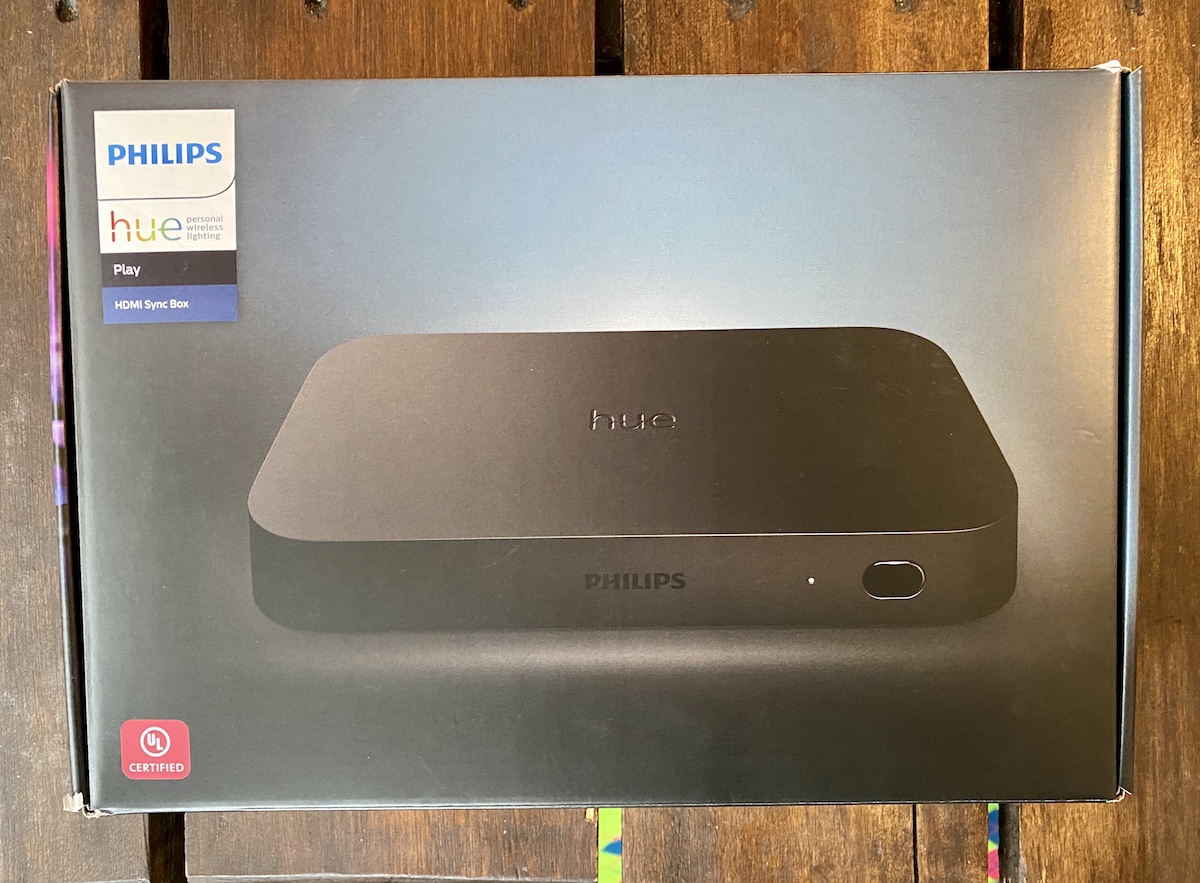
The new HDMI Sync Box connects to your TV and lets you connect up to four external components and peripherals so you can personalize your Hue lighting experience and have it match what’s playing on the TV. Worth noting, you do still need a Hue Bridge (to connect to your home’s Wi-Fi network) and Hue smart lights like the Play Bars.
HDMI Sync Box has easier setup: no hacking!

I wasn’t sure what to expect with this new device, but setup is surprisingly easy.
You just add the Sync Box as a new device and connect it to your Hue Bridge. But there are a few other steps, and a separate app needed.
For this review, I’m going to assume you already have Phillips Hue Play lights, and the necessary Phillips Hue Bridge, and have set these devices up already or connected them to your account.
How to set up Philips Hue HDMI Sync Box:
- First, download and open the new Phillips Hue Sync mobile app.
- Connect the Hue Sync Box to your TV by plugging in the HDMI cable into the HDMI output port on the Sync Box.
- Then connect one of the HDMI “in” ports on your television. Conveniently, the HDMI cable is included in the box.
- Connect any devices (such as streaming devices or gaming consoles) that you want to use through the Sync Box, as opposed to the TV. Make sure to power the box on by pressing and holding the power button that is barely visible on the front of the device.
- Using the Sync App, you’ll first pair the box to Bluetooth, then connect to your home’s Wi-Fi. The app will help you pair the Philips Hue Sync Box to your Phillips Hue Bridge. As with many new setups involving the Bridge, you may need to access it and push the button on the top of the bridge.
- Next, you will need to go back to the other Philips Hue App and create what’s called an Entertainment Area. This allows you to tell the Sync Box and the Bridge which lights to activate while you’re watching TV.
- You can use the Phillips Hue Play Bars which are recommended for this purpose, or any other Philips Hue lights in your ecosystem, even overheads or lamps. The app will walk you through placing your lights and how to add and adjust them. Save your settings.
- When you’re ready, return to the Hue Sync App and click “Start Sync”. While this may seem like an extra step, it lets you keep the effects off if you don’t want the full immersion, like if you’re watching the news, maybe. Once you hit the start button inside the Sync App, your lights should start responding almost right away.
Depending on where in the room they are, whether that’s right around the TV or placed around the room, the effect may be of different intensity, varying colours, and some of the lights may not respond at all, at times.
It’s probably worth pointing out, but the Hue Sync effects don’t appear to work solely with the TV’s smart operating system. You need to have a third party streaming device connected into the Sync Box, like an Apple TV, Roku streaming stick, cable box, gaming console, or other. If you are just hoping to use this with the Netflix or YouTube streaming app that lives on your TV zone operating system, it seems that’s not how this works.
What does the Philips Hue HDMI Sync Box do?

The HDMI Sync Box is designed to get the Hue Play Bars, which are placed behind or beside your TV, to flash, morph, and match the colours of the video picture. Something inside the box reads the video signal from your external streaming device and tells the lights what to do.
For example, the Play Bars will light up the area around your TV, while any overhead bulbs will also adapt and change colours to the overall scene (as will any lamps or light strips too). Just imagine the scene of a major blockbuster action flick, and when a building explodes, your whole room lights up so you really feel immersed in the movie. It’s pretty cool.
How well does Philips Hue HDMI Sync Box work?
The lights are quite responsive, and the effects are fast. In action scenes, it can actually be pretty dizzying when all the lights start going off around you.
I used these lights to watch a variety of programs over a few nights. The first night was a bit of a learning curve, getting everything the way I wanted it and making some adjustments.
The next day I put on a movie and the lights stayed synced for the duration, matching things nicely.
 Using the Hue Sync App to control TV lighting effects
Using the Hue Sync App to control TV lighting effects
You can adjust the brightness, intensity, and overall theme of your lighting effects using the Hue Sync App. You can optimize for Music, Video, or Gaming.
There are four levels of intensity; we started at the highest level (with my husband’s reaction being, “this might be seizure-inducing”) and then dialed it back a bit from there.
There’s also a brightness slider.
 The Hue HDMI Sync Box will go into standby if it falls out of use for a while, so you may need to turn it on again to start up your sync.
The Hue HDMI Sync Box will go into standby if it falls out of use for a while, so you may need to turn it on again to start up your sync.
Overall review of Philips Hue HDMI Sync Box
In short, this box does what it says, but it does have some limitations. For example, the lights match up to the video quite well and create a room-filling effect. But the box doesn’t work with my smart TV alone; you need peripherals connected through the box. Even so, it works great and provides a much easier way for your lights to work with your TV than the previous setup that involved routing streaming through your computer, or air play.
Find the Philips Hue HDMI Sync Box at Best Buy.



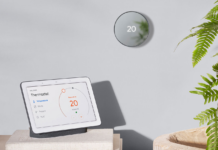


Unfortunate they didn’t add the Hub into this box to reduce the footprint of devices. Definitely something I want in future when I get a proper setup with my new 65″ LG C9.
Hope one of these setups will be available on a BBB Contest 🙂
Comments are closed.