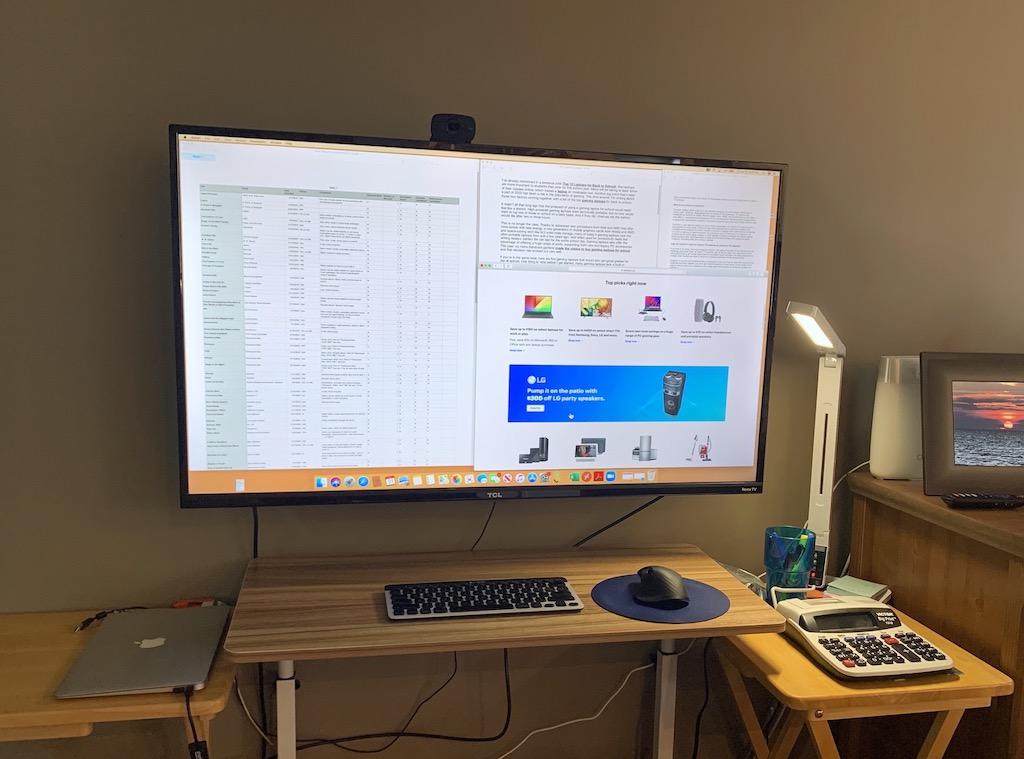
I’ve been working from a home office for over a decade now. I’m pretty happy with my setup. However, with the move by many organizations to have employees work remotely starting a few months ago, my wife joined me. My office couldn’t easily be adapted for two people, so we had to create a space for her in the living room. And she’s an accountant who is accustomed to having multiple large monitors to work with. That gets expensive, and takes up a lot of space. So we decided to take an alternative approach: using a 4K TV instead of a computer monitor.
There were several key advantages to this plan. I could easily wall-mount the TV at the ideal ergonomic height for whatever desk was adopted for the workspace. Even a small 4K TV is huge compared to most PC monitors, and costs considerably less, so she’d be getting plenty of workspace at a very reasonable cost. The TV won’t be taking up space when not in use the way a monitor would, since it can be used to actually watch TV. And once she returns to the office, we have another TV to place in the house instead of an extra computer monitor that has to be stored.
It’s worked very well, but there are several key points to keep in mind.
You need to sit close to the TV
At one time I had the idea of sitting back in my armchair and using the big TV in our family room as a monitor. I’ve experimented many times over the years with wireless connectivity between a laptop and TV using Casting from Chrome, and Apple AirPlay.
This worked great for streaming video, but was a terrible experience for actually working. Text is tiny! Increase the size and you’re decreasing the resolution to the point where one e-mail is taking up the entire screen. You can’t work effectively using a TV on the wall and sit on the couch across from it any more than you could set your laptop at one end of a meeting table, and work at it sitting at the other end of the table with a wireless keyboard. Yes, the technology is there, but the practicality isn’t.
So you’ll need to arrange a workspace very close to the TV. and while you’re at it, the TV needs to be at head height for the person sitting in front of it, or they’ll develop a stiff neck very quickly.
Choose your cables wisely
Video cables can be a bit of an arcane science, especially when you’re going between a laptop and a TV. Unlike a computer monitor, TVs aren’t usually designed to accept an array of different computer video outputs. Most TVs these days are all HDMI inputs.
Depending on the laptop’s output, that means you may have to deal with HDMI adapters. In our case, my wife was using an older MacBook air, with a Thunderbolt/Mini Display Port output. The first adapter I tried only supported 1080p output (which looked pretty bad on a 43-inch screen), but that laptop is actually capable of 4K to an external monitor. I paid closer attention the second time and the next adapter worked like a charm, plugging into the TV’s HDMI port to deliver a 4K image. New laptops and Chromebooks might need a USB-C to HDMI adapter.
Optimize the settings (on the PC and the TV)
As part of this whole setup, it pays to optimize the settings on both your laptop (or PC) and the TV.
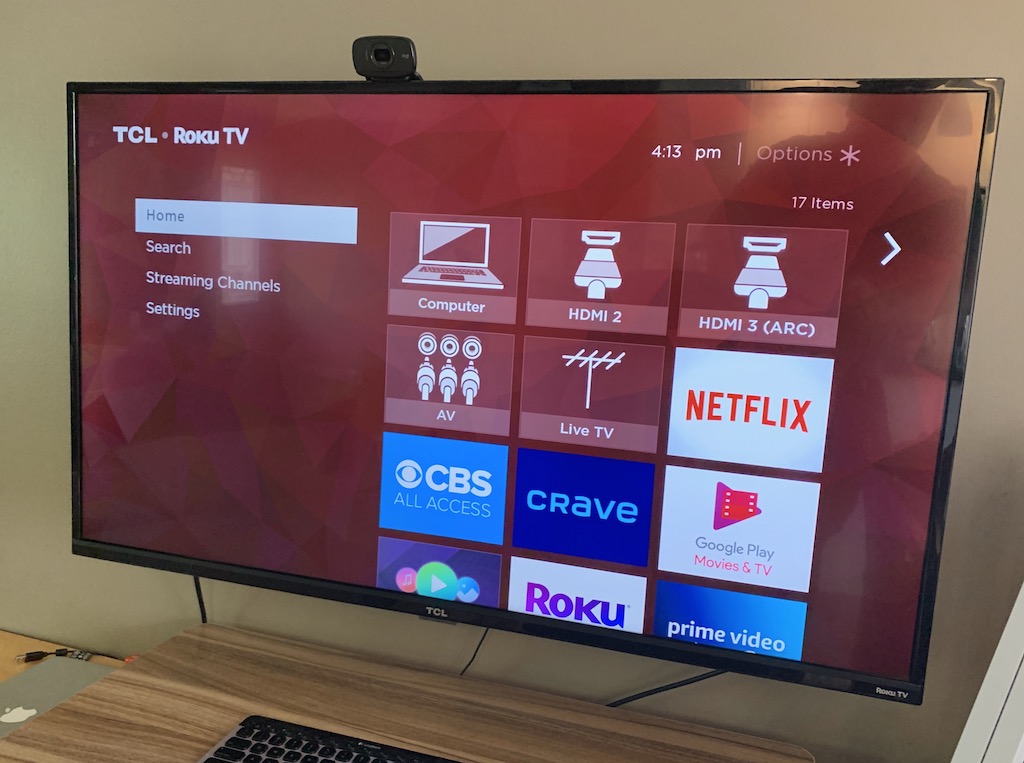
If using a laptop, you’ll need to decide whether to mirror the display on the TV, or use the TV as a second display. We opted to mirror, as this means the laptop could be closed up and moved out of the way. However, there can be real productivity wins to using multiple monitors. You also need to select the resolution that will be sent to the TV—obviously, you want the highest resolution available, especially on a large TV screen. These settings will be found on your computer.
Your TV will also have settings for the input so you can optimize what’s displayed. You may need to fine-tune colour, brightness and sharpness. The fist thing I did was reduce the brightness—the TV’s usual setting is quite bright to have blasting in your eyes all day from two feet away.
Extras make the setup even better
TVs typically have better audio that computer monitors (some PC monitors these days don’t even have built-in speakers), so you should be good on that front. A wireless keyboard and mouse make the setup much more useful, and we added a desk lamp for additional lighting. Some sort of desk with an actual workspace is a good idea (we chose a cart-style that can easily be moved when not in use), and a good task chair makes working from home a lot more pleasant.
Because my wife is in a lot of Zoom video meetings and we arranged her setup with the laptop closed, a webcam was added to the top of the TV—it connects to a USB port on the laptop.
Next up is cable management. As you can see from the photos, I haven’t quite gotten around to tidying that up yet …
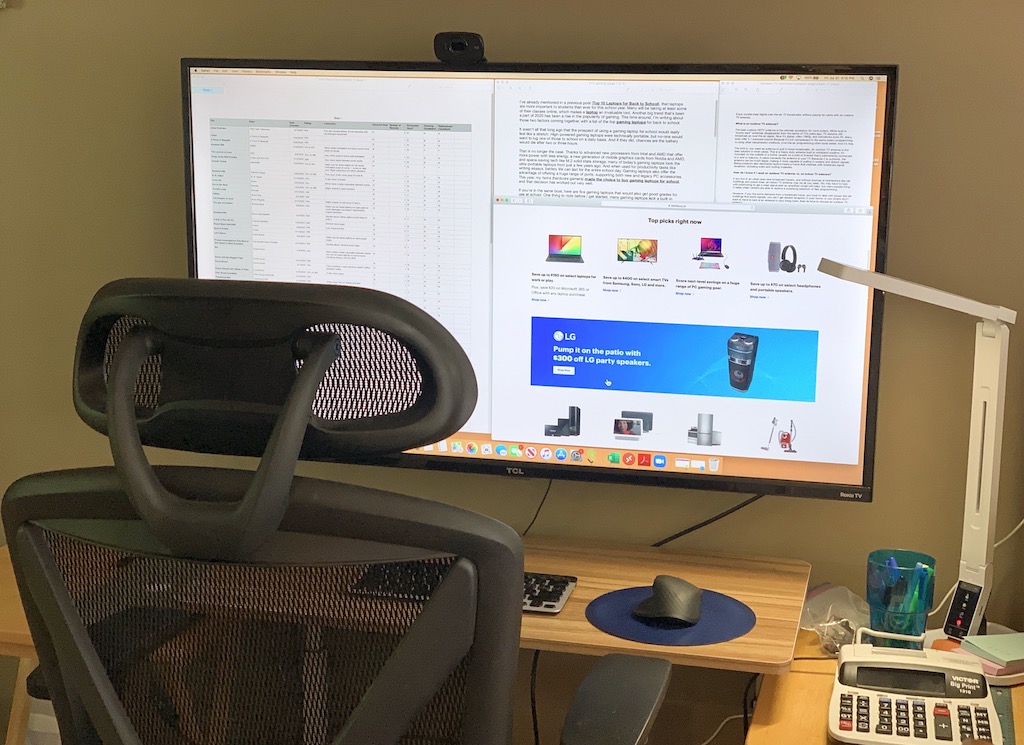
Not perfect, but it works
With a TV, you’ll miss out on some of the features many computer monitors offer, like eye-saving low blue light technology, colour accuracy, a selection of different video inputs, adjustability, USB hub capability, and high refresh rates. At the end of the day, a computer monitor is going to provide a superior experience.
However, when you need to put together a functional working from home setup, and you don’t want to spend a lot of money on a big 4K monitor, a 4K TV does a pretty decent job. If you happen to have a TV that can be repurposed, that’s even better, but there are some 36-inch to 45-inch 4K TVs that are surprisingly affordable. If you’re wondering, we used this 43-inch TCL 4-Series TV and have been very happy with it.
Would this work for remote learning?
Absolutely! If you have kids and they will be taking online courses, the same setup will work just as well.
And speaking of school, if you still have back to school shopping to do be sure to check out Best Buy Canada’s hub. Everything you need for back to school from backpacks, to laptops—and yes, great deals on TVs—all in one place.




How about using a big computer monitor for a TV instead? Hook a Roku or other streaming device and maybe an ITA tuner to the monitor. Seems though that it is hard find monitors with multiple HDMI inputs.
normally from what I saw, even 27 inch 4k monitors are more expensive than 43 inch 4k tvs. And the tv includes the smart features, so in my opinion its a no brainer to go for a tv if you have enough space; but you should watch out for the chroma which should always have an option for 4:4:4. https://www.bestbuy.com/site/lg-43-class-un7000-series-led-4k-uhd-smart-webos-tv/6417302.p?skuId=6417302
I’d recommend getting a 4k display that supports 4:4:4 chroma settings for text readability.
The benefit of going with a large 4k display is that you can divy up your monitor into zones, using a 3rd party desktop manager or Microsoft’s Power toys / fancy zones.
I use my 1080P TV as my computer monitor. It’s definitely not a perfect situation, but it works. I mostly use my computer for streaming video so it works for my needs.
Comments are closed.