
These days it seems like everything digital is interconnected and we’re doing more with our data than ever before. That’s why digital privacy is a growing concern for so many people. With Windows 10 now available, it’s a good time to take a look at Windows 10 and what it means for your digital privacy.
The One Microsoft Privacy Policy
Microsoft knows how important trust and privacy is for Windows 10 users, so they have a great One Microsoft Privacy Policy for you to check out if you really want to read up on all the finer details. This policy goes in to detail, explaining what personal data is collected from users and how it is used, covering Bing, Cortana, MSN, Office, OneDrive, Skype, Windows, Xbox and more. What I particularly like is that it’s organized and written in plain English so it’s easy for anybody to go through and understand quickly. They go in to loads of detail yet make it very easy to understand the whole policy so you’re not confronted with an unreadable wall of text, as with many other privacy policies you may have encountered.
With Windows 10 in particular, the software was designed with two core privacy pillars. The first is that Windows 10 collects information specifically so that the product will work better for you. Improving your experience through data means that things can get better in the ways you need and want. The second privacy pillar is that you stay in control with the ability to determine what information is collected. That is a very important point since some people might not want to share any data to improve their experience, or may only want to share select data. Windows 10 lets you retain control of exactly how this works for you.
The policy in action
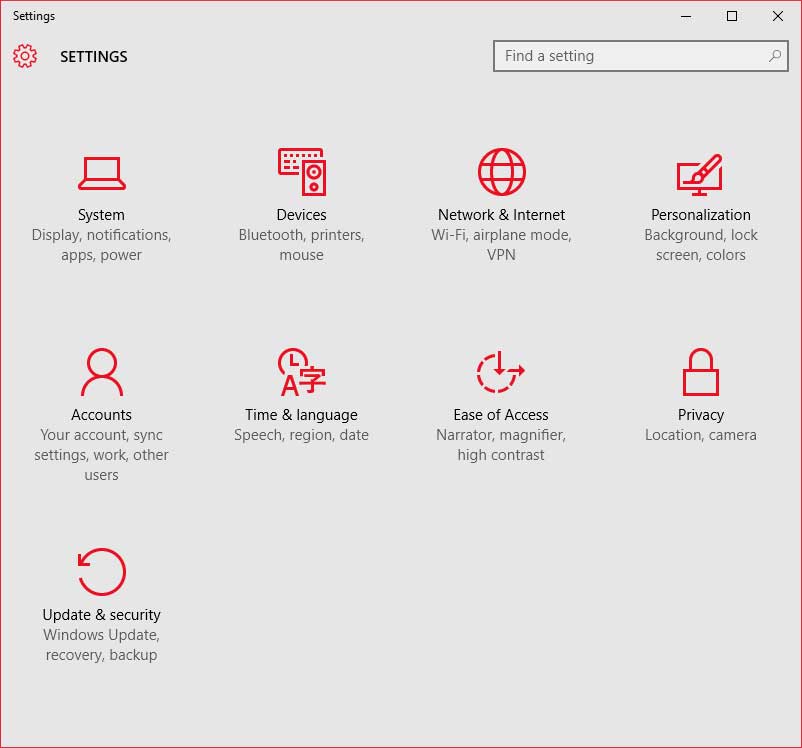 It’s also good to know that all information that is collected with Windows 10 is encrypted in transit to Microsoft servers, at which point it is stored in secure facilities so any data you do share is kept nice and safe. Windows 10 collects only a limited amount of information in its efforts to keep your experience secure and reliable. It includes things like anonymous device ID, device types, and crash data. This all helps Microsoft and developer partners improve reliability, so crashes become a thing of the past. Last month for example, the data helped them identify a particular driver that was crashing some Windows 10 PCs, causing a reboot. While the driver was not widely used, they were able to work swiftly with the partner to fix the problem within 24 hours. The data collected helped them identify and then rapidly resolve a problem that was effecting a very specific subset of users. While users will be able to disable this data telemetry if they so choose, for many the benefits for keeping it enabled are clear.
It’s also good to know that all information that is collected with Windows 10 is encrypted in transit to Microsoft servers, at which point it is stored in secure facilities so any data you do share is kept nice and safe. Windows 10 collects only a limited amount of information in its efforts to keep your experience secure and reliable. It includes things like anonymous device ID, device types, and crash data. This all helps Microsoft and developer partners improve reliability, so crashes become a thing of the past. Last month for example, the data helped them identify a particular driver that was crashing some Windows 10 PCs, causing a reboot. While the driver was not widely used, they were able to work swiftly with the partner to fix the problem within 24 hours. The data collected helped them identify and then rapidly resolve a problem that was effecting a very specific subset of users. While users will be able to disable this data telemetry if they so choose, for many the benefits for keeping it enabled are clear.
Personalization
Microsoft really wants Windows 10 to be personal to you, and so the OS knowing some things about you help it customize your experience. Knowing your favorite sports team so that it can give you updates when they score, is just one example. While I love this customization, not everyone does. Windows 10 lets users update their settings to control what Windows knows about them and tracks. It’s also worth noting that you don’t have to wait until Windows 10 is up and running to customize your privacy settings either. You can choose these preferences during the Windows 10 set-up process too! Lastly on the subject of advertising data, it doesn’t matter what privacy options you have selected. Windows 10 (and any other Microsoft Software for that matter) will never scan the content of your private communications or files in order to deliver targeted advertising.
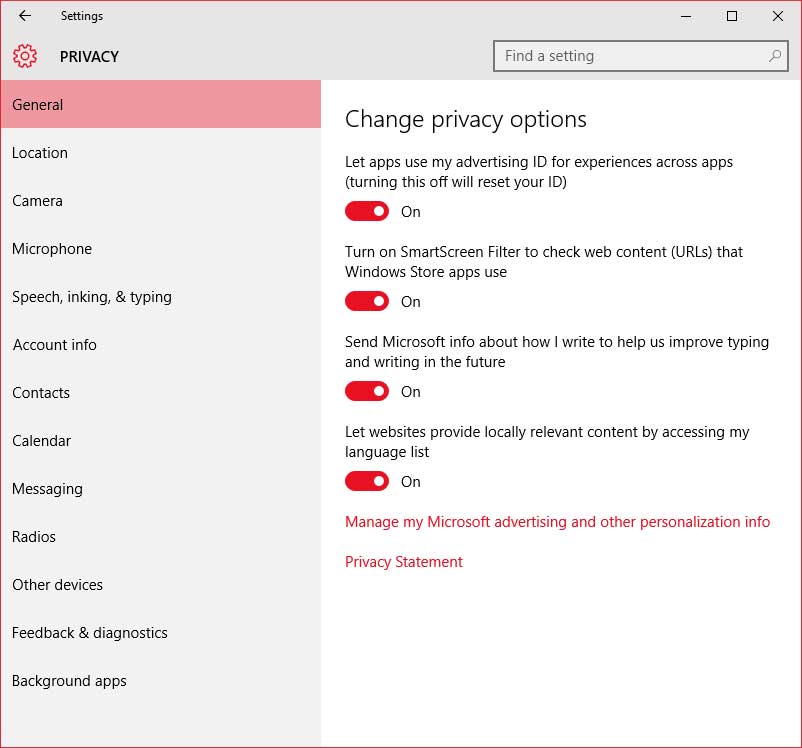 Keeping in control
Keeping in control
The bottom line is that, while you have full control over what happens with your information with Windows 10, you can rest assured that any information you do allow it to collect is treated safely, kept private, will be used to help improve your experience, and not be used for advertising. Microsoft has made a commitment to user privacy with Windows 10. If you’re ever unsure about what your privacy settings are just go in to Settings > Privacy and you’ll see all the options in front of you, organized by category and explained in easy to understand language. From here you can fine tune your privacy settings to suit your own unique preferences and have peace of mind knowing that you have full control over all your personal data.



