
Covering a home with good Wi-Fi signals isn’t as easy as it may seem, at least with one unit, which is why a mesh system could fill the gaps instead. The Asus Lyra is a mesh network that aims to keep coverage and throughput steady.
This has been the year that whole home mesh Wi-Fi has really become a thing. Major router manufacturers have come to market with their own designs, and Asus is among the latest to enter the fray. The Lyra is made up of three units that communicate with each other to augment the network connection throughout, rather than have a single router try to reach every corner.
A trio of Lyra
Where others use three identical units to simplify the setup, the only initial catch with the Lyra is that one of the units has a “Start Here” label on the back to designate it as the main unit of the three. Otherwise, they are exactly the same form factor with the same connections.
There are two Ethernet LAN ports in the back. The starter unit would use one for the Internet connection from the modem, and the other for plugging in a device, like a network attached storage (NAS) drive or printer. If there are multiple devices needing a wired connection, a switch can provide eight LAN ports, while only using one to connect to the router.
The idea is to then place the other two units close enough to each other to create some space, yet far enough to spread things out. This can be somewhat strategic, depending on how your home is laid out, and Asus takes a bit of a hands-off approach at that stage.
The free Lyra app for iOS and Android is all that’s required to set up the system, with step-by-step instructions to run through the process. It was here that I stumbled upon a strange roadblock that forced me to restart three times. Normally, when reaching the step of setting up the Wi-Fi network, the Lyra would simply identify the Internet connection coming from the modem and go from there.
In my case, it failed to do that. After three attempts, I went to manual setup and managed to bypass this strange issue. I’m not sure if my experience was unusual or is more prevalent, but either way, setting up manually wasn’t hard, either.
Not having a USB port in the back is not limited to only Asus. Mesh Wi-Fi systems are largely omitting them, which is a shame because it negates being able to plug in an external hard drive or printer to easily network them. The good news is that the Ethernet ports on both satellite units spread out in the home are active, meaning you can plug in devices to them for wired connections.

Managing the network
Much of what the system is supposed to do is automated to the point where little maintenance is required. If you’re unfamiliar with routers and their settings, you won’t feel lost here. However, the trade-off is that seasoned network users will feel constrained by the simplicity.
Lyra only has one SSID and password, despite being a tri-band router. It uses one band for direct communication between the units, while one sticks to the 5.0GHz band, and the other the 2.4GHz band. All of this happens behind the scenes, making it less complicated.
There are menu shortcuts for parental controls, guest network, traffic management and more, but nothing overly intricate. Manually setting port forwarding and DNS is there for those who want it, but a deep layer of administration, this is not.
With the traffic manager, I could prioritize the order in which bandwidth would flow in and out to apps and devices performing those tasks. Gaming, media streaming, VoIP and messaging, web surfing, file transfers and “others” rounded out the list. I could choose which took the most, or least, priority. I couldn’t prioritize a specific app, nor turn priority on based on a daily schedule, for example.
AiProtection
Asus plays up the collaboration with Trend Micro, a renowned security software provider. The built-in security is called AiProtection, and it protects all devices connected to the mesh network from viruses and other malware that might infect them. Even if an infected device from someone else connects to the network, the rest will be shielded from it.
Again, this works out of the box and in the background, requiring no setup or fee to maintain. I could look at the app’s dashboard to see what it intercepted, but little else that needed active participation. Malicious websites were blocked automatically. Intrusions were dealt with too.
As neat as it is to have something like this embedded in a mesh Wi-Fi system, it’s never a bad idea to add extra layers of protection on devices themselves.
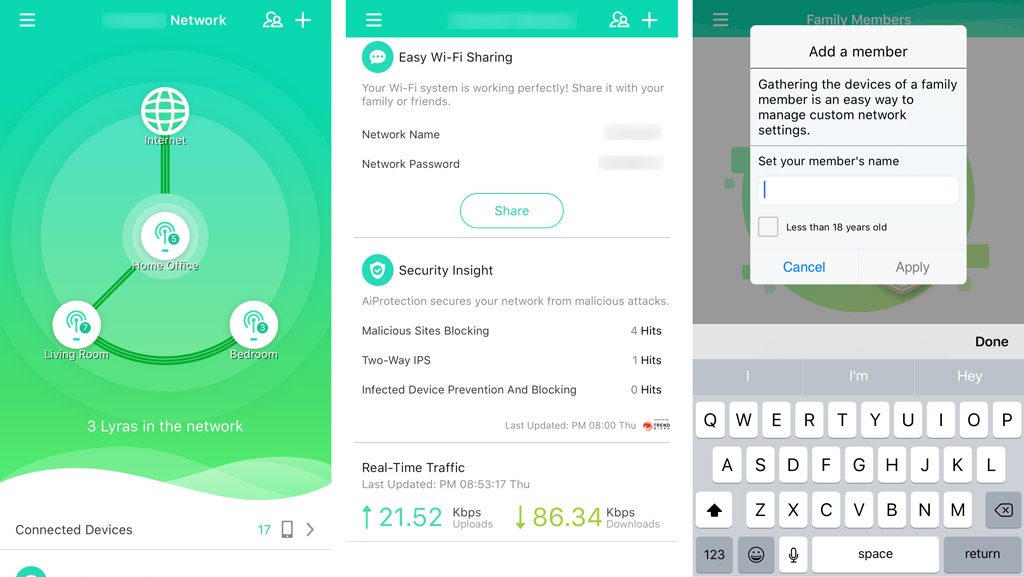
Performance
The LED lights on top of each unit visibly indicate the status of the network. Blue says all is well, whereas yellow means severed connection. The lights are fairly bright and noticeable in the dark, and they can be turned off in the settings.
The app’s dashboard digs deeper, noting how many devices are connected to each unit in the mesh. Below that is a total list of all connected devices. Tapping one opens up another page allowing the administrator to limit bandwidth or block Internet access to that device entirely.
Overall, the Lyra performed respectably, with good range from all three units. At close distances, it ensured a steady bulk of bandwidth, making it a great addition to any room with streaming boxes relying on Wi-Fi connections. I didn’t run into any real issues with dropped connections or weak signals while using the Lyra.
The connection’s consistency did sometimes depend on range and obstacles, however. Being outside, the signal didn’t drop, but it did lose strength. This is fairly normal by router standards, so came as no surprise, but the important thing was that it didn’t make using the Internet difficult in those settings.
I point this out because the size of your home is less important than the layout, in my view. The Lyra mesh can cover 6,000 sq. ft., which is more than most homes, but if it’s a multistory house, the best bet is to try and put one on each floor to spread it out spatially. This way, each device on each floor would connect to the node closest to them on that level.
Final thoughts
Asus made the Lyra simple for those who want to avoid complicated management and troubleshooting. It’s very easy to set up, and you can check it at home or away remotely. Parents can be better stewards over their kids’ access, cutting out content and websites that would be inappropriate, in the process.
It’s not going to replace the mesh system you already have, but can certainly replace the single router setup that isn’t covering enough ground for you. Having built-in security doesn’t hurt, either.
The Asus Lyra Whole Home Wi-Fi system is available now as a three-pack.



