
There are so many reasons to have a reliable printer at home. If you’re like me you have a home office, and I consistently use my printer to print off contracts, PDFs for school, and photos.
Because I use my printer so frequently, I always look for ways to save on ink. When I was sent the Epson EcoTank ET-2760 Wireless All-In-One Supertank Inkjet Printer to review, I was definitely intrigued by the way it was set up. It has ink tanks instead of cartridges, and the ink in the tanks can run for up to 2 years without a refill.
It’s pretty amazing that a home office printer can print for that long without a refill or replacement ink cartridge, and it’s even better that the Epson EcoTank ET-2760 should save you up to 80 percent on ink costs. It’s also easy to set up, easy to use, and prints quickly.
Here’s a look at the Epson EcoTank ET-2760.
Appearance and features of Epson EcoTank ET-2760

The Epson EcoTank ET-2760 is a small, compact printer. It’s not as large as my standard inkjet, and it measures 14.8 high by 13.7 wide. It’s depth is only 9.4 inches to fit on a corner of your desk, and it weighs 5.44 kg so it’s easy to move around.
The Epson EcoTank ET-2760 is shaped like a cube, and on the front of the printer is a small compartment that opens up to reveal ink reservoirs. Included in the box are 4 bottles of ink, and it’s in this compartment that you fill up the black, blue, red, and yellow ink.
The Epson EcoTank ET-2760 will print, scan, and copy. It can print over 7,000 black or 6,000 colour pages before you have to refill the ink tanks.
- Prints at a speedy 10 pages per minute when printing black and 5 pages per minute when printing colour
- Double-sided printing
- Wi-Fi connectivity using 802.11b/g/n Wi-Fi
- Connects to Epson print app
- Holds 100 pages in its tray in automatic document feeder
- 1.44″ colour display
- Voice commands let you print hands-free
- 5760 x 1440dpi black and colour resolution for crisp, clear prints
Testing the Epson EcoTank ET-2760
There are a few steps you’ll need to follow before you can use the Epson EcoTank ET-2760. The first is filling the ink wells.
Adding bottled ink to the Epson ET-2760
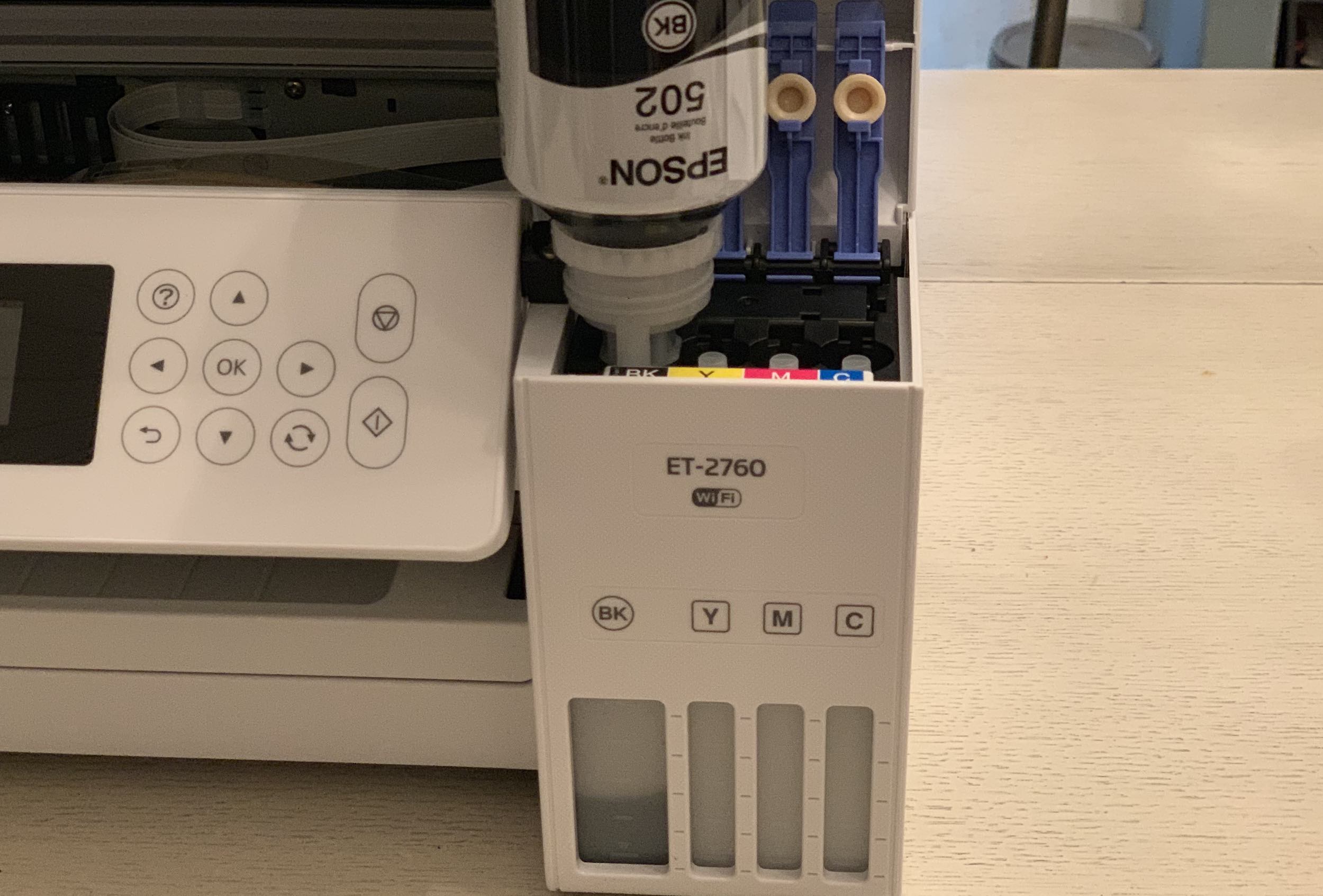
The included ink comes in small, plastic bottles. Each bottle has a small cap on it, and that cap works as a dock when you are adding ink. To use you just open the ink bottle, tip it over, and as soon as it docks it empties into the ink reservoir.
I didn’t spill a drop when I was emptying the ink into the ink reservoir. I didn’t fill the ink up completely, and even though there was still ink in the container I didn’t spill any.
Once all of your ink reservoirs are full you’re ready to set up the Wi-Fi.
Setting up your Wi-Fi connection on Epson ET-2760
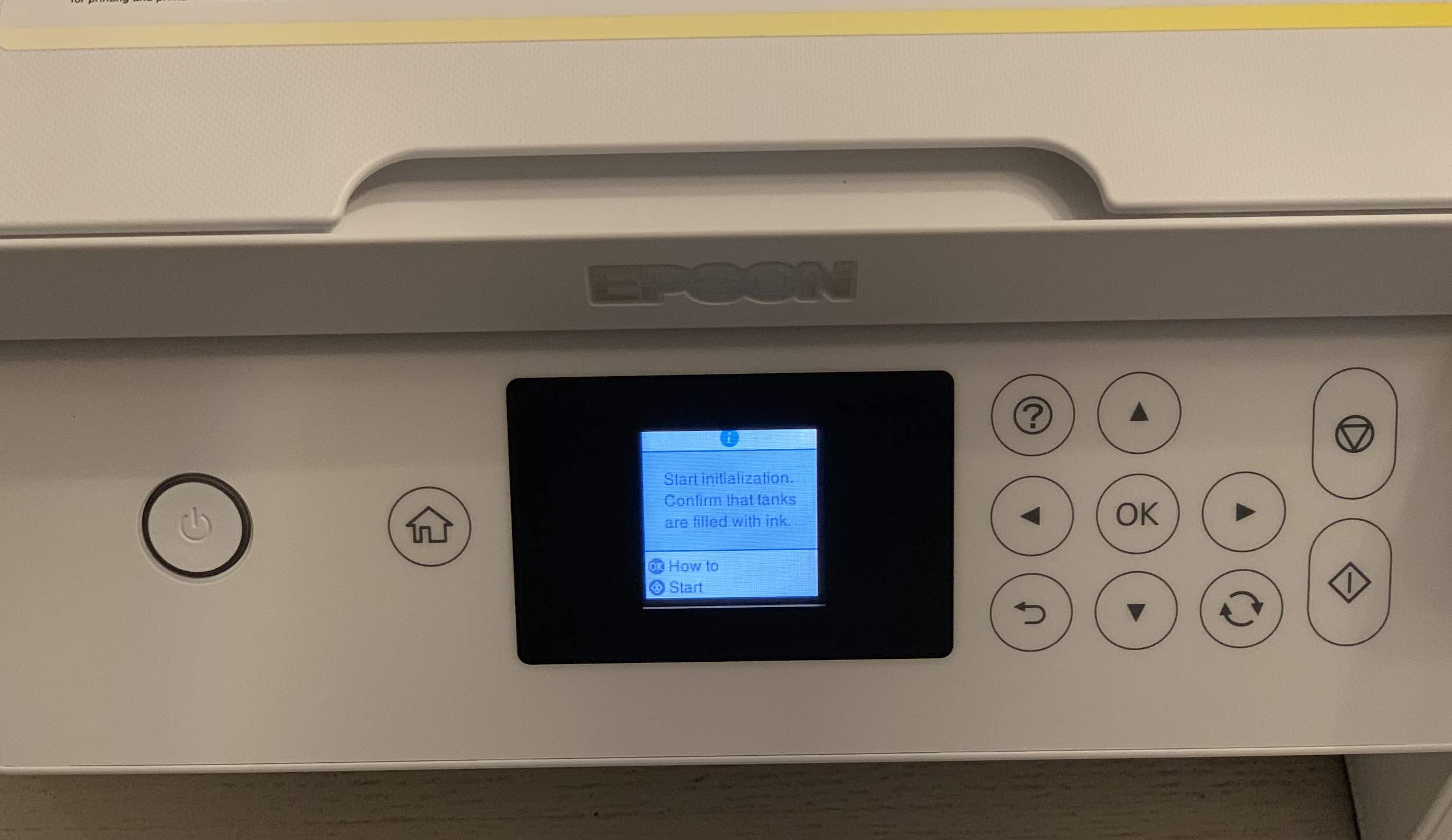
The Epson ET-2760 is a wireless printer that can connect to your phone or computer to print via Wi-Fi or the Epson app. You can use your own USB cable to connect to your printer or plug-in a flash drive too.
To use the printer via Wi-Fi you’ll have to walk through the steps to connect to your home network. There are a few ways to do so, but the easiest method is to tap the WPA button on your router and let the printer do the work of connecting to your Wi-Fi.
I connected via WPA, but I also attempted to connect to my Wi-Fi via the printer’s display. Given that it’s not a touchscreen device it was a bit hard to navigate, and you have to use arrows to scroll through and enter your password.
Once I was connected I downloaded the Espon software on my computer, added the Epson app to my phone, and I was ready to print. Just keep in mind that if you’d like to print via Wi-Fi, you’ll have to make sure your phone or computer are on the same network as your printer.
Printing on the Epson EcoTank ET-2760
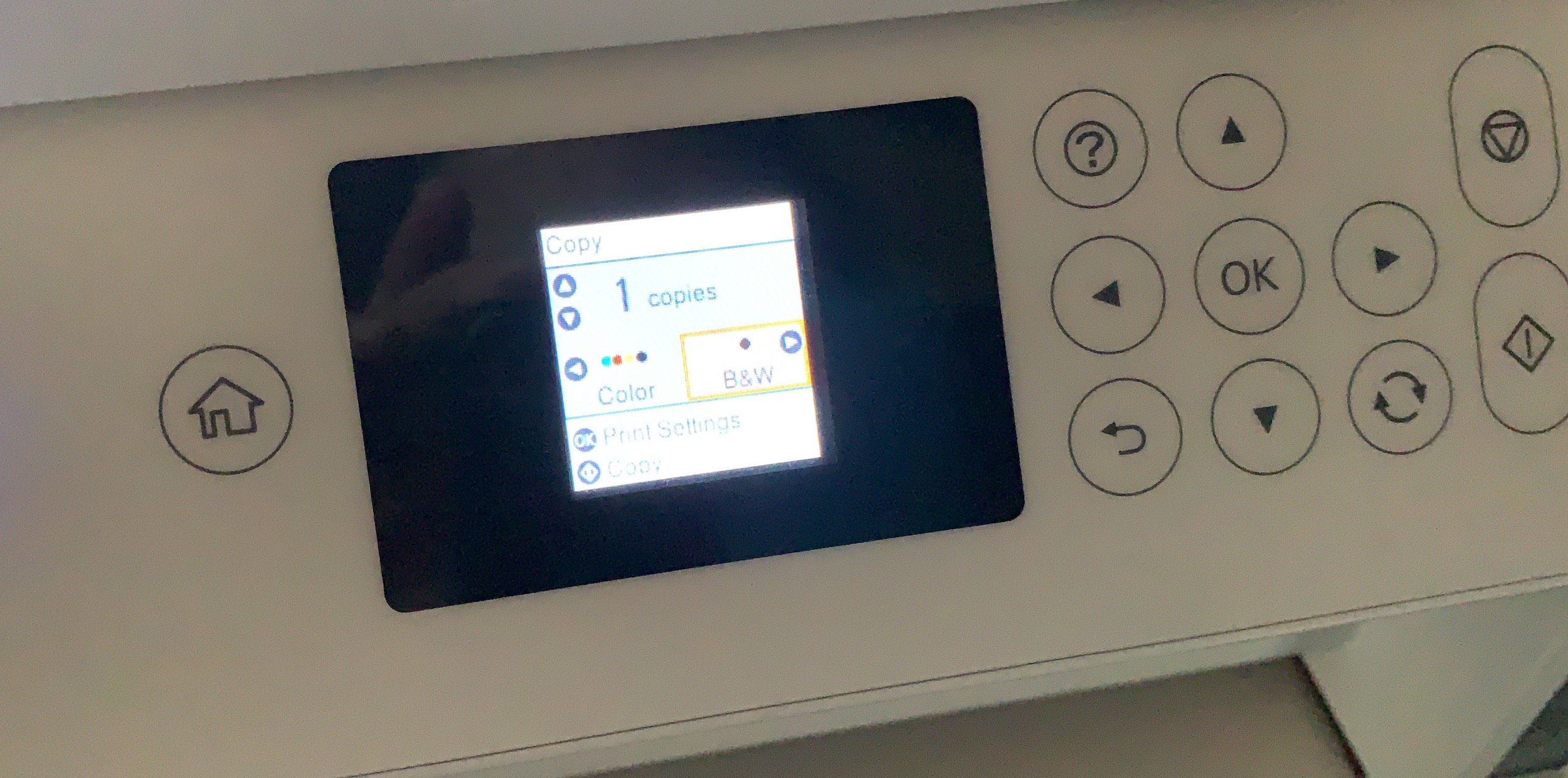
The Epson EcoTank ET-2760 is a speedy little printer. It prints double-sided (duplex), black, and colour, and I thought it ran quietly and smoothly. When I printed wirelessly it connected quickly, and I had my print out in less than 20 seconds in most cases.
It did hold onto the print when I was printing in colour the first time, and it took at least two minutes to print a photo. That being said, I’ve never had an inkjet printer that didn’t take quite awhile to print a colour photo.
Printing photos with the Epson EcoTank ET-2760
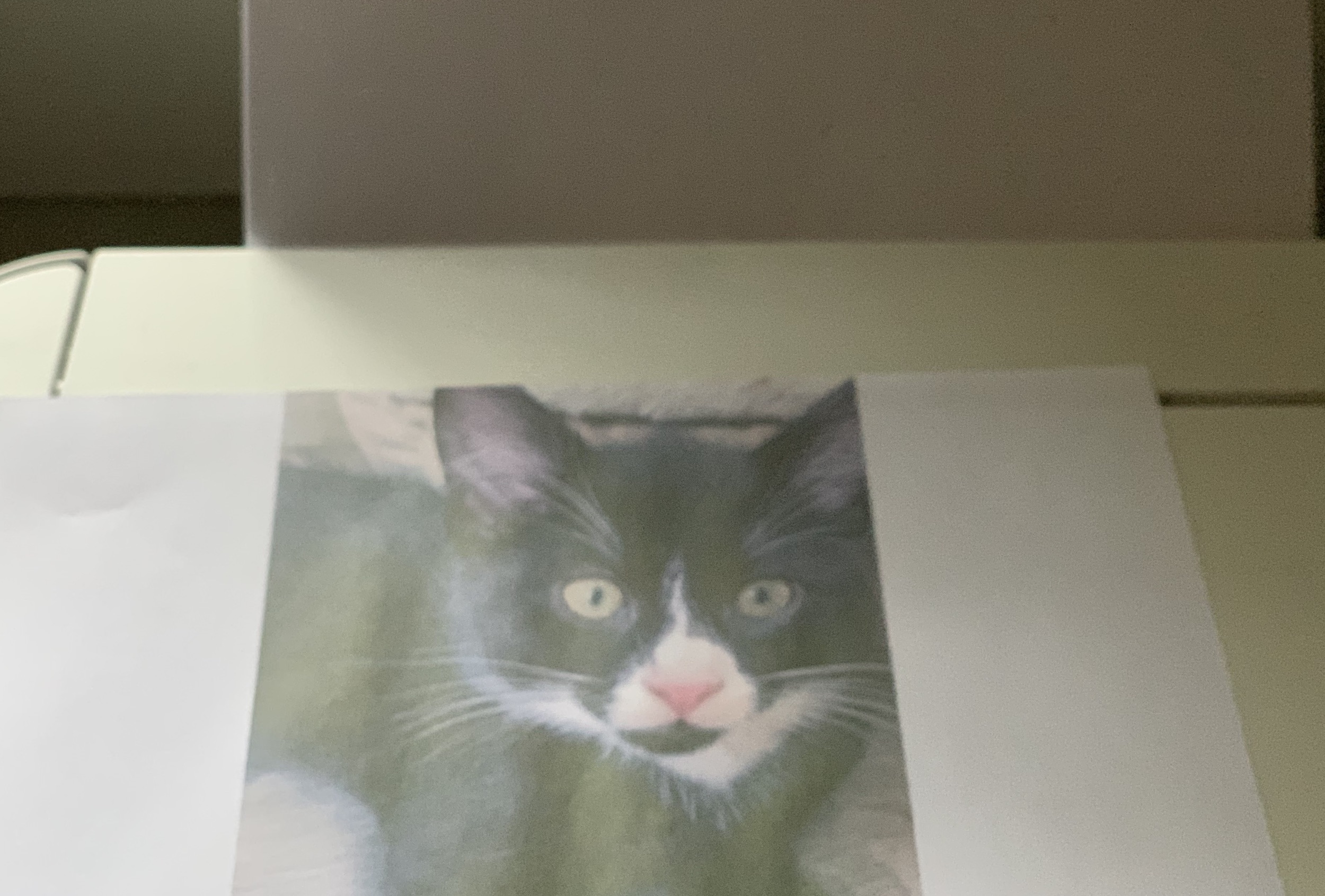
I used the Epson app to print a photo from my phone. I didn’t have photo paper so I just used the included paper I had. It took approximately 2 minutes to print the photo. It was clear and detailed, but the colours were somewhat muted.
I think printing on photo paper would definitely enhance the colour of the image.
Paper tray

The paper tray holds 100 sheets of paper at a time. It’s located at the back of the printer so there is no tray to pull out.
The system works quite well, and I didn’t experience any paper jams while using it. 100 sheets is more than enough paper at one time for my printing purposes.
Print display on the Epson EcoTank
The colour print display on this printer is quite small, measuring less than 2 inches. It’s fairly clear and it’s easy to read, but if you’re used to a touchscreen you’ll have a bit of an adjustment using this display. There are arrows and keypads to navigate your way through the menus, and after navigating for a while I found them easy to use.
There’s quite a few different options available via the display. You can set up your Wi-Fi via the screen, adjust your settings, perform printer calibration, and print templates from the printer. I thought the built-in templates were useful, and I whipped off a few calendar pages just by tapping the screen.
While you visually keep an eye on your ink levels, you’ll have to tap the display to recalibrate the ink when you add more.
Using the Epson app
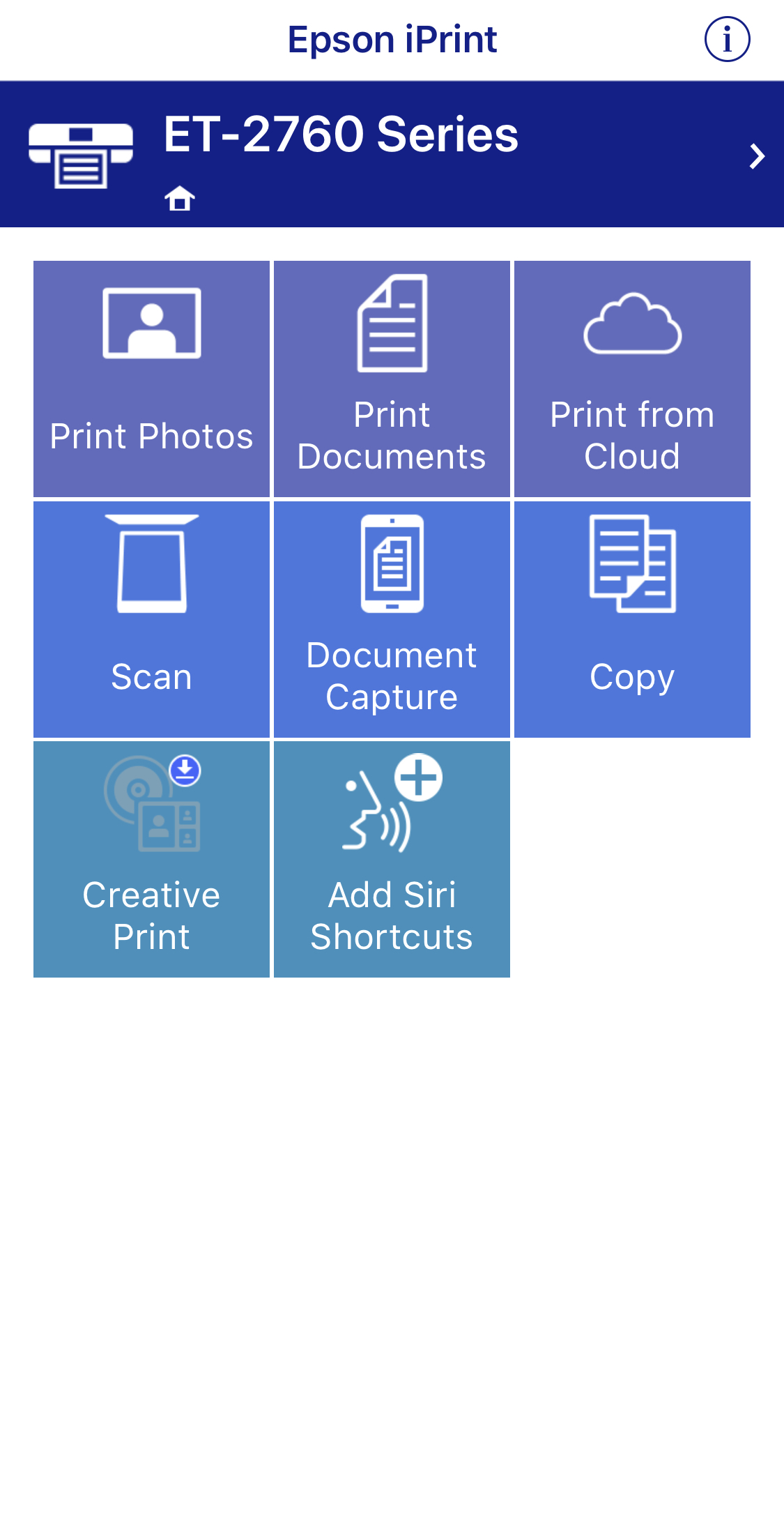
I found the simplest way to print was via the Epson app. You can print, copy, and scan via the app, and it’s a great way to print photos. The app automatically recognized my printer and once connected never dropped it.
I love using the Epson app. It’s well laid out and you can edit your images before you print them. Because I always share my computer documents with my phone as a back up, I basically used the app for all printing.
You can set up voice commands via the app too. You can ask Siri to connect to your printer and give you a quick read out of your ink levels or perform some other quick task. I tried it a few times and it was easy, but I found I would just tap to use the printer most of the time.
Should you buy the Epson EcoTank ET-2760?
Never want to worry about ink cartridges again? The Epson EcoTank ET-2760 is your printer. It’s environmentally friendly and because of the ink docks, very easy to refill.
While I found the colours weren’t as bright as some inkjet printers I’ve used, I thought the images were crisp, clear, and the print came out quickly. Black printing was very speedy, and the Wi-Fi connectivity was easy to set up and stayed connected.

The size of the display didn’t bother me because I relied on the app and my computer to print for the most part. Even copies were easy to set up using the app.
Saving on ink by using ink bottles is a great way to reduce waste, and I like the idea of being environmentally friendly when printing. Find your own Epson ET-2760 on Best Buy right now.




This looks like a pretty cool printer. I’ve never purchased a wifi printer, and I really like the prospect of not having to purchase ink cartridges again. Thanks Shelly.
I am thinking of buying Epson M205. Will u please let me know which one is better?
Comments are closed.