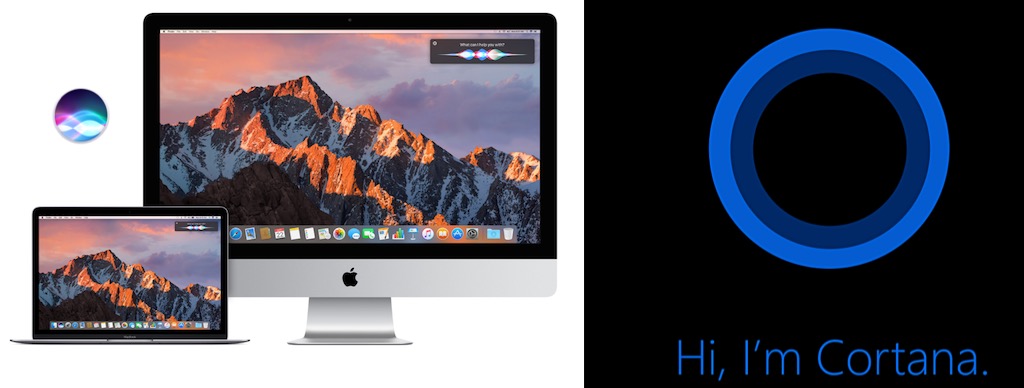Siri and Cortana on the Desktop Takes Mac vs. Windows to a New Level
There were a few decades where the Mac versus Windows battle was the hottest one in the tech industry. It’s still there, but the battles aren’t quite as heated as they once were.
However, there’s a new battlefront showing up on Mac and Windows desktops: the battle for the best virtual assistant. Siri versus Cortana. This whole virtual assistant thing started with smartphones, but with recent computer OS releases, it’s now expanded to your computer. I sat down with a Mac and a Windows PC and put Siri and Cortana to the test, trying to determine if there’s a clear winner in this epic AI battle.
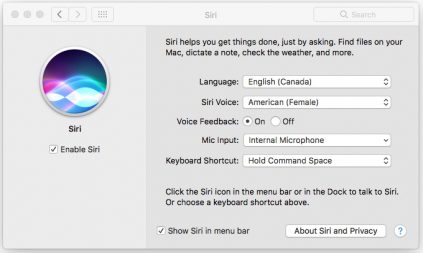 Who’s Easiest to Access?
Who’s Easiest to Access?
The starting point for using a virtual assistant is access. The easier it is to use, the more likely it is that you’ll take advantage of the feature. In the case of Siri, that requires manually clicking an icon in the Dock, or using a key combo. With Windows 10, you have the advantage of being able to say “Hey Cortana” to invoke the digital assistant without having to hit any buttons.
There is a way to use macOS Sierra’s Accessibility setting to activate Siri by voice control, but it’s not a standard setup.
Who Understands Speech Better?
On the surface, this may sound like a potentially unfair question, depending on what Mac and Windows PC you use. However, Siri and Cortana aren’t dependent on your computer for processing power, they’re cloud-based. That being said, Windows 10 asks you to train Cortana to recognize your speech as part of setup; Siri is just there and working.
My first question to Cortana was “what time is it?” After display a box that said “thinking” for a few seconds, Cortana displayed the New York Times crossword section. Which is weird, not just because it’s so wrong, but because I’ve never looked up a crossword puzzle on that PC …
Eventually, Cortana got better. Siri just seemed better at the whole speech recognition thing.
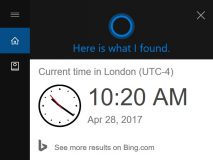 Who’s More Natural
Who’s More Natural
Ask Siri what time it is in London Ontario and she says “The time in London is …” which sounds very natural. Ask Cortana the same question and she says “Here is what I found” and displays the time on a clock along with a link to Bing search results. It’s a mix of audio and display, and comes off as awkward as well.
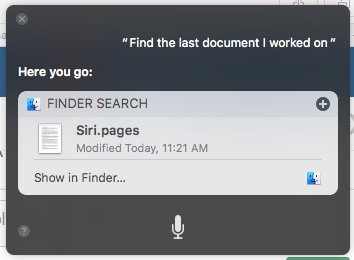 Who Is Better at Finding Files?
Who Is Better at Finding Files?
In my experience, Siri proved to better at finding files, especially when given a fairly generic request like “find the last document I worked on.”
Cortana could be used to locate files, but I often had to get much more specific, or I’d see the “No results found” message.
Who’s Better at Reminders?
Both personal assistants excel at making appointments and setting reminders. That was one of their first big features on mobile, and it’s pretty much down to an art now. The only qualifier here is that you must have the appropriate apps set up — without access to your calendar, neither can do much.
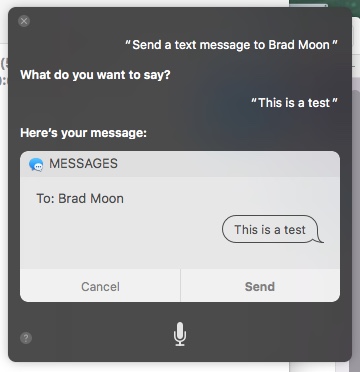 Who’s Better at Initiating Communications?
Who’s Better at Initiating Communications?
With Siri, it’s very easy to initiate communications, whether you want to send an e-mail, a text or start a FaceTime call. Tell Siri who you’re trying to contact and how. So long as they are in your Contacts (and you have the apps configured), everything works pretty smoothly.
Cortana also works well with e-mail and text messages, but Skype calling is currently supported on Windows 10 mobile devices, not PCs. Ask Cortana on a PC to place a Skype call and it will launch Microsoft Edge showing a “Skype” search result.
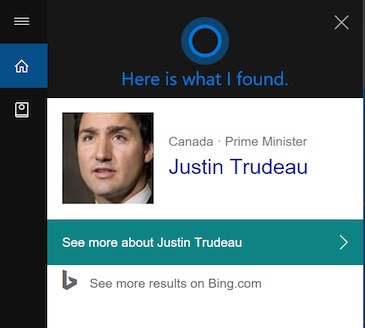 Who Provides Better information?
Who Provides Better information?
When it comes to basic info like time and weather, both seemed pretty even to me although as mentioned earlier, Cortana’s answers were more stilted. I tried a tougher question: “Who were the candidates for Prime Minister in the 2015 Canadian election.” Neither assistant listed any candidates. Siri offered up links to Wikipedia and other websites covering the election, plus a link to Twitter results. Cortana launched Edge in fullscreen mode with a Bing search for the election.
I tried something a little easier: “Who is the Prime Minister of Canada.” Siri verbally answered that it is Justin Trudeau, included a bunch of data including date elected, birth date and displayed a photo of the Prime Minister. Cortana got it right too. After the “Here is what I found” reply, Cortana displayed Justin Trudeau’s name and headshot (no additional info) and a link to Bing search results.
Okay, So Who’s the Winner?
Like the Mac versus Windows battles of old, there’s no winner to this question—unless it’s us, the computer users.
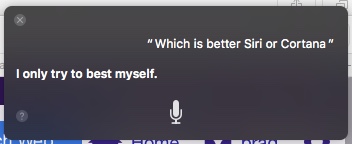 Some people are going to prefer Siri while others are going to prefer Cortana. The platform you use is going to have a lot to do with that of course—although there are a lot of Windows PCs users who also own an iPhone, and may choose Siri over Cortana for that use. Personally, I’m in the Siri camp, but I’m an iPhone owner who primarily uses a Mac for computing, so that’s hardly surprising.
Some people are going to prefer Siri while others are going to prefer Cortana. The platform you use is going to have a lot to do with that of course—although there are a lot of Windows PCs users who also own an iPhone, and may choose Siri over Cortana for that use. Personally, I’m in the Siri camp, but I’m an iPhone owner who primarily uses a Mac for computing, so that’s hardly surprising.
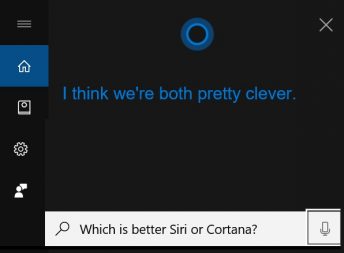 Ask the virtual assistants themselves, and they are both pretty modest.
Ask the virtual assistants themselves, and they are both pretty modest.
Ultimately it doesn’t matter which is better (they’re both pretty good and improving with every update), it comes down to getting the most out of the virtual assistant you have access to. Knowing that it’s there, what it’s capable of and how to use it.
Another factor that influences the effectiveness of Siri and Cortana is how much you use your PC and what you use it for. For example, I got more out of Siri because my Mac is my primary computer, and I use it for tasks like e-mail and appointments—so Siri had something to work with there. I don’t use my Windows PC for those tasks, so I couldn’t ask Cortana to send an e-mail without first going through the hassle of setting up accounts.
The computer you use is also going to be a factor. You need decent hardware to run the latest versions of macOS and Windows and take full advantage of Siri and Cortana. A decent microphone (built-in or as a peripheral) doesn’t hurt either, especially if you’re barking commands at Cortana from across a room. If your computer’s not able to support Siri or Cortana and you’re missing out on all the fun, be sure to check out the latest PCs and Macs at Best Buy.