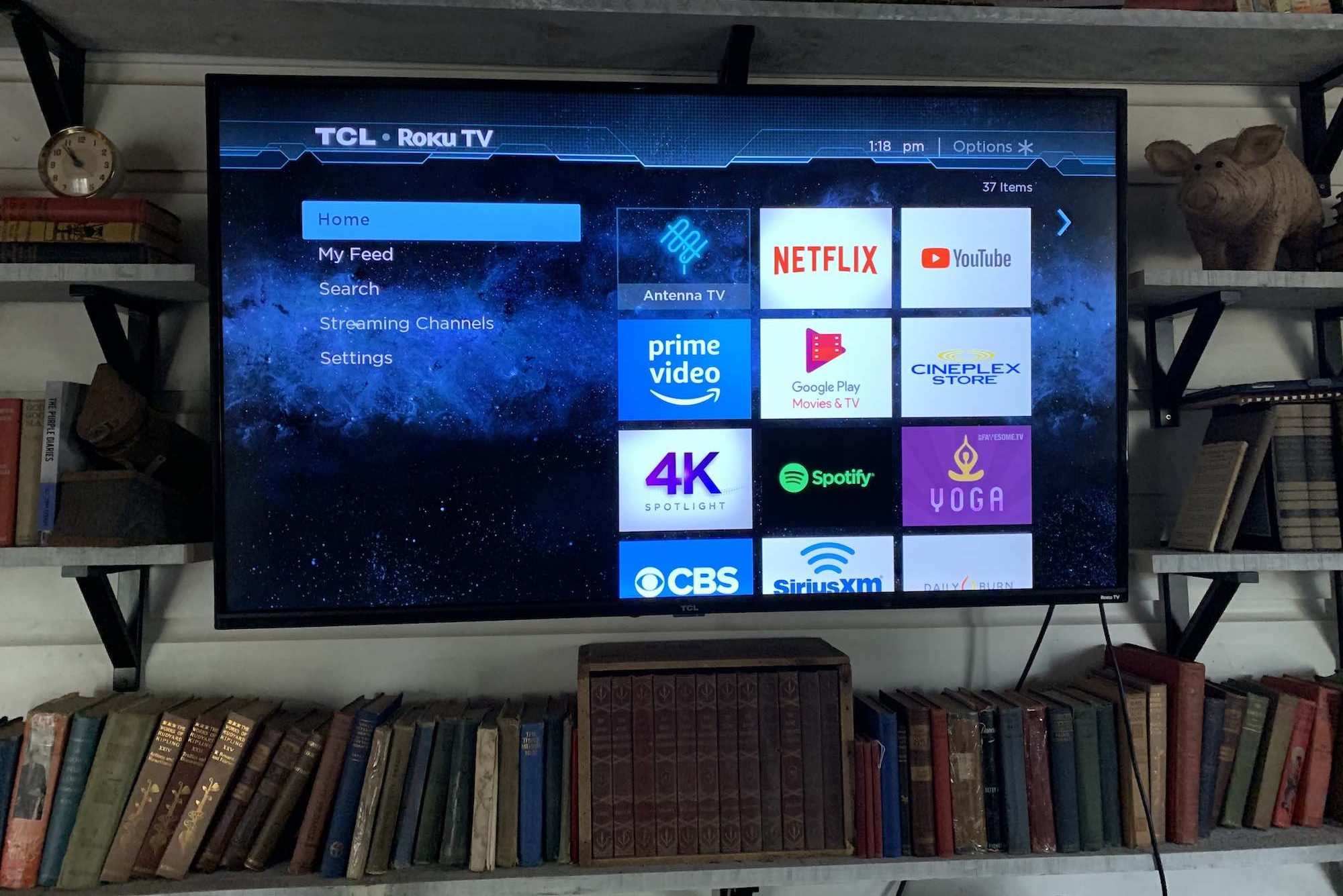 If you own a new 4K or even an 8K TV, you’ve got some of the smartest TV technology out there. While of course you’re getting the highest resolution and video quality available to watch your movies, TV shows and to enjoy gaming, did you know you can also do a lot more with your newer smart TV? Smart TVs are made to be personalized. Here’s what you need to know about making customizations.
If you own a new 4K or even an 8K TV, you’ve got some of the smartest TV technology out there. While of course you’re getting the highest resolution and video quality available to watch your movies, TV shows and to enjoy gaming, did you know you can also do a lot more with your newer smart TV? Smart TVs are made to be personalized. Here’s what you need to know about making customizations.
Reorganize your apps & channels
I’ve reviewed a lot of smart TVs and I think it’s fair to say that almost all of them will let you customize the home screen to some degree. You can remove channels or apps you’ll never use, and re-order those you like to make them more easily accessible. Depending on the TV you have, you might just be able to click-hold on an app or channel to see about deleting it, or moving it elsewhere on the screen. Check your TV’s user manual if doing this isn’t immediately obvious, but smart TVs such as Roku and Samsung (and Apple TV streamers too) make this feature easy.
Change or add a screensaver
It’s increasingly possible to personalize your smart TV, much like you can personalize the desktop of your computer.
Back when screensavers first came out and became part of all of our personal computers, they were pretty novel. Being able to decorate your computer screen with vivid imagery and colorful photos made it your computer feel less like a faceless machine, and more like an extension of your personality.
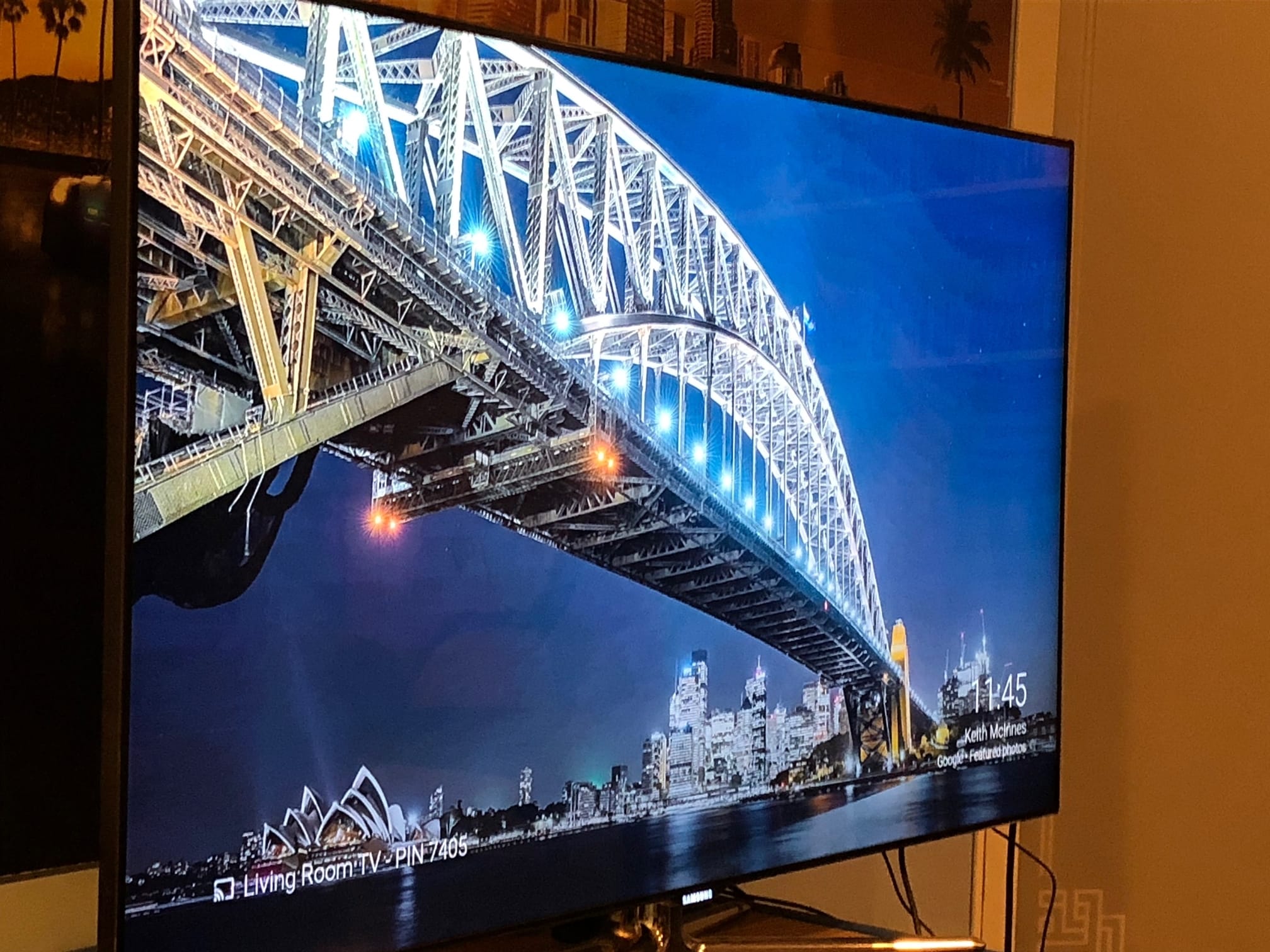 Television manufacturers have hearkened back to that era, and are increasingly adding screen saver options to today’s smart TVs. This means you can enjoy anything from a beautiful professional photo slideshow, to your own holiday snaps, all on a giant screen, right in your living room.
Television manufacturers have hearkened back to that era, and are increasingly adding screen saver options to today’s smart TVs. This means you can enjoy anything from a beautiful professional photo slideshow, to your own holiday snaps, all on a giant screen, right in your living room.
Depending on the TV you have, adding a screen saver is as simple as going into your television settings menu and choosing from the available options. With newer Roku TVs, there are a wealth of screensavers available, from nature photography, to moving video with soothing music, and even a few racy options for the bachelor pad! Google Chromecast Ultra TV streamers also have cool screensavers built in.
Change your TV background
When most of us get a new computer, whether it’s for home or work, the first thing we do is change the background of the desktop to something that better reflects our personality, or simply something that’s not to dull to look at every single day.
The same is now true for televisions; it’s possible to adjust your TV’s background to liven up your screen or to blend in better with your man or woman cave. Check your TV’s settings menu options to see what can be changed or customized.
Many TVs let you add pretty photos of alluring beaches, or shady forests as the main backdrop so your TV isn’t just a wall of grey.
 Change the overall TV colour scheme
Change the overall TV colour scheme
If you’re familiar with your phone or computer’s Dark Mode or Light Mode, and have already changed the look and feel of those devices, rejoice, since many smart TVs let you set the look of your fonts and overall colour scheme. While toggling between dark and light is a simple option, some TVs also offer the opportunity to fully customize your look to brights, colours and more.
Ambient mode or Art Mode: do away with dark screens

When you page through design magazines, have you ever noticed you never see a TV in any of the fancy rooms. Why? Because those big empty, dark screens are a major decorating downer when it comes to design. Manufacturers have taken not that most of us would rather stare at something nice, like art, instead of a big black screen.
Samsung, for example, has been working on that; Samsung’s new QLED TVs including the 2019 Samsung 8K Q900 QLED TV have something called Ambient Mode. (And by the way, if you want to read all about that sweet 8K TV, the full review is here.)
The gist of Ambient Mode on your QLED TV is that you can make your TV look pretty when you’re not watching it. Ambient Mode uses your TV screen to display video or visual décor, weather information, and new to the 2019 QLED TV, artwork and trending pictures and stories based on your interests. (Read all about Ambient Mode here in this blog.)
It basically can turn your TV into a window, or a bit of art, instead of a black hole.
 And for the ultimate in blending into a room, that 8K Samsung TV can also use a photo of the wall your TV is mounted on and use that as your TV’s background, so it blends in seamlessly. Ain’t technology amazing?
And for the ultimate in blending into a room, that 8K Samsung TV can also use a photo of the wall your TV is mounted on and use that as your TV’s background, so it blends in seamlessly. Ain’t technology amazing?
Also, on Samsung’s artsy Frame TV, Art Mode lets you download and play gallery quality, curated art for a small monthly fee, so if you’ve always wanted an old master hanging in your living room, now you can have it.
Those are just a few of the ways you can personalize your new 4K or 8K TV. If your TV is too dated to have any fun with, shop all the smart TV options at Best Buy.





































