
Apple continues to evolve iOS, and though version 14 has been out since Sept. 2020, 14.5 is new, and it comes with a host of cool features worth trying on your iPhone and iPad. The update runs the gamut, impacting both the iPhone and iPad, so you should see improvements in both devices.
Version 14.3 added ProRAW photos to the Camera app, specifically for the iPhone 12 Pro and 12 Pro Max, while 14.4 was mostly filled with various tweaks and improvements. As for compatibility, every iPhone going back to the iPhone 6s and 6s Plus will work with the latest update. That also includes both versions of the iPhone SE.
If you haven’t updated yet, it’s easy to download the latest iOS version. On your iPhone, go to Settings>General>Software Update to start downloading and installing it. As for what’s new, here are some of the good features Apple added.

Game controller support in iOS 14.5
This is a big one if you’re a gamer of any kind. The gist is that the iOS update added support for both the PlayStation 5 DualSense and Xbox Series X controllers. For the first time, you can play games on an iPhone (or iPad) pairing one of those controllers with it. Its functionality goes pretty deep, too, because it works with Apple Arcade games, as well as others that support controller input. You can take screenshots and record game footage on top of that.
That also goes for the Xbox Game Pass Ultimate beta that’s currently underway, which streams console-style games through the Safari browser on the phone. Play online against others for any game allowing it. This all means that you can buy one of those controllers with the express intent of playing games on your iPhone. There are even clips you can attach to hold the device in place.
There’s a whole lot more you can do with a phone for mobile gaming, and it’s nice to see two of the most popular controllers get proper support on the most popular mobile devices.

Use the Apple Watch to unlock your iPhone
This iOS feature addresses issues with Face ID and those wearing masks. You will need an Apple Watch running on watchOS 7.4, and it works pretty seamlessly. If Face ID sees you have a mask on, it will search for a paired Apple Watch and do it automatically that way.
To set thiss up, go to Settings>Face ID & Passcode>enter PIN. There should be a section called Unlock with Apple Watch with your Apple Watch listed. Toggle the setting on, so it turns green, and that’s it.
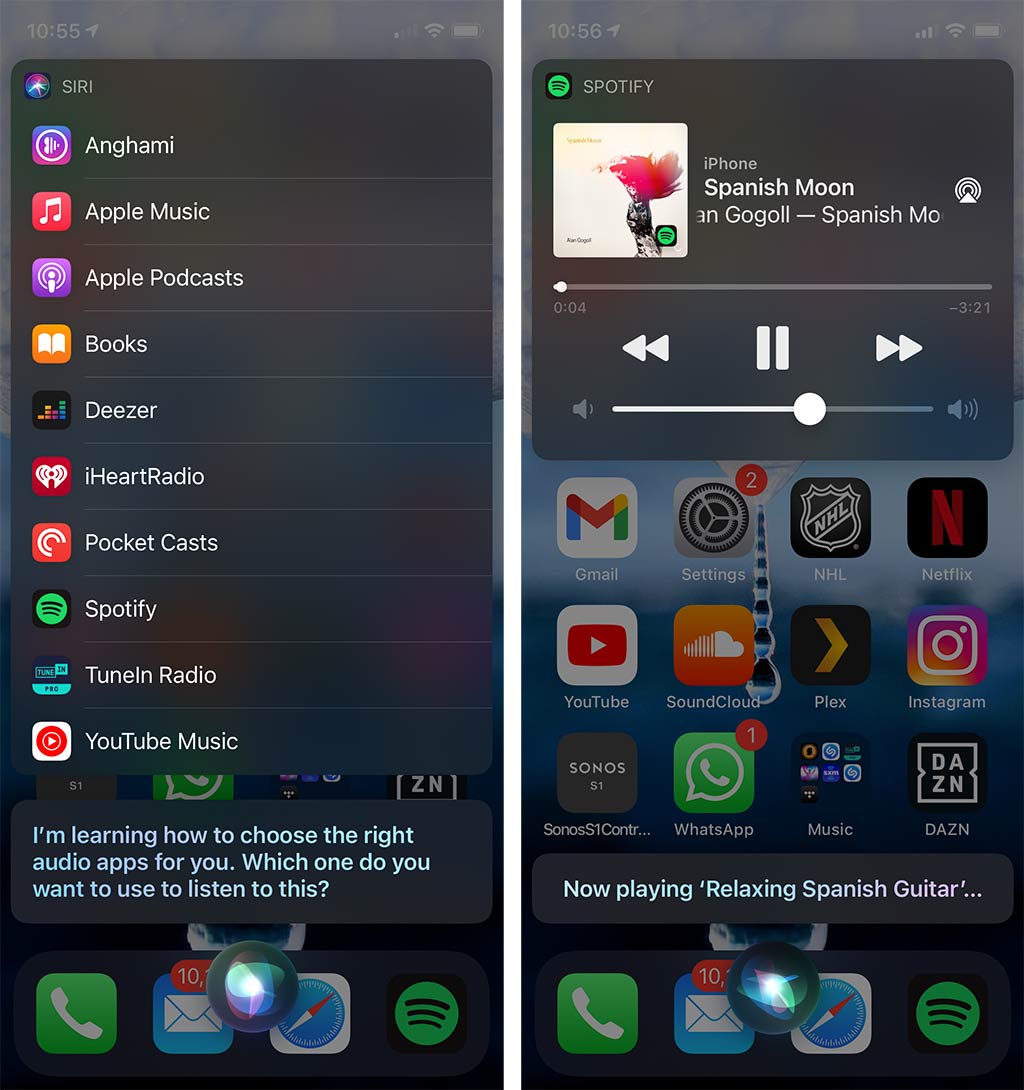
Have Siri play music from your preferred streaming service
This one was long overdue, but perhaps better late than never. By default, Siri treats Apple Music as the go-to music streamer, which isn’t all that useful if you have an account with another service. The best way to set this up is to bring Siri up and say, “play music.”
From there, a list of your music apps will show up. Select one and it will take it from there. Afterward, anytime you ask for a song, artist, album or playlist, it will default to the one you chose. That choice extends to CarPlay as well, so you will get the same experience in the car while driving. However, there is a caveat to this. It won’t stay as a default indefinitely, meaning Siri will eventually ask you to reselect the service of your choice again.
New voices for Siri
You no longer have to choose a voice for Siri after setting up the voice assistant. You can now do it when first setting up your iPhone. But the default is also changing, so it’s no longer a female voice. There are now four English voices to choose from with a North American accent, and it’s easy to make the switch.
Go to Settings>Siri & Search>Siri Voice>American and select from one of the voices there. You could also choose to go with one of the other nations listed there if you prefer your assistant have an accent.
Know about apps tracking you
![]() Apple added a new feature where app developers now have to ask your permission to track you when visiting other apps and websites. It’s you random advertising ID, and with this change, apps will show a pop-up asking whether you want to enable or disable ad tracking. This means that apps like Facebook won’t be able to keep tabs on what you browse to feed you ads. It’s equally significant because it also means your location data isn’t available to them. They also can’t use third-party tools to keep tabs on you as a workaround.
Apple added a new feature where app developers now have to ask your permission to track you when visiting other apps and websites. It’s you random advertising ID, and with this change, apps will show a pop-up asking whether you want to enable or disable ad tracking. This means that apps like Facebook won’t be able to keep tabs on what you browse to feed you ads. It’s equally significant because it also means your location data isn’t available to them. They also can’t use third-party tools to keep tabs on you as a workaround.
This initially started when iOS 14 first rolled out, but is now ramping up with 14.5, as Apple now mandates developers do this. It only applies to apps that track you, so you may not see it on every single app you have. To give it a look, go to Settings>Privacy>Tracking and look for Allow Apps to Request to Track. Toggle that off. Doing that negates having to see the pop-up asking for your permission because you’ve already chosen not to be tracked. That covers apps you download.
For apps you already have, you need to go to Settings>Privacy>Tracking and toggle off any apps that are listed in there. Once all that’s done, it doesn’t mean you’ve blocked all ads, just that whatever ads you see won’t be based on anything you searched for. They’ll just be generic and random in nature.

More from iOS 14.5 at a glance
- With the introduction of AirTags, you can now try finding a misplaced item using the Find My app. The iPhone 11 and 12 phones have a U1 chip inside that offers more precise locator tools to triangulate a position indoors.
- If you’re using Fitness+, you will now be able to beam your content over to any TV or device that supports AirPlay 2.
- Siri can announce who’s calling, particularly if you’re wearing AirPods or Beats headphones.
- For those who use the Accessibility features, English Voice Control expands into Canada.
- Apple Music gets some new tweaks, including an easier way to share lyrics that will audibly play in the Messages app.
- The Reminder app now lets you organize lists by due date, creation date, priority or title.
- There are some new emojis to look out for.



