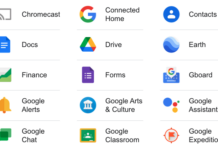Along with new iPhones, Apple also released iOS 11, the operating system iOS devices run on, with some key features added to improve performance.
Before going any further, it’s important to note which devices are compatible. Apple limited iOS 11 to 64-bit devices only, meaning that you need an iPhone 5s or later to run it. The iPhone 5 and 5c won’t work, nor will the iPad 4th-gen (and earlier), iPad mini 1 or iPod Touch (anything prior to the 6th-gen).
Many new features were packed into the latest update, but I’m going to focus on the ones that are arguably the most impactful.
New-look Control Center
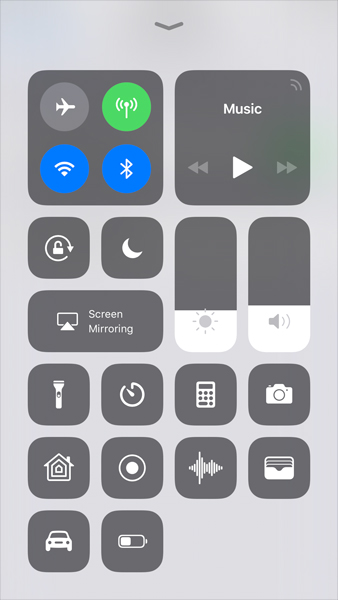 You know that menu you’re always swiping up to access various shortcuts? That’s Control Center, and Apple gave it a makeover in iOS 11. Utilizing more of the screen’s real estate, the new version not only adds more options at one time, it also allows you to customize it to a certain degree.
You know that menu you’re always swiping up to access various shortcuts? That’s Control Center, and Apple gave it a makeover in iOS 11. Utilizing more of the screen’s real estate, the new version not only adds more options at one time, it also allows you to customize it to a certain degree.
This is more about adding options than it is about subtracting any, since some of the existing ones are there by default and can’t be removed. For example, music playback and screen brightness have to stay there, but the calculator and timer can go, if you don’t want them.
Cool ones you can add include Low Power Mode, Screen Recording, Voice Memos, Apple TV Remote and Text Size, among others.
ARKit augmented reality
The impact of ARKit will take a little time to settle in, but its addition should lead to some undeniably fun augmented reality (AR) content experiences. ARKit isn’t an app in itself, but rather a framework developers will be able to use to create AR content for apps and games. Think Pokemon GO, but in a wider context.
So long as your iPhone runs on an A9 processor or later, you’ll be able to view the content created through ARKit.
Do Not Disturb While Driving
This one might seem long overdue, given the rise in collisions and fatalities due to distracted driving. You can add a shortcut to this feature to the Control Center for easy access, but will need to set up its parameters beforehand. Go to Settings>Do Not Disturb>Do Not Disturb While Driving, and you will notice manual is the default.
Switching to either automatic or when connected to Bluetooth in a vehicle will turn the feature on right away once connected or the car is moving. In this mode, notifications are silenced, keeping your phone’s screen dark. Calls will go through so long as the phone is connected to a Bluetooth hands-free system in the vehicle. In this mode, Siri can also read out received messages without displaying them on the phone screen.
A couple of caveats though: the feature will be disabled when the iPhone is running CarPlay in a compatible vehicle. Also, if you have the feature turned on automatically, or when connected to Bluetooth, it won’t be able to distinguish you as a driver or passenger. So, if you are a passenger, you will need to turn it off to allow notifications and calls to come through like normal.
Screen Recording
 Bloggers and tech support people will probably appreciate this feature because it makes it much easier to record a video clip from the phone itself. Previously, you could only do it while connecting the phone to a Mac and running QuickTime, or using a third-party app that might have yielded mixed results.
Bloggers and tech support people will probably appreciate this feature because it makes it much easier to record a video clip from the phone itself. Previously, you could only do it while connecting the phone to a Mac and running QuickTime, or using a third-party app that might have yielded mixed results.
Now, all you have to do is add it to the Control Center and press it to begin a recording a session. Hold down the button and you will see an option to turn the microphone on—really useful if you need to add some narration or context to what you’re doing.
Saving photo and video storage
It’s a familiar refrain—an iPhone’s storage all but maxed out, primarily by gigabytes of photos and video. Deleting unwanted or backed up images certainly helps free up space, but new compression formats (HEIF and HEVC) Apple introduced in iOS 11 cuts them down to roughly half the size.
This feature appears to be on by default when upgrading to iOS 11, so any new photos or video you shoot will be in those formats, not in the ubiquitous JPEG. If you want to maintain JPEG and MOV formats, go to Settings>Camera>Formats>Most Compatible to switch back.
The new Files app
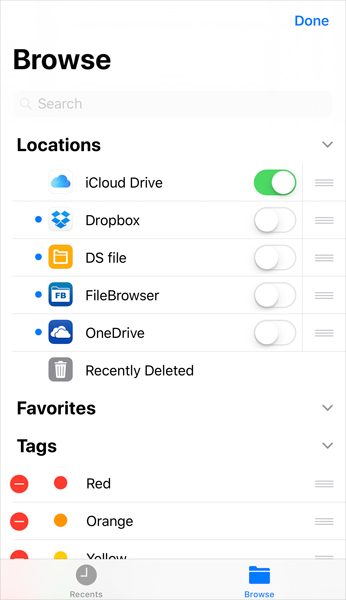 I would say this is a bigger factor for the iPad than it is for the iPhone because you have a better chance of being productive with the larger form factor. Basically, Files brings in a file system not unlike the one that’s been a foundation of macOS for decades. Folders for iCloud Drive, plus other cloud-based services (Dropbox, Google Drive, OneDrive, etc.) can all be laid out in one place. You can also store documents or media files in newly created folders and tag them to better organize and keep track of what you’ve stored.
I would say this is a bigger factor for the iPad than it is for the iPhone because you have a better chance of being productive with the larger form factor. Basically, Files brings in a file system not unlike the one that’s been a foundation of macOS for decades. Folders for iCloud Drive, plus other cloud-based services (Dropbox, Google Drive, OneDrive, etc.) can all be laid out in one place. You can also store documents or media files in newly created folders and tag them to better organize and keep track of what you’ve stored.
Camera upgrades
A bunch of camera tweaks were included in iOS 11 to improve performance and make it easier to shoot more dynamic shots.
First, you can now use HDR (high dynamic range) or the flash when shooting in Portrait Mode. Optical image stabilization also works automatically on the main lens—a feature that was strangely omitted in iOS 10 with the iPhone 7 Plus.
Second, you have more editing options with Live Photos. You can trim Live Photos by using the slider to edit the exact clip you want. You can select a still photo to act as the “cover” for a Live Photo when sending it to someone.
Another cool feature is a long exposure effect hidden in the Live Photos feature. Shoot a moving scene in Live Photos mode, then go to edit and select Long Exposure. The result should be a pretty cool effect.
There are easily over 100 new features in iOS 11, so this list only covers some of the biggest among them. Notifications have been tweaked. There’s an SOS emergency calling feature now. Siri sounds more like a real person, and can translate English into a handful of different languages. I could go on, but you get the idea.