 Multiple monitor setups are fast becoming the norm because of the increase in data and information that we need to work with daily on our PCs.
Multiple monitor setups are fast becoming the norm because of the increase in data and information that we need to work with daily on our PCs.
Everyone from office workers, accountants and graphic artists to gamers stands to benefit from having more than one monitor.
You only need to look at your browser and see how many open tabs and pages you have. Check out the apps in the background? One monitor is hardly enough for this.
Having multiple monitors increases productivity, it is especially useful for laptop users who are otherwise limited to a small screen and can expand functionality and range.
Advantages of multiple monitors
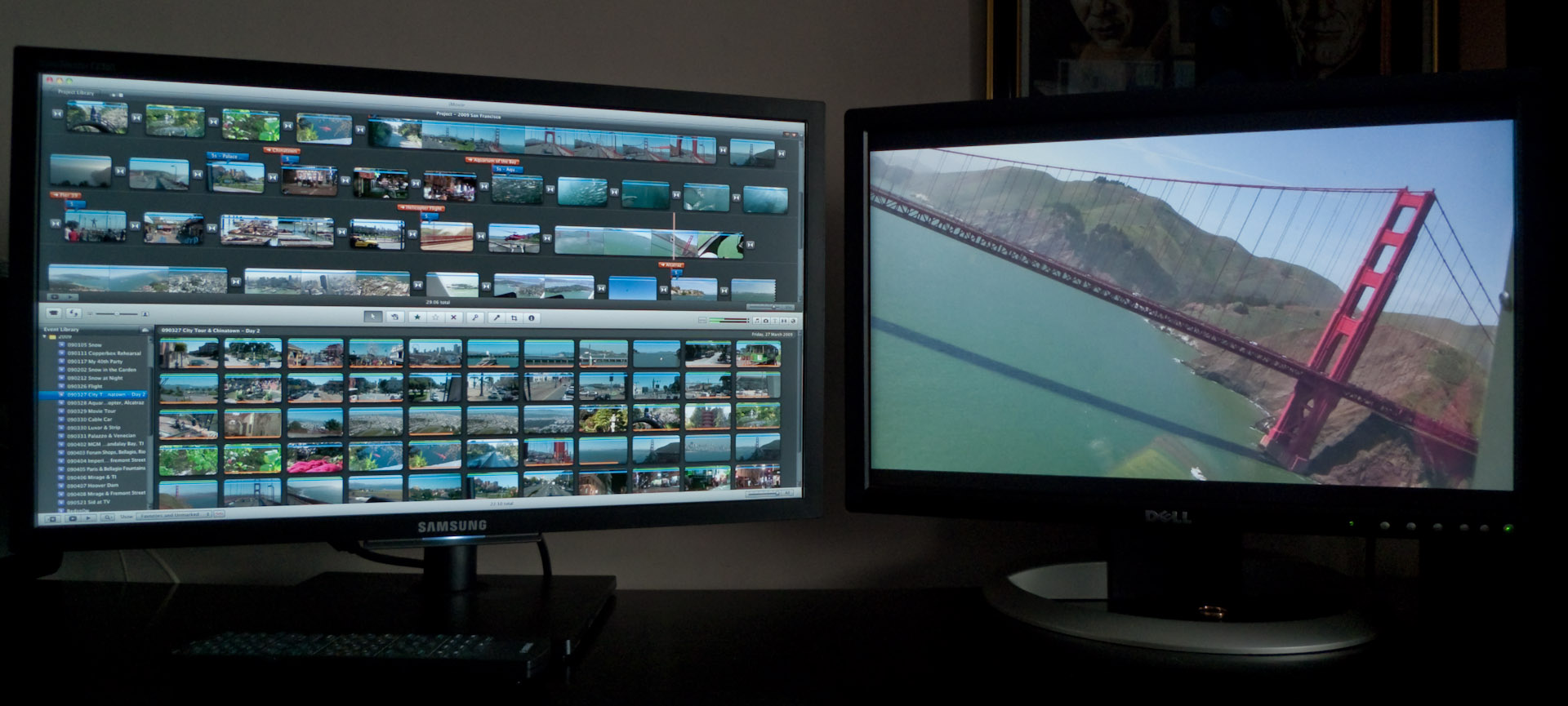
According to a study done by the Jon Peddie Research, productivity increases an average of 42% when people are using multiple displays.
Studies have proven that multiple monitors do help users concentrate better. A study conducted by the University of Utah and NEC found 10% increases in productivity and 20% reduction in errors (plus reduced stress) for test workers that were using multiple monitors.
Their test company also experienced over 600% ROI. From the report, “Both the 24-inch widescreen and the 20-inch dual screens were significantly more productive than the 20-inch single monitor.” You can read more about the productivity gains from having multiple monitors in this post.
Anyone who codes, works with photos, videos or animation, as well as office apps, already knows that having dual or multiple monitor setups makes things better.
Right now, I have one monitor set for email and a second widescreen monitor divided between my word processor and a few other apps including a browser, notepad, calculator and various browser pages.
Gamers also know that having more than one monitor expands their canvas. With some games, one monitor can handle all the controls and menu items while they use another monitor for games.
If you’ve not played a racing game sim with multiple surround monitors emulating real in-car racing situations, you haven’t experienced how exhilarating and immersive this experience could be.
How to set up multiple monitors on PCs and Macs
 Uniformity is the key with setting up dual monitors.
Uniformity is the key with setting up dual monitors.
You need to plan, choose two monitors of the same size and make to ensure that the connectors are compatible with your PC or Mac.
Monitors can handle VGA, DVI and HDMI connectors. Of the three standards, HDMI is the most desirable since it carries both audio and the video signal and can work with higher resolutions.
Some older PCs and Macs require separate video cards to handle more than one monitor, while others can support the peripherals right out of the box.
With Windows 10 Creators Update, setting up multiple monitors is straightforward thanks to Microsoft’s Continuum feature. This makes it possible for Windows to use the maximum resolution of a connected monitor automatically without needing to install drivers.
When adding a second monitor, if you’re working from a desktop computer, you will need a video card that provides ports for two monitors (or you’ll need to buy a second video card). For laptops you will need one port for a monitor (and the laptop screen is the other), which is included on almost all laptops from the past several years. iMacs have a port for a second monitor built-in.
There are various options for using multiple monitors. For laptops, mirroring is like projecting what is on your laptop display to an external monitor.
Most users, however, prefer expanding their desktop across the expanse of two monitors. This way they can assign different apps or windows while still working within the expanded desktop.
Adventures in dual monitor setups

I recently added a second monitor to my Windows 10 PC and it automatically configured the right resolution and size.
Windows 10 makes it possible to plug multiple monitors and quickly expands the canvas of the operating system. I find it easy to drag apps and windows to the second monitor and it expands and fills automatically.
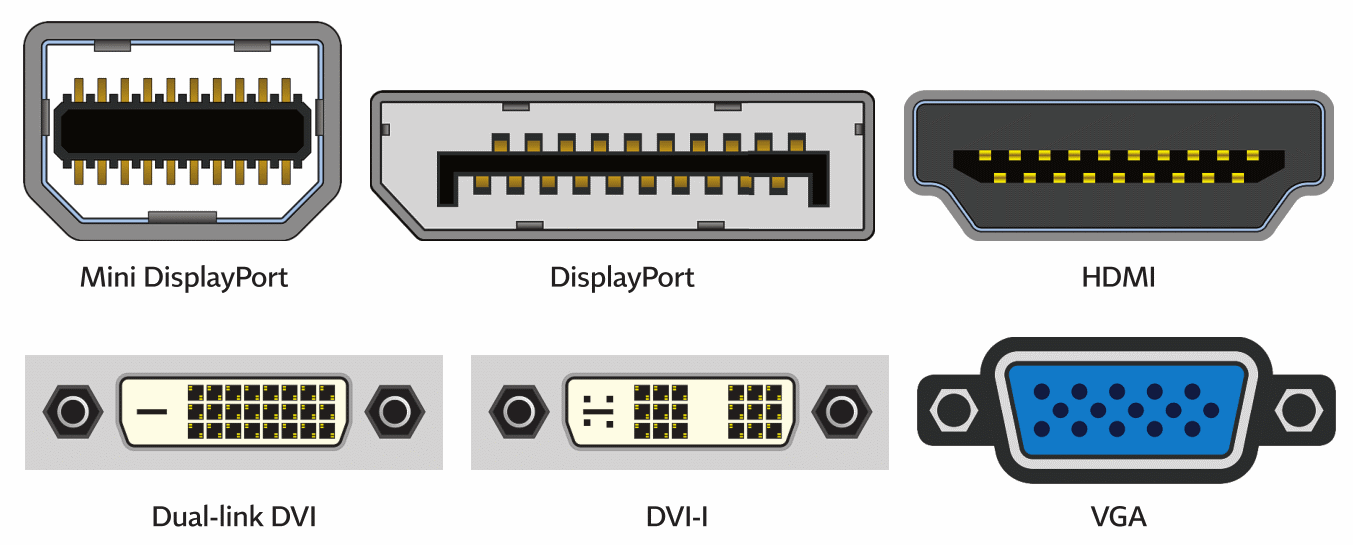
I like having the option to drag apps and web pages to the secondary monitor while I continue working on the main display. In terms of entertainment, I have the flexibility of taking a break from work and refocusing on a quick game of Cuphead or an episode of Stranger Things on Netflix on a second screen and my work is right back where I left it on the main display.
Dual monitors are also easy to set-up on a Mac, but users must configure the resolution and settings themselves. It isn’t as seamless as with a PC, but it is manageable. Apple no longer makes its own Cinema Display monitors, which means adding monitors to a Mac notebook or desktop will require some research as to which models are compatible.
This is especially true if you are looking at 4K capable monitors which need to work well with specific Mac conventions. Thankfully, Apple seems to have anointed LG as the 4K monitor provider of choice.

Everyone’s needs are different
The good news is that you can tailor your multiple monitor setup to fit your needs. The technology available now doesn’t dictate specific setups.
Do you have an all-in-one PC and want to add another monitor? You can add one easily. Do you need two same size displays or require more specific applications (like monitors that can switch from horizontal to vertical, for coding or writing) these are readily available. The important thing is to assess your needs and then tailor the technology and monitors for what you need.
In my case, I thought a widescreen monitor was sufficient but once I added an 19-inch monitor on the side, it made me more productive and was enough for all my needs.
I’m not a PC gamer, but If I was, I would consider two or more widescreen monitors to get a more immersive surround effect for driving games, airplane simulators and specially driving simulators like Forza 7.

Multiple monitor setups are becoming the standard for home and office computing. The ability to extend the desktop, manage multiple apps and windows, and offer gamers a larger canvas for controls and options.
Multiple monitors can serve as a mirrored extension of the main display. This is ideal for laptop users wanting a larger screen, or for presentations.
More common are extended desktop setups that can divide a user’s desktop and apps across two or more monitors. Studies have proven that productivity can be increased with multiple monitors. Check out the vast selection of monitor solutions.



