
[Editor’s note: this article was originally published in June 2021.]
The Epson EcoTank Photo ET-8550 is a wireless all-in-one inkjet printer that really does do it all. After spending a few days testing it out, I’m so impressed with the features of this printer. It goes well beyond a standard inkjet, can print perfect photos in large sizes, and has a cartridge-free ink system that lets you print to your heart’s content while saving you a ton of money on ink cartridges.
Here’s my look at the Epson EcoTank Photo ET-8550, what it can do, and why you’re going to want to take a serious look at upgrading your printer to this model.
Features of Epson EcoTank Photo ET-8550
The Epson EcoTank Photo ET-8550 is a compact desktop printer. It measures 52.32 cm W (20.59 inches) by 17.01 cm H (6.69 inches) by 37.84 cm D (14.89 inches) and weighs 8.16 kg (18 lb). The box includes the printer, power cable, and ink bottles.
Given everything this printer can do, I found the small size to be surprising. It prints as well as some of the larger laser printers I’ve tried out. It prints sharp, smudge-free text, vivid colour pages, and photo-shop quality photos on speciality paper.
- Prints in black and colour, scans, and copies
- Cartridge-free system uses 6 colours of ink you can refill with the included ink bottles
- Included ink bottles and replacement will give you 2 years’ worth of prints and capacity up to 6200 pages in colour
- Accommodates creative projects up to 13 x 19″ including cardstock, CD/DVDs, and other specialty media up to 1.3mm thickness
- 4.3 inch colour touch display makes it easy to adjust settings
- Print resolution of 5760 x 1440 DPI (black and colour), scan resolution of 1200 x 4800 DPI (hardware), and 9600 DPI (software enhanced)
- Can print 4×6 photo in as fast as 15 seconds
- Compatible with several Epson apps so you can print from your phone or take on creative projects
- 100 sheets of input paper tray capacity and 50 sheets of output paper capacity.
- 2 cassette trays; one for paper one for photo paper and other media
- Wi-Fi for wireless printing
Setting up Epson EcoTank Photo ET-8550

Unpacking the Epson EcoTank Photo ET-8550 is easy, and once you have it out of the box you’ll just need to remove the tape that secures the various compartments. It plugs into any standard outlet.
The touchscreen will walk you through the set up process but you can also use the Epson app to set up the printer. It will walk you through every step required including giving you detailed instructions on how to fill the ink compartments
Filling the ink compartments
With most inkjet prints you’ll install a cartridge for black and a cartridge for colour. With the Epson EcoTank Photo ET-8550, you’ll use the included ink bottles to fill up each colour compartment. There is one black, one photo black, one cyan, one yellow, one magenta, and one grey, and they correspond to each ink tank you need to fill.
It’s a very easy process, and you don’t have to worry about the ink dripping or leaking as long as you don’t squeeze the bottles. Nothing will drip out at all. The tops of each compartment have a spot to put the ink bottle, and you’ll just tip them upside down onto the right compartment and watch the fill line rise. Once you’re finished you put the top back on the ink bottle and store it until you need to fill up again.
I think ink bottles are an amazing feature on an inkjet printer. It saves waste from cartridges and the ink window gives you an easy-to-see visual of how much ink you have.
Adding paper to the cartridges
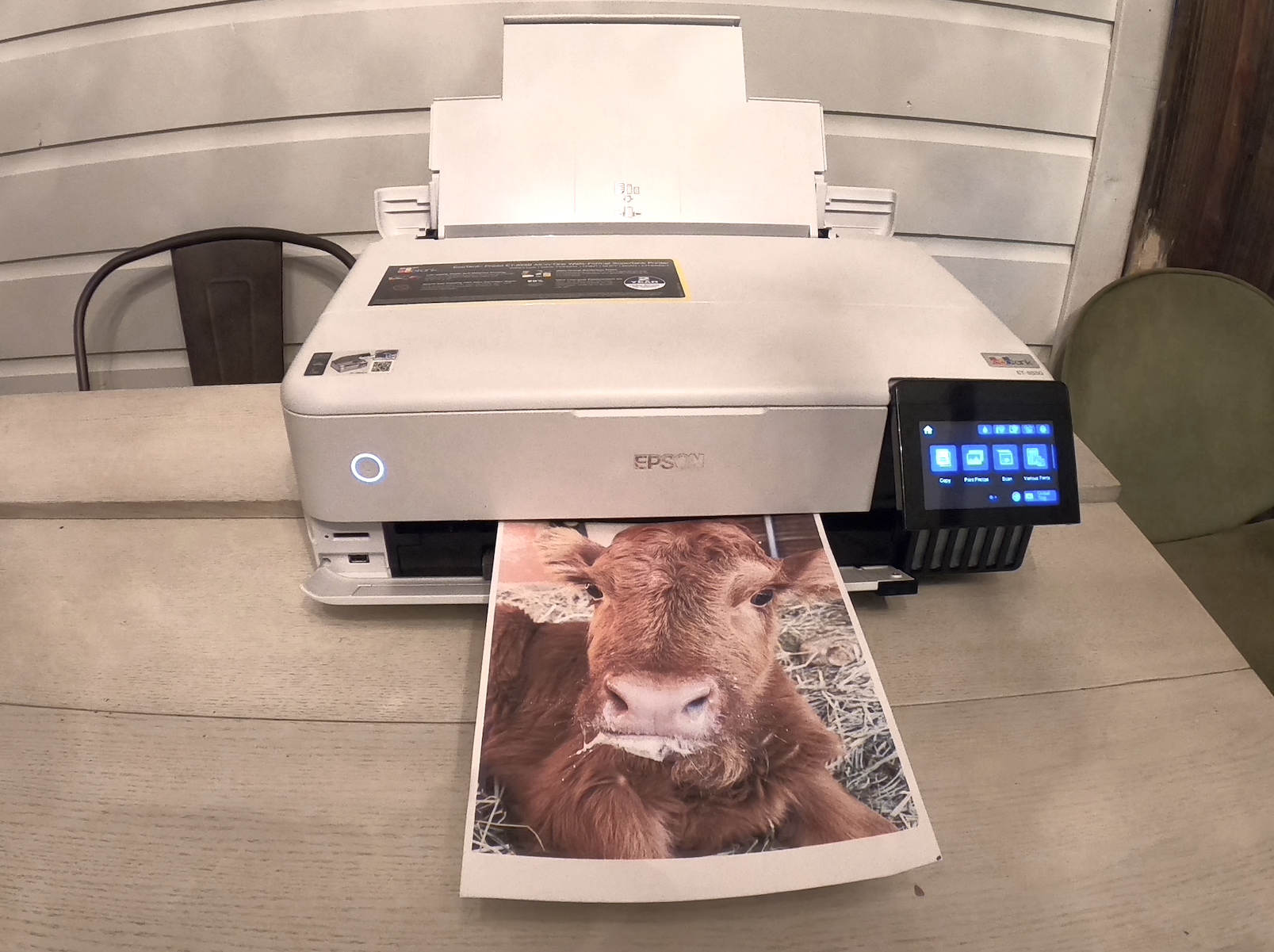
There are three ways to add paper to this printer. There are two cassettes you can use to add plain paper, card stock, or specialty paper. Cassette one can hold up to 100 pages depending on what type of paper you put in it.
Cassette two is for photo paper, and this is where you put your 4×6 photo paper or other media you’d like to print on. This spot has adjustable sides so you can fit everything from a large sheet of photo paper to a CD or DVD. The rear paper feed is a good option if you’d like to print one large photo or you want to use specialty paper.
You have to try Epson specialty paper
If you choose this printer you are definitely going to want to pick up all of the amazing Epson specialty paper that’s available. There is a great sampler pack that lets you test out photo glossy, photo matte, and velvet white. There is even watercolour paper that’s 13 x 9″ and you can use it to print off art for your walls. I picked up some Espon photo glossy to test it out and I was blown away by how amazing the prints are.
Touch screen and settings

I cannot emphasize enough how great it is to have a touchscreen on a printer. The touchscreen on the Epson EcoTank ET-8550 is a 4.3 inches colour display. You can tap to scroll through all of the different options and tap to choose. When you’re prompted for a password, the keys are large enough that you can tap them without making mistakes or having to use special characters. It’s very similar to typing on your phone.
There are a variety of settings to go through when you’re customizing your printer. You can set the paper size and type for each area that holds paper, so you can keep photo paper in cassette two and you can print a photo whenever you’d like to while keeping plain paper in cassette one. That definitely speeds up the printing process and makes things simple.
You can choose from copy, scan, and print on the touchscreen. There is a button for photo print and specialty print too, so you can print photos or set up a collage of photos and print. You’ll need to put in a memory card with your photos to print them this way, but it’s an easy process overall. The screen walks you through every step.
You can connect to Wi-Fi via the touchscreen, entering your network password, or use Wi-Fi direct and connect via your smartphone. You can also see your ink levels on the screen, but it’s even easier to just look at the window below the touchscreen that shows your ink levels per colour.
Printing with the Epson EcoTank ET-8550
Printing black and colour with the Epson EcoTank ET-8550 is fast and easy. The black is clear and free of smudges and the colour is very vibrant. I was impressed by the colour copies this printer produces, and it prints extremely fast. You can send a print job to the printer from the Epson app and you’ll have your print in under a minute.
Printing photos with the Epson EcoTank ET-8550
I printed off several photos with this printer and I had to remind myself a few times that this was an inkjet. The colour, clarity, and detail in each photo I printed came through to paper every time I hit print. The print was dry within a minute of processing, and the images are beautiful.
I used 8 x 10 photo paper as that was what I had on hand, but I would definitely recommend picking up some 4 x 6 photo paper so you can print off quick shots to share or display. I compared printing on plain paper to printing on photo paper. The photo paper images were definitely more glossy and detailed, but the plain paper photos were pretty amazing too. I printed off a photo of my baby calf and I thought it was framable as is. You can also print with or without a border, which is a nice touch when printing your own photos.
Clean style and seamless use

There are a few really nice touches on the Epson EcoTank ET-8550 that I haven’t seen on other printers. The touchscreen gives you the option to control the bottom tray, so you can tap and the output tray will slide back into the printer. You can also lock the printer for transport right on the touch screen.
The rear paper feed slides back into the printer very easily. You can turn the printer off, slide in all trays, and slide it to a corner of your desk for storage. When you’re ready to use it you just turn it on and everything will slide out. It’s a seamless experience.
Epson apps add versatility
There are a few Epson apps you can download to use with this computer. Epson Smart Panel is an app you can use to control your printer options via your smartphone. It connects to the Wi-Fi and lets you have all of the same options you’ll find on your touchscreen.
If you want to get more creative with your photos, download the Epson CreativePrint app. This is where you can edit and have fun with the specialty papers or make collages of your photos for printing. The apps are easy to use, and they let you access the photos on your phone without having to plug in an SD card.
How long does the Epson EcoTank ink last?

It’s incredible that this printer can print such colourful, detailed photos and not use a ton of ink. According to Epson, one set of ink bottle refills is the equivalent of 100 ink cartridges. Given what cartridges cost, that can save you thousands of dollars. The ink bottles themselves are pretty inexpensive.
I printed page after page and the ink levels didn’t budge, so I’m pretty confident the ink in this printer would last me a long, long time.
Print everything, every day
Ink cartridges can be expensive, and that expense can make you weigh the pros and cons of printing at home. With the Epson EcoTank ET-8550 and refillable ink, it doesn’t make sense to print anywhere else. The photo quality is amazing, and there are so many specialty papers you can choose to get really creative with your printing projects. The printer is also easy to use, easy to set up, and has such a compact style that it’s practically unnoticeable on your desk.
If you need a printer for working from home or have been searching for a way to print photos from home, I can’t recommend the Epson EcoTank Photo ET-8550 inkjet printer enough. The features and savings on ink make it an excellent choice for everyone.
You can find your own on Epson EcoTank Photo ET-8550 on Best Buy right now.






































I love the fact that it is cartridge free and can print a 4×6 photo in as little as 15 seconds.
Helping the econogy by using the cartridge-free ink system would be a bonus and the all-in-one capacity of the Epson printer is environmentally friendly using less plastic resulting in less landfill waste. The sleek appearance and size is also a bonus feature.
Scans, and copies, good for old photos.
I like the touch screen and the two cassettes for regular and photo paper.
I love that you can simply refill the tanks instead of being wasteful and buying new cartridges! Also nice that there are windows on the tanks so you can visually see the ink levels.
I only would buy an all-in-one printer, and I love that this one has windows on the ink tanks so you can see how much ink is left.
I love the wireless printing AND saving money and the environment by using refillable ink instead of cartridges. I also like that it’s an Epson, the software it comes with is the best.
Cartridge free and print from phone
I like that it prints in black and colour, scans, and copies. I also like that the cartridge-free system.
Two features that I like – print wirelessly and uses refillable tanks.
I like the great and scan resolutions and the cartridge-free set up.
The Epson CreativePrint app sounds good, and the ability to check ink levels remotely by phone is a neat feature too.
one set of ink bottle refills is the equivalent of 100 ink cartridges.
The ease of filling the ink compartments
Love that this also scans and copies and the bottles of ink would last so long… I wouldn’t be worried about running out so I would definitely print more photos etc.
Love that it is wireless and would really like the photo printing.
wireless and print photos really quick
Love the large display, speed and smudge-proof prints! Would love to win this!
Refillable tanks and wireless
Cartridge-free system and wireless printing!
6 colours of ink for great colour representation and no cartridges are great
Ink bottles and 2 cartridges
I think it is great that Accommodates creative projects up to 13 x 19″ including cardstock, CD/DVDs, and other specialty media up to 1.3mm thickness. Wireless printing out here in the rural areas is amazing nd each bottle being equivalent to 100 cartridges Wow
one set of ink bottle refills is the equivalent of 100 ink cartridges.
The ease of filling the ink compartments
Love the wireless capabilities and the refillable ink that gives you at least 2 years worth of printing!
I like how long the ink will last and also like that it can print photos
WOW wireless printing and refillable ink
I really like the use of ink compartments, and the 4.3 inch colour touch display
I like the refillable ink tanks and the wireless printing!
I like the cartridge-free system, and the fact it also scans and copies.
I like the wireless printing feature and that you can print in black or colour and that it scans, and copies.
I like the speed/print quality of this printer. I also like the Epson apps that can add versatility.
I like that this inkjet gives produces great colour, clarity, and detail for photos. I also like the touchscreen used to scroll though and select various printing options; the touchscreen is a much easier way to control printing rather than squinting at a tiny, hard-to-read window on front panel of the printer.
I like that this printer is a cartridge-free system and can print a photo in 15 seconds.
I love the idea of never having to run to the store every 2 months to purchase ink cartridges.. AND, I love the idea of printing 4 X 6″ photos quickly.
As a teacher, this printer would be a dream. I often prep my activities andeweons at home which can get expensive on my ink. I love the long lasting ink (say goodbye to ink running out at important times) and the ability to wirelessly print, whether it be photos from my phone or something on another computer. This would be a dream to own!
Love the Wi-Fi for wireless printing and the 4.3 inch colour touch display
I like the wireless printing and the refillable ink tanks!
I like that it is more compact and environmentally friendly.
I appreciate the ink window that shows you how much ink you have and checking your ink levels on the touch screen.
I like the small size and two years worth of prints
Wireless printing is a lifesaver – ridiculously convenient. I also like the quick printing.
Wireless printing is not only convenient but quick. What I really like about this printer is that it is environmentally friendly using less plastic therefore less landfill waste. The size is a big bonus.
I like the quick printing and wireless capabilities.
one set of ink bottle refills is the equivalent of 100 ink cartridges.
The ease of filling the ink compartments
The wireless printing, and that it can print photos really quick
I like the wireless printing, and that it can quick print 4×6 photos
I like the wifi aspect, and the fact that the printer is small. My last printer was a hulking beast.
I love wireless printing, and that it can print 4×6 photos in 15seconds!
I love that there are no ink cartridges which saves money and the environment while still providing great quality.
Wireless printing is SO convenient and each bottle being equivalent to 100 cartridges is amazing!!
Comments are closed.