
[Editor’s note: this article was originally published in June 2021.]
The Epson EcoTank Photo ET-8550 is a wireless all-in-one inkjet printer that really does do it all. After spending a few days testing it out, I’m so impressed with the features of this printer. It goes well beyond a standard inkjet, can print perfect photos in large sizes, and has a cartridge-free ink system that lets you print to your heart’s content while saving you a ton of money on ink cartridges.
Here’s my look at the Epson EcoTank Photo ET-8550, what it can do, and why you’re going to want to take a serious look at upgrading your printer to this model.
Features of Epson EcoTank Photo ET-8550
The Epson EcoTank Photo ET-8550 is a compact desktop printer. It measures 52.32 cm W (20.59 inches) by 17.01 cm H (6.69 inches) by 37.84 cm D (14.89 inches) and weighs 8.16 kg (18 lb). The box includes the printer, power cable, and ink bottles.
Given everything this printer can do, I found the small size to be surprising. It prints as well as some of the larger laser printers I’ve tried out. It prints sharp, smudge-free text, vivid colour pages, and photo-shop quality photos on speciality paper.
- Prints in black and colour, scans, and copies
- Cartridge-free system uses 6 colours of ink you can refill with the included ink bottles
- Included ink bottles and replacement will give you 2 years’ worth of prints and capacity up to 6200 pages in colour
- Accommodates creative projects up to 13 x 19″ including cardstock, CD/DVDs, and other specialty media up to 1.3mm thickness
- 4.3 inch colour touch display makes it easy to adjust settings
- Print resolution of 5760 x 1440 DPI (black and colour), scan resolution of 1200 x 4800 DPI (hardware), and 9600 DPI (software enhanced)
- Can print 4×6 photo in as fast as 15 seconds
- Compatible with several Epson apps so you can print from your phone or take on creative projects
- 100 sheets of input paper tray capacity and 50 sheets of output paper capacity.
- 2 cassette trays; one for paper one for photo paper and other media
- Wi-Fi for wireless printing
Setting up Epson EcoTank Photo ET-8550

Unpacking the Epson EcoTank Photo ET-8550 is easy, and once you have it out of the box you’ll just need to remove the tape that secures the various compartments. It plugs into any standard outlet.
The touchscreen will walk you through the set up process but you can also use the Epson app to set up the printer. It will walk you through every step required including giving you detailed instructions on how to fill the ink compartments
Filling the ink compartments
With most inkjet prints you’ll install a cartridge for black and a cartridge for colour. With the Epson EcoTank Photo ET-8550, you’ll use the included ink bottles to fill up each colour compartment. There is one black, one photo black, one cyan, one yellow, one magenta, and one grey, and they correspond to each ink tank you need to fill.
It’s a very easy process, and you don’t have to worry about the ink dripping or leaking as long as you don’t squeeze the bottles. Nothing will drip out at all. The tops of each compartment have a spot to put the ink bottle, and you’ll just tip them upside down onto the right compartment and watch the fill line rise. Once you’re finished you put the top back on the ink bottle and store it until you need to fill up again.
I think ink bottles are an amazing feature on an inkjet printer. It saves waste from cartridges and the ink window gives you an easy-to-see visual of how much ink you have.
Adding paper to the cartridges
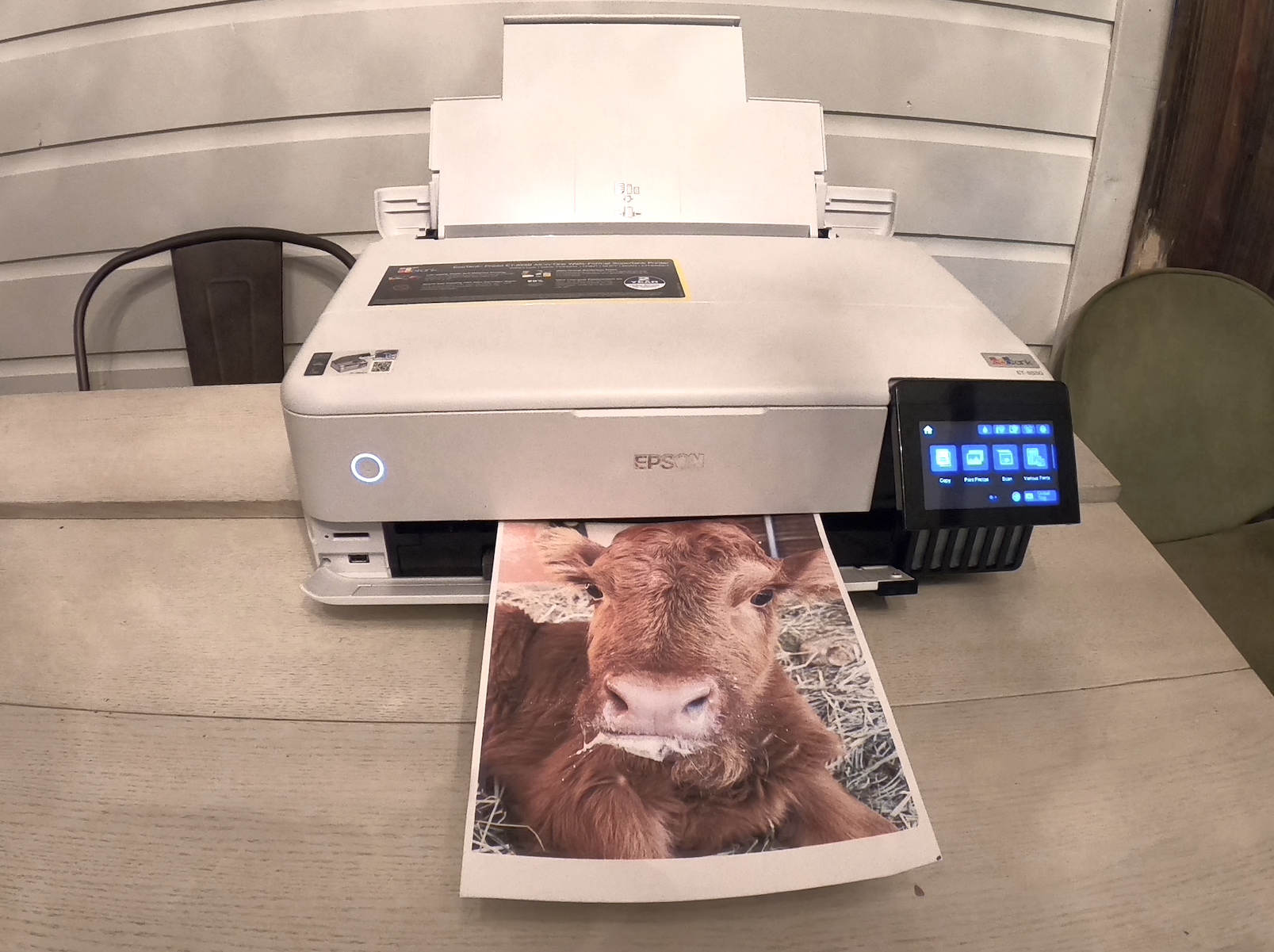
There are three ways to add paper to this printer. There are two cassettes you can use to add plain paper, card stock, or specialty paper. Cassette one can hold up to 100 pages depending on what type of paper you put in it.
Cassette two is for photo paper, and this is where you put your 4×6 photo paper or other media you’d like to print on. This spot has adjustable sides so you can fit everything from a large sheet of photo paper to a CD or DVD. The rear paper feed is a good option if you’d like to print one large photo or you want to use specialty paper.
You have to try Epson specialty paper
If you choose this printer you are definitely going to want to pick up all of the amazing Epson specialty paper that’s available. There is a great sampler pack that lets you test out photo glossy, photo matte, and velvet white. There is even watercolour paper that’s 13 x 9″ and you can use it to print off art for your walls. I picked up some Espon photo glossy to test it out and I was blown away by how amazing the prints are.
Touch screen and settings

I cannot emphasize enough how great it is to have a touchscreen on a printer. The touchscreen on the Epson EcoTank ET-8550 is a 4.3 inches colour display. You can tap to scroll through all of the different options and tap to choose. When you’re prompted for a password, the keys are large enough that you can tap them without making mistakes or having to use special characters. It’s very similar to typing on your phone.
There are a variety of settings to go through when you’re customizing your printer. You can set the paper size and type for each area that holds paper, so you can keep photo paper in cassette two and you can print a photo whenever you’d like to while keeping plain paper in cassette one. That definitely speeds up the printing process and makes things simple.
You can choose from copy, scan, and print on the touchscreen. There is a button for photo print and specialty print too, so you can print photos or set up a collage of photos and print. You’ll need to put in a memory card with your photos to print them this way, but it’s an easy process overall. The screen walks you through every step.
You can connect to Wi-Fi via the touchscreen, entering your network password, or use Wi-Fi direct and connect via your smartphone. You can also see your ink levels on the screen, but it’s even easier to just look at the window below the touchscreen that shows your ink levels per colour.
Printing with the Epson EcoTank ET-8550
Printing black and colour with the Epson EcoTank ET-8550 is fast and easy. The black is clear and free of smudges and the colour is very vibrant. I was impressed by the colour copies this printer produces, and it prints extremely fast. You can send a print job to the printer from the Epson app and you’ll have your print in under a minute.
Printing photos with the Epson EcoTank ET-8550
I printed off several photos with this printer and I had to remind myself a few times that this was an inkjet. The colour, clarity, and detail in each photo I printed came through to paper every time I hit print. The print was dry within a minute of processing, and the images are beautiful.
I used 8 x 10 photo paper as that was what I had on hand, but I would definitely recommend picking up some 4 x 6 photo paper so you can print off quick shots to share or display. I compared printing on plain paper to printing on photo paper. The photo paper images were definitely more glossy and detailed, but the plain paper photos were pretty amazing too. I printed off a photo of my baby calf and I thought it was framable as is. You can also print with or without a border, which is a nice touch when printing your own photos.
Clean style and seamless use

There are a few really nice touches on the Epson EcoTank ET-8550 that I haven’t seen on other printers. The touchscreen gives you the option to control the bottom tray, so you can tap and the output tray will slide back into the printer. You can also lock the printer for transport right on the touch screen.
The rear paper feed slides back into the printer very easily. You can turn the printer off, slide in all trays, and slide it to a corner of your desk for storage. When you’re ready to use it you just turn it on and everything will slide out. It’s a seamless experience.
Epson apps add versatility
There are a few Epson apps you can download to use with this computer. Epson Smart Panel is an app you can use to control your printer options via your smartphone. It connects to the Wi-Fi and lets you have all of the same options you’ll find on your touchscreen.
If you want to get more creative with your photos, download the Epson CreativePrint app. This is where you can edit and have fun with the specialty papers or make collages of your photos for printing. The apps are easy to use, and they let you access the photos on your phone without having to plug in an SD card.
How long does the Epson EcoTank ink last?

It’s incredible that this printer can print such colourful, detailed photos and not use a ton of ink. According to Epson, one set of ink bottle refills is the equivalent of 100 ink cartridges. Given what cartridges cost, that can save you thousands of dollars. The ink bottles themselves are pretty inexpensive.
I printed page after page and the ink levels didn’t budge, so I’m pretty confident the ink in this printer would last me a long, long time.
Print everything, every day
Ink cartridges can be expensive, and that expense can make you weigh the pros and cons of printing at home. With the Epson EcoTank ET-8550 and refillable ink, it doesn’t make sense to print anywhere else. The photo quality is amazing, and there are so many specialty papers you can choose to get really creative with your printing projects. The printer is also easy to use, easy to set up, and has such a compact style that it’s practically unnoticeable on your desk.
If you need a printer for working from home or have been searching for a way to print photos from home, I can’t recommend the Epson EcoTank Photo ET-8550 inkjet printer enough. The features and savings on ink make it an excellent choice for everyone.
You can find your own on Epson EcoTank Photo ET-8550 on Best Buy right now.






































no cartridges and 2 years’ worth of prints
I like the:
Cartridge-free system
Included ink bottles and replacement will give you 2 years’ worth of prints and capacity up to 6200 pages in colour
Wireless and no cartridge.
I like being able to connect via wi-fi, and being able to see the ink levels.
Wireless is great and the cartridge free system is a huge money saver.
1) Can print 4×6 photo in as fast as 15 seconds
2) Included ink bottles and replacement will give you 2 years’ worth of prints and capacity up to 6200 pages in colour
The Wireless printing and no cartridges!
wireless printing, no cartridges
no cartridges, saves money
saves money, less plastic waste
cartridge free ink and wireless printing
I like that you save money on cartridges and can use wireless printing
I am shell-shocked! Going through Battle Fatigue just to follow these makers of photocopiers. New methods of loading up vibrant colours. Apps that become an absolute necessity. That’s it. I thought that IBM was going to make me shake with External Drive Storage. Resize/reshape every image. Getting all my photos ready for a photo album – no Epson beats them a mile.
Touchscreen and apps
Two things I appreciate : no cartridges thus less waste, and larger refill bottle thus fewer trips to the store!
Two things I like about this printer is its being wireless and how fast and clear it can print 4×6” photos
I like the touch-screen, and the cartridge-free ink.
I like that it has “Wi-Fi for wireless printing: & the ability to print high quality photos with a quick drying time.
1. Cartridge-free system
2. And wireless printing, yea! Had dealing with cables!
Two things that I really like about this printer are:
1. The fact that there are no cartridges
2. The apps available would really expand what you can do with this printer.
Two things I like about the printer are the cartridge free systems and it’s wi-fi connectivity.
The two things I love are the Cartridge-free system and the wireless printing! Hate dealing with cables!
1. Cartridge-free system
2. And wireless printing, yea! Had dealing with cables!
I especially like the touchscreen convenience to navigate the settings and the huge savings you can make by going cartridge free.
Cartridge-free system and 2 years worth of ink. Ahh sounds nice.
The two things mentioned in the above article about this printer that I love are the cartridge-free system and the ability to print 4X6 photos in 15 seconds.
1. The wi-fi connectivity.
2. The cartridge-free system.
I like the cartridge-free system and the 4.3 inch colour touch display.
I like the refillable cartridges and the wifi connectivity
Cartridge-free system and Wi-Fi for wireless printing
The cartridge free system is great. Also the 2 years of ink provided. Awesome
two things I like
the refillable cartridges
the wifi connectivity
A couple things I like about this printer.
1. No cartridges! Seems much simpler and easier to refill on your own.
2. The fact that it can print 4×6 photos off in around 15 seconds! That would be very very handy for me.
I love the whole system but the two things that I like about this printer is the small footprint, as space is limited in my home and I love the fact that I can print right from my phone. Yeah!
two things I really like about this printer is that it’s wireless (looks better without the clutter of wire)
and also it’s cartridge-free ink system! Perfecto..
I love using refillable printer colours, and the touch screen on the printer.
I like that the ink is refillable and the wifi is awesome!
I like that it saves money on ink cartridges and the window that shows ink levels.
I like that this printer both saves you money by not having to constantly buy new ink cartridges but also that by using this printer you’re putting less plastic waste into the environment!
Two things that I really like are:
the cartridge-free system
4.3 inch colour touch display
I like…
1 Cartridge-free system uses 6 colours of ink you can refill with the included ink bottles
2 Included ink bottles and replacement will give you 2 years’ worth of prints and capacity up to 6200 pages in colour
i like the ink capacity. Im getting tired of cartridges being empty after only a few prints. I also like the smaller design instead of a huge clunky printer.
I like the wifi connectivity and that the ink wells are refillable
Two things I would appreciate are the ability to print high quality photos with a quick drying time , and that replacement ink cartridges aren’t very expensive
6200 pages in colour
creative projects up to 13 x 19″
I like that it is very compact for everything it can do and really appreciate that I can refill each colour individually as needed, instead of having to replace all the ink for only one colour as with many other styles of printers.
1. Cartridge-free system
2. Wi-Fi for wireless printing
By far, the best feature is the refillable ink bottles as should all printers have. I would also like to believe in the clean and seamless printing, but that is yet to be experienced…
The two best features are:
1. The 2 years’ worth of prints; and
2. The large 4.3 inch colour touch display.
I like the 4.3 inch colour touch display and the print 4×6 photo in as fast as 15 seconds
Comments are closed.