
Mobile gaming needed the perfect storm of the right games with the right controller, and that’s where the PowerA Moga XP5-X+ comes in. This is both a Bluetooth and wired controller made to play Xbox games on compatible smartphones and PCs.
Personally, this was the kind of product I was looking for. Touch-enabled games are fine, but it’s terribly difficult to play popular titles ported over from game consoles. This controller is the functional answer to that. It feels familiar, comfortable and can work with a wide range of phones. Put the right game on the screen, and it’s hard not to like the experience.
Moga XP5-X+ controller design
PowerA fashioned the XP5-X+ on the Xbox Wireless Controller, given its angular form factor and configuration. It has two analog sticks with a directional pad, plus four main buttons. There are two trigger buttons, along with two shoulder buttons, and two unique buttons on the back. The view and menu buttons sit right above a big Xbox button in the middle that turns the controller on.
There are various supporting buttons around the controller as well. There’s the program button on the bottom, a Bluetooth pairing one on the back, battery level check at the front, and BT/USB switch below the Xbox button.
The two USB ports in the back serve different purposes. The standard USB-A port runs a charge from the controller’s 3000mAh battery to whichever phone you use with it. The microUSB port charges the controller itself. Kind of a bummer that it’s not USB-C, but at least there’s a USB-C cable included to use with phones equipped with that port.
The slots at the top and bottom allow the included Mobile Gaming Clip to snap on. Articulation dials on either side let you orient the clip to whichever position suits you best. The clamp itself can accommodate phones up to about 3.3-inches wide, so should fit most phones, unless you’re using a thicker case. Still, you may find that there’s enough give with the clamp to fit wider phones.

Setting up the controller
Thankfully, setting it up with a phone was easy. I only needed to put it in pairing mode, select it in the phone’s Bluetooth menu, and that was it. Attaching the Gaming Clip was also easy because of how it latches on. I was up and running in mere minutes.
One thing to keep in mind is that this isn’t an Xbox controller. It clearly looks like one, and is obviously inspired by it, but isn’t compatible in spite of that. And this goes for all Xbox consoles. It will work with Windows 10 PCs, though, and for that, your best bet is to plug in directly via USB. In short, you need an Android device or PC to work with this controller.
There is one caveat with PC setups that Moga confirmed. It designed the controller to work as something called DirectInput via Bluetooth, but not with a wired connection. For that, you need an XInput connection, and to get there, you must hold the Menu and View buttons together for a few seconds. When I did so, I was able to use the controller without having to map buttons all the time.
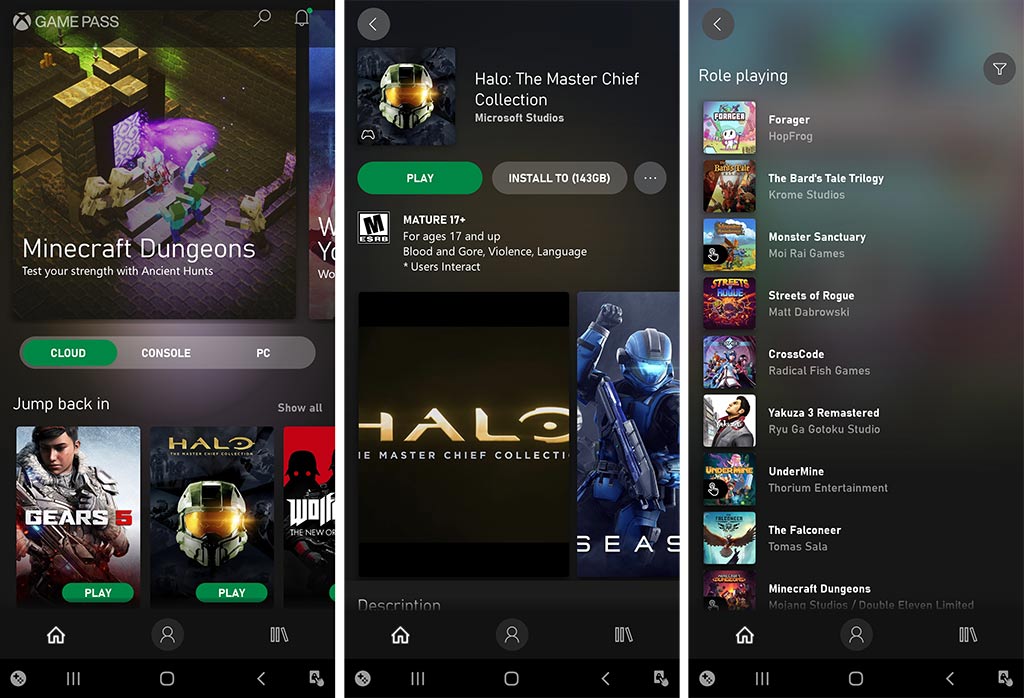
Playing with Xbox Game Pass
The controller is made to work with Xbox Game Pass, which lets you play console-style games (and more) on a smartphone. It’s a cloud-based subscription service offering a streaming game library from participating game publishers. That means you can play titles like, Gears of War, Fallout, Wolfenstein, Halo, Rainbox Six, Madden NFL 20, NBA 2K21 and many more.
It feels like a simple plug-and-play situation because the service already knows the controller. No need to map buttons to a specific game each time, or worry about buttons that don’t work. Since the XP5-X+ has more buttons than an Xbox controller does, there shouldn’t be any problem in that regard.
It was smooth sailing throughout, and I never really experienced any glitches or lag upon pressing buttons. The only lag I noticed had to do with streaming games while competing for bandwidth. A really fast Internet connection with a lot of bandwidth and a great router (especially a mesh system) helps. But if you live in a home where one person is streaming video, while another is surfing the web, you may run into some issues.
That has nothing to do with the controller, mind you, but it is part of the potential experience Because many of these console games are huge in size, it’s not practical to download them to the phone. Unless your phone has large internal storage, or you have a microSD card to expand on it, your only real option is to stream the games.
When it works, however, it feels like an awesome thing to do. Almost like a portable game console running off your phone. And compatibility is quite high with Android phones. I would just caution that you’re better off with a phone that has a better processor.

What about other games?
Power A doesn’t say much about this because the controller is designed for Xbox Game Pass. I couldn’t get it to work with Google Stadia, though did have some success with retro game emulators. I did have to map the buttons for certain games, but otherwise, it worked well almost all the time.
Some Android games, at least the ones supporting controller input, should also work. But if the game was touch-only, I didn’t find a workaround for that. I primarily tested it with Game Pass, but since pairing is so easy, there certainly possibilities for playing other games, too.
What about the iPhone and tablets?
Microsoft has already announced that it will offer the chance to play Xbox Game Pass on the iPhone and iPad via a web browser. It’s a beta available to select Game Pass Ultimate subscribers, who must receive an email to try it. As I mentioned, it will have to work through a Safari or Chrome browser to get around Apple’s restrictions in the App Store, so the iOS Game Pass app won’t have streaming games on it.
The beta also extends to Windows 10 PCs, and will work through Edge, Chrome and Safari browsers. Since the Moga XP5-X+ works with PCs, it would work if you happen to be eligible for the beta.

Battery life
The 3000mAh battery plays a bigger role for helping to charge a phone, rather than using the controller itself. This is a power bank, so when you plug into your phone from the USB-A port, you can keep your phone going for longer. Really handy if the phone is low on paper when you pick it up. If you’re home and close to a charger, though, you can use a wall charger just the same.
Assuming you generally have a full charge, you may not need to use the power bank as much. Still, Xbox Game Pass games can take a fair amount of power if you play for longer periods, so keep that Moga cable nearby.
Final thoughts
It hasn’t always been easy to turn a phone into a gaming platform, but that’s what this does. And it does it well because it works so seamlessly with Xbox Game Pass. The latest and greatest games may not be on there, but there’s certainly great titles to play on it. Playing console games on a phone just felt liberating to me.
If you feel it might be the same for you, it’s worth giving it a try. Your Internet connection speed and throughput is a critical piece of the experience, so if you have that down, you won’t go wrong here.
The PowerA Moga XP5-X+ Bluetooth Controller is available now.



