 When it comes to projectors, I’m what you would call a rookie. I like to think of myself as tech-savvy, but anytime I’m in a meeting where a projector needs to be set up for a presentation, I defer to my colleagues. When I’m at my parent’s house and my nieces and nephews ask me to put a movie on in Grandpa’s theatre room, I defer to Grandpa. So when I was asked to review the BenQ 1080p DLP Home Theatre Projector (HT1075), I was a little nervous. However, as it turns out, BenQ’s claim that with this projector, “home entertainment is only a push of a button away!” is pretty spot-on.
When it comes to projectors, I’m what you would call a rookie. I like to think of myself as tech-savvy, but anytime I’m in a meeting where a projector needs to be set up for a presentation, I defer to my colleagues. When I’m at my parent’s house and my nieces and nephews ask me to put a movie on in Grandpa’s theatre room, I defer to Grandpa. So when I was asked to review the BenQ 1080p DLP Home Theatre Projector (HT1075), I was a little nervous. However, as it turns out, BenQ’s claim that with this projector, “home entertainment is only a push of a button away!” is pretty spot-on.
Setting Up the BenQ HT1075
As I mentioned, I’m a projector rookie. Typically, when I am sent a product to test, I rip open the box with complete abandon and dive right into setting up the gadget like I’m a five-year-old who just received a new Lego set for Christmas. With the BenQ HT1075, however, you would have thought I was unboxing a ticking bomb. After I gingerly removed the (surprisingly) lightweight projector from its packaging with surgical precision, I laid all its component parts down in front of me to assess the situation. In the box were: the projector, a remote, two AA batteries, a User Manual CD, a power cable, and a Quick Start Guide.
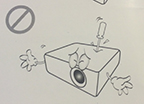 Pretty straight forward, right? Well, you would think so, but for rookies like myself, the Quick Start Guide did little to explain how the BenQ HT1075 actually works, and unfortunately, the User Manual CD is only supported on Windows platforms, and I’m a Mac girl. So, armed with a manual that actually illustrates the fact that you are not to ram a screwdriver into the top of the projector, I set about figuring out how it works on my own.
Pretty straight forward, right? Well, you would think so, but for rookies like myself, the Quick Start Guide did little to explain how the BenQ HT1075 actually works, and unfortunately, the User Manual CD is only supported on Windows platforms, and I’m a Mac girl. So, armed with a manual that actually illustrates the fact that you are not to ram a screwdriver into the top of the projector, I set about figuring out how it works on my own.
I think it is important to note that I live in an 800-square-foot one bedroom apartment with an entire wall of windows, so finding adequate wall space on which to project my images was a little difficult and involved removing a large piece of art. Once I had a decent surface to play with, I rearranged my furniture slightly and set the projector up on a console table about 7-feet from the wall. You can also mount the BenQ HT1075 on the ceiling, or project your images from behind the screen should you choose to.
Once I turned on the BenQ HT1075, it powered up very quickly and guided me through a very simple four step set up process to ensure my settings – including orientation and calibration – were correct for my particular set up. We were ready to go.
Using the BenQ HT1075
On the back of the BenQ HT1075projector are 15 inputs ranging from HDMI ports to audio inputs. I began by connecting my cable box to the projector to see what standard TV would like projected on my wall. One really cool thing about the BenQ HT1075 is that when you connect a device to it, it automatically pairs up with it, so you don’t need to search for the input source.
It did take quite a bit of fiddling with the horizontal and side-to-side keystone correction feature to minimize the trapezoid effect and get the image to display correctly on my wall, but after some fiddling, I got pretty close. This feature is great for situations where you may not want the projector set up permanently and just like to bring it out for impromptu situations or events.
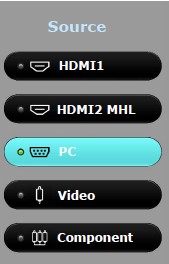 While the image that was projected was pretty darn bright and sharp, I did find that it improved drastically by switching off a few lights, which isn’t surprising. That said, I could have easily watched my favourite TV shows with the amount of ambient light interference I typically have in an evening at home.
While the image that was projected was pretty darn bright and sharp, I did find that it improved drastically by switching off a few lights, which isn’t surprising. That said, I could have easily watched my favourite TV shows with the amount of ambient light interference I typically have in an evening at home.
Although light wasn’t a big issue, I did find the noise that came from the fan to be a bit irritating after a while. This might not be as obvious in a large room, but in a small apartment when you are sitting only a couple feet away from the projector, it is definitely intrusive. The fan noise is of course important because that means the device is doing a good job of cooling down the lamp, but it was annoying nonetheless.
After my trial with cable TV, I set out to test the BenQ HT1075 with my laptop. Again, super easy setup. I connected the VGA cable to the device, clicked on Source, then PC, and bam, we were up and running. I answered a few emails while sitting in front of my wall, which I’m sure looked super natural, and then thought I’d stream a few clips from YouTube. The image was once again, very clear.
Mobile Devices and the BenQ HT1075
Next, I thought I’d connect my tablet to the BenQ HT1075 to project some images on my wall. Without the User Guide, I figured I could do that by connecting my tablet to a USB cord and plugging the USB into the back of the projector. Turns out, that doesn’t work. Frustrated, I took to Google was able to find a PDF version of the HT1074 User Guide on a third party website. As it turns out, to connect your smart device, you need an HDMI to Micro USB cable or an HDMI to Micro USB adapter, of which I had neither. After pricing them out at the Apple store, I chose to read up on what others thought of their experience connecting their smart devices to the BenQ HT1075 – but couldn’t find any! So, the bottom line is that the cool factor of this projector is that you can stream content from your smart phone or table, if you have the right cables.
 Additional Feature
Additional Feature
The BenQ has another feature that makes it unique, and that’s its built-in 10-watt mono speaker sound system. That means you don’t have to connect your BenQ HT1075 to a secondary audio source to watch a movie, play a video game, or see what those crazy cats are up to on YouTube. That said, the built-in speaker is not going to give you the bone rattling experience of a high budget movie soundtrack – for that, external speakers are a must.
The Pros
- At 12.3” x 4.1” x 9.6” and 6.3 pounds, the BenQ HT1075 can be easily set up, taken down, and carted room to room as needed with no trouble at all.
- Setup is a breeze.
- With its 1080p Full HD optimized optical system made up of a projection lens that is comprised with only glass-made lens elements, your picture is very sharp and clear, even when projected on light yellow living room walls.
- Supports a plethora of devices.
The Cons
- The User Manual CD is only supported on Windows platforms and the Quick Start Guide does little to show you how to actually use the projector.
- I wasn’t prepared for the number of different cables and cords you need to connect your devices to the BenQ HT1075. That might be obvious to some, but was an eye-opener to me.
- In my opinion, unless you are projecting onto a large screen or wall, your viewing experience will likely be better on your HD TV or computer.
Conclusion
In this rookie’s opinion, the BenQ HT1075 is a great home entertainment projector provided you have ample projection room – If you don’t have a large screen or ample unused wall space, stick to your TV or computer. That said, it delivers a clear picture and supports a myriad of devices. From smartphones to cable TV, and DVD players to gaming systems, the BenQ HT1075 has you covered.




