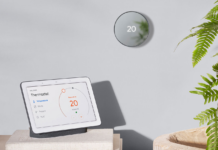If you had to pick just one Smart Home product, I recommend getting a smart thermostat. There is one thing you need to know about them. Most of the popular smart thermostats are designed to work with homes that have central heating systems. Some homes, like mine, have electric baseboard heaters that are not compatible.
Baseboard heating equals high energy bills. I speak from experience. To save money, I often leave the heat off in rooms I don’t use much, such as my home gym. If that sounds like you, I may have a solution.
Today I’m reviewing the Sinopé Wi-Fi Smart Thermostat. This allows the user to control electric baseboards or any other line voltage from a phone, tablet, or via voice. Setting schedules and enabling geofencing can add heating comfort and save money on energy bills—a smart solution for baseboard heaters. It almost sounds too good to be true. Let’s begin with the install.
Installing the Sinopé Wi-Fi Smart Thermostat
As mentioned, the Sinopé Smart Thermostat works with line voltage heating. This includes radiant ceilings, electric baseboards, convectors, and fan-forced convectors. In my home gym, I have a fan-forced wall heater that helps to disperse the heat in the room. Usually I keep it off and only turn it on before a workout.
If I install the Sinopé Thermostat, I should be able to turn the heat on from my bedroom via voice. I already turn my coffee machine on via Alexa, so it seems fitting.
The first step is to remove the existing thermostat. If you’re not comfortable working with electrical wires, have an electrician do the install. If you want to do it yourself, shut the breaker off at the panel. My breaker panel is super old, and I couldn’t find the right one. In frustration, I ended up turning the power off in the whole house. Problem solved.
I still turned the old thermostat on to verify the power was shut off. You can never be too careful when it comes to electricity.
The next step is to remove the old thermostat. For line voltage electric heating, you should see two wires. If you see more than two wires, you have a problem and should consult an electrician.
I took the electrical connectors off and removed the old thermostat. From there, I connected the Sinopé Thermostat, mounted it to the wall, and turned the main breaker back on at the panel. After the entire house turned back on, the next step was the app configuration.
Setting up the Sinopé Wi-Fi Smart Thermostat
I’ve been on a bit of a losing streak when it comes to app setup for smart home gadgets. The reason is most products connect to the 2.4GHz Wi-Fi band. I have a mesh system that creates a single band for 2.4GHZ and 5.0GHz. This causes issues when I try to set up new products on my network.
Setting up the Sinopé Smart Thermostat inside the Neviweb App was no different. The setup was not going through. This wasn’t my first Wi-Fi rodeo, so I temporarily disabled the 5.0GHz band, and then the setup was smooth as butter. After pressing both buttons down, the Sinopé Thermostat was ready for Wi-Fi configuration, and the app completed the setup.
From there I assigned it a name, selected a gym logo from the list, and connected it to Amazon Alexa and Google Assistant. In total the setup took less than 10 minutes. Just remember to cut the power off at the breaker panel for a safe install.
Using the Sinopé Wi-Fi Smart Thermostat
The Neviweb App is super user friendly and intuitive. On the main screen, you’ll find Consumption History, Geofencing, and Connected Platforms. During the setup, the app asks you to enter the energy rate you pay. From there, Consumption History estimates how much you spend based on usage. This is broken down into 24 hours, 30 days, and one year. The graph provides a nice visual display of energy usage.
Geofencing is a beta feature still in development. Using Google Maps, I set my coordinates and created a 5Km radius around it. This means that whenever my smartphone is within 5 Km of my house, the Sinopé Smart Thermostat turns on. This is a great feature to automatically shut the heat off when someone leaves home for work every day.
Connected Platforms connects the Sinopé to Google Assistant and Amazon Alexa. The setup was super easy and is highly recommended for anyone with voice assistant smart speakers.
I created a schedule to turn the thermostat on in the morning. That way, my home gym will be warm when I workout. I then set it to go down in the afternoon and stay off until the following morning. If I get up early, I can always ask Alexa to turn up the temperature from my bedroom.
Final thoughts
A smart thermostat is a great investment for any home. Set properly, it saves money on energy bills without compromising comfort. Sinopé is a perfect smart thermostat for baseboard heaters. The install is easy, the app is intuitive, and it works with voice assistants.
That said, there are some things I would like to see. As a Canadian company, I would like for it to work with all the Canadian energy providers like BC Hydro. Imagine if we could pair the thermostats with our accounts to get real-time energy data and costs. Right now everything is an estimate of, when it could be real energy costs.
With respect to Geofencing, it appears there can only be one tracking device. That means this feature would only work for people who live alone. I would like to see multiple tracking devices so that once everyone in the family leaves, the heat can automatically turn off. While the app does have schedules, this would add another level of automation for busy families.
I’m not sure why the app is called Neviweb and not Sinopé. That might not seem like a big deal, but it might confuse some people during setup. This happened to me when I was trying to connect it to Google Assistant. Hopefully they will rename the app to Sinopé to make it easier for users to find and set up.
In any case, I’m very impressed with how simple and intuitive the Neviweb App is. If you’re tired of high energy bills with baseboard heaters, the Sinopé Smart Thermostat is an investment that will eventually pay itself off.