
By now you should be well aware that Windows 10 is here, but you could be forgiven for not quite knowing all it has to offer or that it is continually growing. One big thing about the OS is that Microsoft is trying to create a unified ecosystem that works equally well for desktop PCs, tablets and even phones. Windows 10 has a big feature code-named Continuum that should help provide some of that continuity—as the name might imply. We’re at a time where the line between device types is blurring and we’re seeing more device types with more use cases begin to emerge. There was a time where we just had desktop PCs. Then we added notebook PCs to that mix. After that came smartphones and tablets. These days we have not only all of those, but new and interesting devices like hybrids, transformers, and genre crossovers.
Microsoft is envisioning a world where you can use all of these devices without disrupting your user experience.
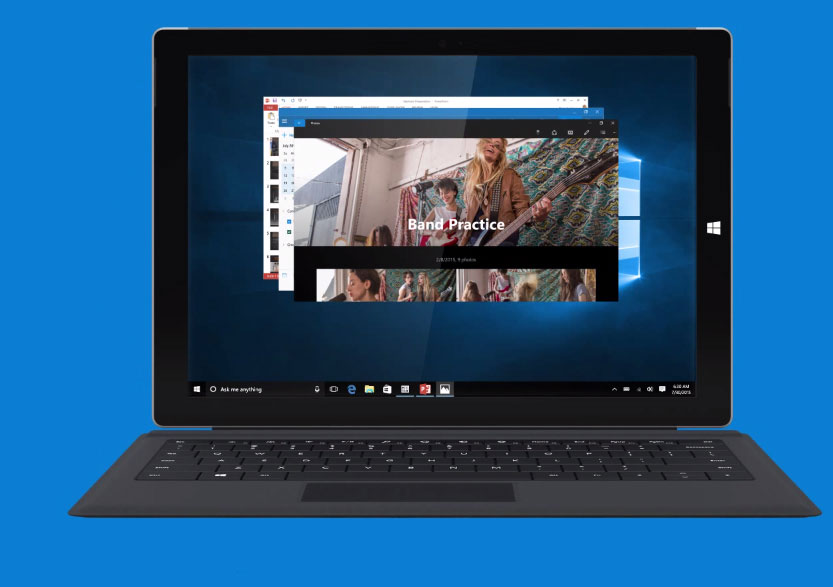 Familiar yet better
Familiar yet better
That can’t be easy, since each device can vary so much. For example, the difference between a desktop PC with a mouse and keyboard, versus a tablet with a touchscreen can really change how we interact with our devices, software and data. Continuum will help Microsoft build an OS that liberates you from any one device and gain ultimate flexibility and versatility. This isn’t the first time Microsoft has tried this however. They tried with Windows 8, for example, to make it friendlier for touch screen devices. Some vocal users didn’t quite like the changes and wanted something more familiar. In response, Microsoft retooled its approach for Windows 10’s new Start Menu, which combines the familiarity of the old Start Menu, with the flexibility and live tiles of the Windows 8 start screen for a wonderfully robust and dynamic hybrid that gives you a fluid user experience that you can easily make your own. The new Windows 10 Start Menu works great no matter what your input method. Whether you’re a fan of the old Start Menu, or the Windows 8 start screen, you’ll be able to use the Windows 10 Start Menu exactly the way you like.
Your apps will know when to adjust
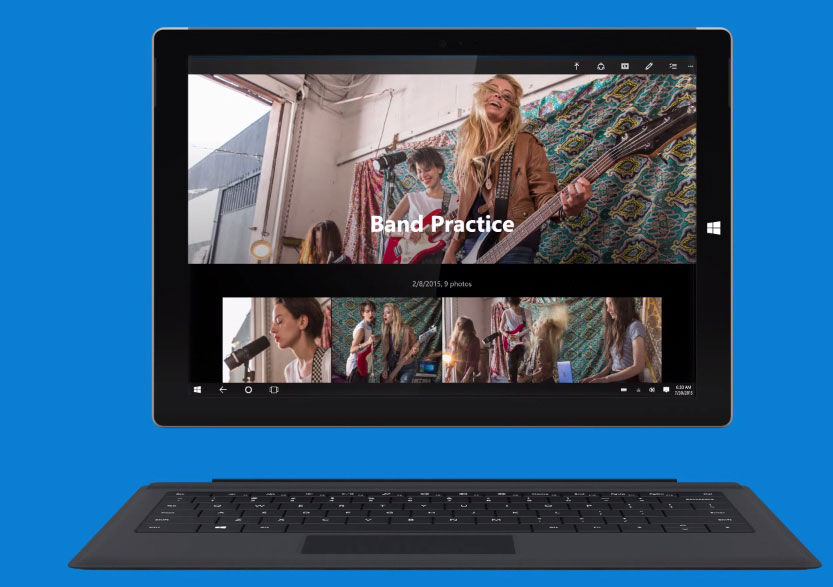 Another function of Continuum is the ability for users to run ‘modern’ Windows Store apps as traditional Windows apps, liberated from the limitations of being either full screen or snapped. This makes those applications much more user friendly for those used to a traditional Windows desktop workflow. More choice means you’ll find multitasking easier with these apps and you’ll be able to get more use out of them.
Another function of Continuum is the ability for users to run ‘modern’ Windows Store apps as traditional Windows apps, liberated from the limitations of being either full screen or snapped. This makes those applications much more user friendly for those used to a traditional Windows desktop workflow. More choice means you’ll find multitasking easier with these apps and you’ll be able to get more use out of them.
Tablet mode
Continuum even lets you manually enable a ‘Tablet Mode’ in Windows 10–a feature which I’ve made use of on numerous Windows 10 hybrids and tablets. With my Surface Pro I was prompted to enable Tablet Mode simply by detaching the keyboard. The OS knew I wasn’t going to be using a mouse and keyboard anymore and so asked if I would be more comfortable with Tablet Mode now. I thought that was very intuitive of the OS and happily accepted its offer. Alternatively I could enable Tablet Mode simply by swiping in from the right of the screen then tapping the ‘Tablet Mode’ toggle.
With Tablet Mode enabled, my interface changed subtly to be more supportive of a tablet experience. Now the Start Menu was full screen (not unlike Windows 8) and my taskbar got some tweaks to make the interface more touch-friendly. Basically transitioning to Tablet Mode makes the OS instantly behave more like you might expect from a tablet, and not like a desktop computer with a touchscreen. The speed at which the OS effortlessly transitioned between the two modes was fantastic. Now I feel like my Surface will function better as a desktop PC when I use it in the regular mode, and better as a tablet when I opt to enable Tablet Mode. In the Windows 10 system settings screen you’ll find options for Tablet Mode which can help you toggle a few options for this feature which may help for those who want to adjust how it functions.
Stepping into the future
 Of course it doesn’t end there. With Windows 10, Microsoft is looking in to the future and as it grows, so shall Continuum and what it can offer.
Of course it doesn’t end there. With Windows 10, Microsoft is looking in to the future and as it grows, so shall Continuum and what it can offer.
Microsoft has already demonstrated a vision by which any screen can be your PC. This can even extend in to the world of phones and takes us further into a world where the user, their data, and their computing experience becomes independent of any singular device. This vision supports the ability for people to do more with the entire ecosystem of devices at their disposal, for one unified user experience. We started this journey with baby steps but today it seems as though each stride is getting bigger as we pick up the pace towards a future where that unified user experience is the tie that binds all of our devices together.
Continuum in Windows 10 seems to be the engine for that change. Imagine a world where you can get whatever you want on any screen you want. Any device you log in to or happen to have close at hand is as good as ‘your’ device with all your data, personalization and preferences handy. Imagine being able to watch TV on your big screen then transfer it to your tablet during a commercial break, or give that big presentation at work directly from your phone.
 Windows 10’s Continuum is here to provide you with that continuity of user experience to make your digital life independent of any singular screen or device.
Windows 10’s Continuum is here to provide you with that continuity of user experience to make your digital life independent of any singular screen or device.
It seemed like in Star Trek: The Next Generation people could just look at any screen and it would be ‘theirs’ automatically. It knew them, and had all their stuff right at hand whether it was a workstation, a wall, a tablet, or whatever. They never had to even think about it. That’s how I imagine we’ll be moving forward with technology like Continuum. In the near future you might be able to just pick up any device, be greeted with a familiar experience that is personal and familiar to you, and just focus on what you want to get done without having to reorient yourself or adjust whatsoever.



