
The clock is ticking if you have a computer that’s still running Windows 7. Microsoft is ending all support—including those all-important security updates—starting January 14, 2020. The solution is an upgrade to Windows 10, but if you’ve been using Windows 7 for all these years, you may not even realize what’s changed. To help bring you up to speed, I’ve put together a quick primer on the key differences between Windows 7 (released in 2009) and Windows 10 (released in 2015).
User interface
With Windows 8, many users rebelled against the removal of the Start button and the introduction of tiles—for a tablet-like experience. That alone is a key reason why many PC owners skipped Windows 8 and stuck with the outdated (but familiar) Windows 7. With Windows 10, Microsoft has found a nice balance that combines the best of the old and the new. The Start Menu is back so the basics will be familiar if you’re moving from Windows 7. However, Live Tiles are also there, in a nod to Windows 8. Live Tile let you pin frequently used apps and to show live, updated info such as weather. But they don’t replace or interfere with the Start Menu …
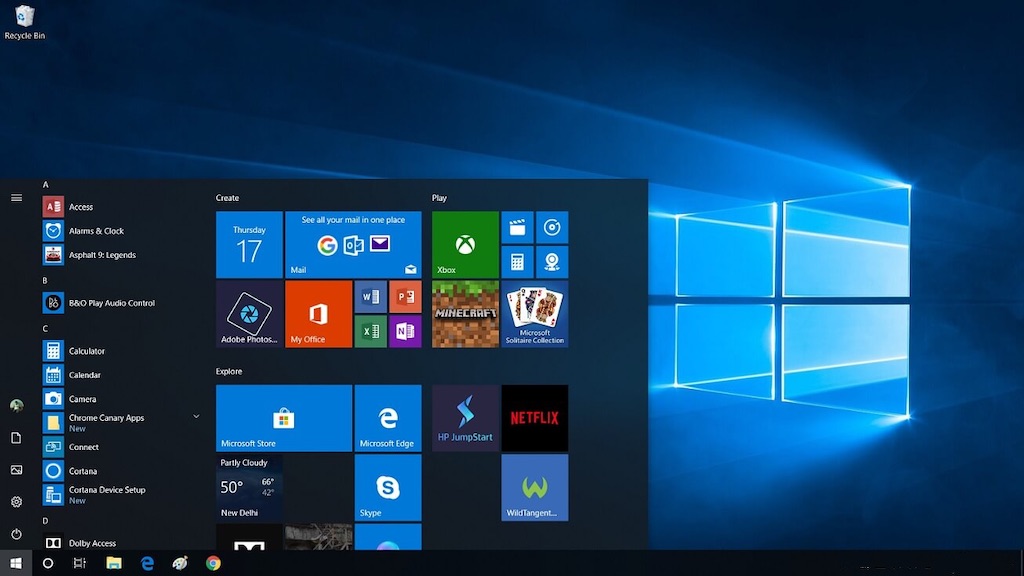
With Windows 10, Microsoft went with a more modern-looking “flat” look, instead of Windows 7’s 3D-look icons. Other changes were more than superficial. File management gets an improvement and it’s much easier to copy and move files. Search is also greatly improved, including the ability to display web search results. Windows 7 has notifications, but with Windows 10 you get a location called the Action Center that organizes all your notifications in a central spot. Windows 10’s Aero Snap makes working with multiple windows open much more effective than Windows 7, upping productivity.
Windows 10 also offers extras like tablet mode and touchscreen optimization, but if you are using a PC from the Windows 7 era, chances are these features won’t be applicable to your hardware.
Windows Store
Windows 10 users can download applications directly from Microsoft’s Windows Store, an option that’s not available in Windows 7. The Windows Store is a convenient and secure way to browse for apps.
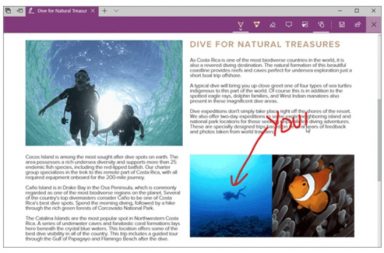 Microsoft Edge
Microsoft Edge
A big win when moving up from Windows 7 to Windows 10 is the native web browser. For Windows 7, that’s Internet Explorer. Like the operating system itself, internet Explorer is long in the tooth … With Windows 10 comes Microsoft’s modern web browser, Microsoft Edge. Besides being far more secure than Internet Explorer, Edge includes advanced capabilities including integrated Cortana support, the ability to mark up web pages with hand-written or typed notes and annotations, a reading view that de-clutters content, and faster browsing speeds.
Cortana
Microsoft’s virtual assistant wasn’t released until seven years after Windows 7. With Windows 10, Cortana is fully integrated in the desktop experience. If your PC has an built-in microphone, you should even be able to interact with Cortana using voice commands.
Windows Inking
Windows Ink is a really useful feature that lets you turn your touch-enabled computer screen into a digital notepad of sorts, with the ability to draw and sketch in supported applications, hand-write notes and more. An older PC running Windows 7 won’t have support for an active stylus (pressure sensitive), but if you upgrade a laptop with a touchscreen, Windows Ink will let you use your finger as a stylus.
Want to learning more about Inking? I wrote a post about Windows Ink a few years ago that you might find interesting.
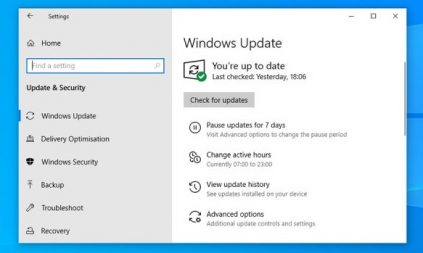 Automatic updates
Automatic updates
Microsoft got a lot more serious about security with Windows 10. That means Windows 7 users will have to get used to the concept of automatic system updates. You can choose when you’d prefer to receive them, but Windows 10 takes system updates out of your hands.
System speed
One of the benefits of an upgrade to Windows 10 is the under-the-hood performance enhancements Microsoft made. This includes faster boot times, snappier navigation and better power management that should improve the battery life of mobile devices.
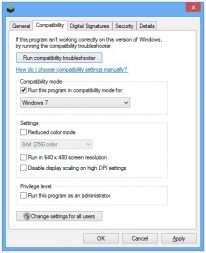 What about my applications?
What about my applications?
Your PC that has been running Windows 7 may run into some issues with legacy third party software once you update to Windows 10 (they are very different operating systems, after all). This is one of the primary reasons why many businesses have resisted moving to Windows 10.
Windows 10 does offer a Compatibility Mode that can try to run the software using Windows 7 settings. If that fails, there’s a possibility you may need to update the application itself. Most software publishers have released versions of their applications that are compatible with and optimized for Windows 10. In a worst case scenario where Compatibility Mode doesn’t address the issue, there’s no Windows 10 compatible version, and a legacy app is mission-critical, there is always the option of using virtualization software to run Windows 7 on a Windows 10 PC.
The bottom line
Staying on Windows 7 isn’t really an option—not unless you want to roll the dice on the security of your computer and your data. Fortunately, moving to Windows 10 is worthwhile even without the added incentive of losing support and the fact that Windows 7 hasn’t had new features in several years. You shouldn’t find the transition to using Windows 10 will have a very steep learning curve—it will definitely be less jarring than moving to Windows 8. The new features introduced with Windows 10 including Cortana integration, Windows Ink and Microsoft’s Edge browser are big leaps forward, and you’ll probably end up wishing you’d made the switch sooner.
This post is part of an ongoing series intended to help you avoid a panic situation next year if you own a PC running Windows 7. For more details about what is happening along with the latest updates on the situation, be sure to check in on my article, “Everything you need to know about Microsoft ending Windows 7 support.”







































I purchased a Best Buy Insignia brand Microsoft Windows 10 OEM tablet – ns-p11w7100-c – some time back from a Best Buy Store in Toronto.
Best Buy product documentation for this device does not mention onboard RAM, although MS Windows 10 reports 2GB of RAM.
I was looking through the device UEFI BIOS and found a setting to select dual-channel RAM, which I selected and attempted to “Save Settings & Exit”.
I was under the impression that all Windows 10 PCs/tablets would have dual channel RAM, which have been prevalent in the market for a few years now.
Since selecting dual channel RAM in the device UEFI BIOS, the tablet does not boot up nor does its red LED charging indicator light up when I plug the device into any power source. I’m not able to enter UEFI setup anymore either using device onboard controls.
There’s just one other problem with this device. I’m guessing that MS Windows 10 is deployed to this device through its keyboard dock, since its USB-C port has not been tested well enough, if at all. It does not perform simultaenous power delivery and data transfer when I try to use a USB-C hub with those capabilities.
I read on popular websites like http://www.pcworld.com that Intel, Corp. is now back on track to manufacturing low-end/low power draw CPUs like Atom and their recently introduced Xeon SoCs. Perhaps we’ll see wider proliferation of MS Windows 10 tablets with better documentation that can assist end users.
Hi JJ,
thanks for the detailed comment. Is the Insignia tablet working still? Perhaps you could contact Geek Squad for help restoring the lost functionality :1-800-433-5778
Best regards,
Martin
Clear Some Doubt After Read This Blog. Amazing !
Comments are closed.