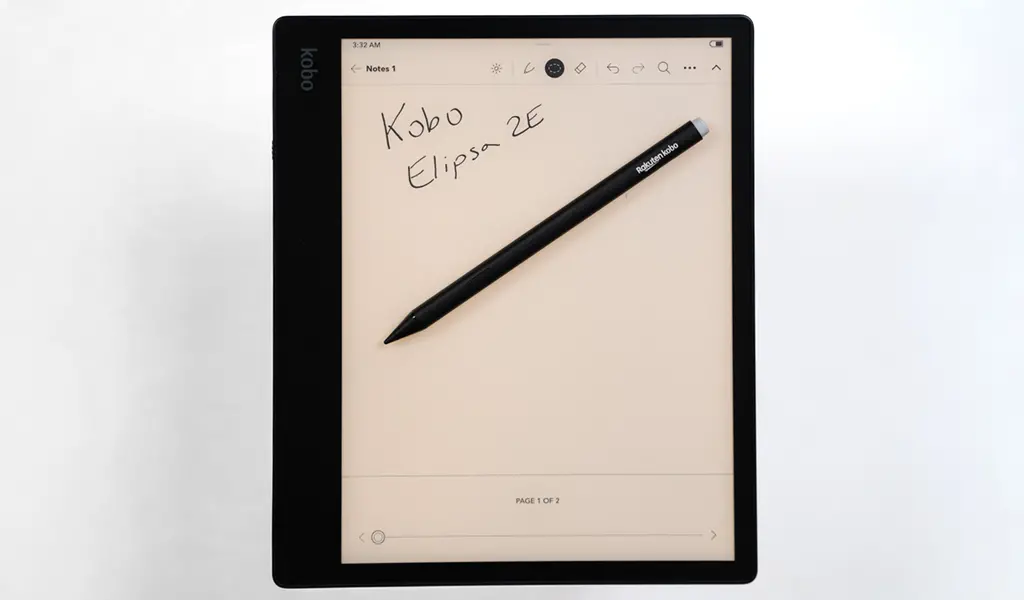
The Kobo Elipsa 2E brings back the stylus that made the previous model unique amongst the company’s eReaders, including the big screen. This may be the newer model but it retains much of what was in its predecessor.
Not all that surprising considering Kobo wants to position its larger eReaders as more than just reading materials. Targeted upgrades for both the device and the stylus combine to make the experience of actually writing on it more engaging. There’s a lot to it when breaking it all down, but you’ll need to want to use the stylus to make it worth your while.
Familiar design for the Elipsa 2E
Kobo continues to take an eco-friendly approach by using 85% recycled materials for the device’s casing—up to 10% of which was derived from ocean-bound plastic. The Clara 2E started this trend, and now that it’s also here, it may be one reason why the overall design doesn’t change all that much.
The Elipsa 2E basically shares the exact same dimensions and 10.3-inch E Ink Carta display as its predecessor. The USB-C port and power button are also situated in the same spots, though one big difference is in the rear. The previous Elipsa came bundled with a SleepCover case that wrapped around the sides and back, whereas no SleepCover comes with this one. You have to buy it separately, but if you do, it functions as more of a folio covering the front. And in keeping with the eco theme, Kobo says it’s made from 95% recycled materials. Part of the reason for that is because Kobo used a textured back this time that’s much easier to handle—not dissimilar to other Kobo eReaders from the past.
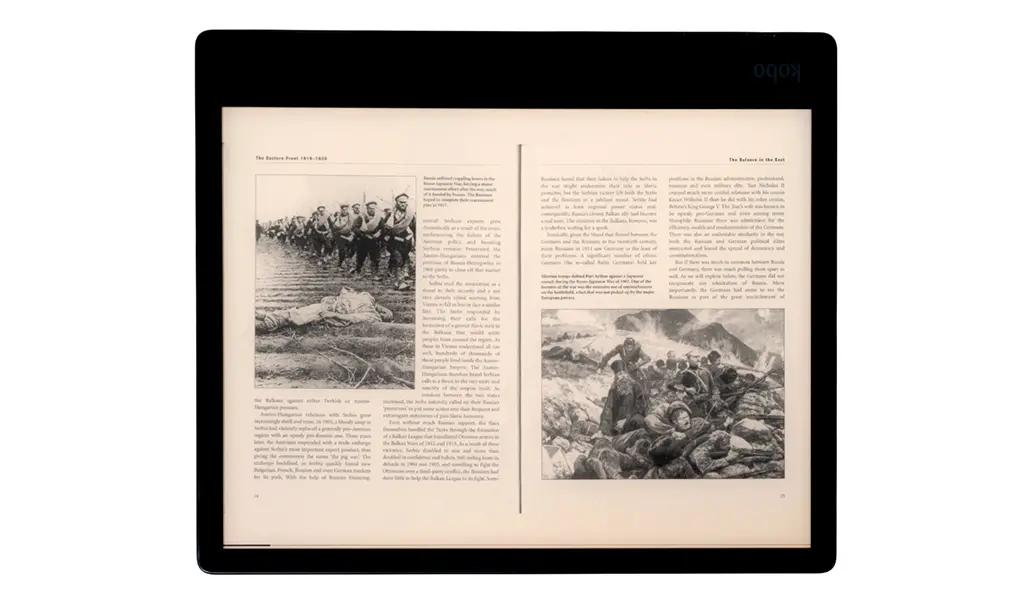
It’s big enough to read just about anything, and like the original, I found the Elipsa 2E very useful for reading PDFs and other documents because of the extra screen real estate. Those documents don’t generally benefit from the same controls, so there were times when switching to a landscape orientation made a big difference.
Unfortunately, this eReader also retains the lack of water resistance. You won’t be reading with this in the tub or the pool, and you’ll want to be careful you don’t splash a drink over it.
The new Kobo Stylus 2
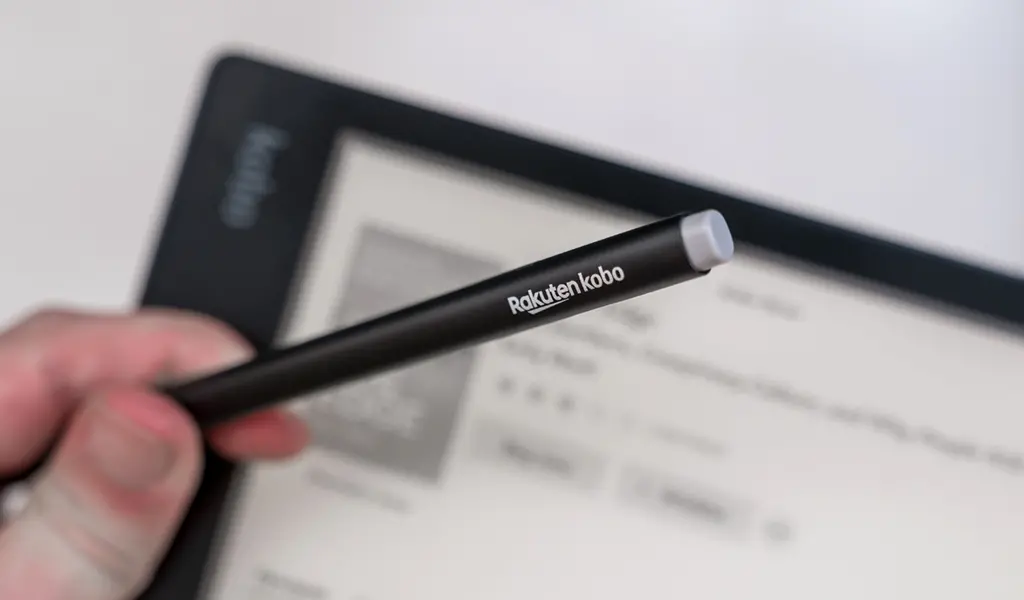
This is probably the biggest difference between the two Elipsa models. The newer Stylus 2 is thinner, lighter and runs on a rechargeable battery instead of the single AAA battery the original required. The tip is different, and it features a stub at the other end to emulate an eraser. A single button also returns to highlight text.
It’s nice to not have to slide in an actual battery, though it can take up to an hour to fully recharge this one after it’s dead. It has a built-in magnet to attach to the side of the eReader , but I couldn’t fully trust how much it would rigidly stick to it. The SleepCover case’s stylus slot does give a lot of peace of mind that way.
Writing on the screen doesn’t necessarily feel different, it just feels a little faster because of a slightly speedier processor. Faster as it may be, there’s a slight delay when writing (or erasing) something onscreen, partly because E Ink displays don’t respond as quickly as OLEDs or LCDs do. You can’t help but notice it by the way the screen flashes with every input. That’s pretty much unchanged from the previous Elipsa, which is why the response time forces you to write a little slower to keep the flow going.
As before, you can create notebooks to write in—including smart ones to convert handwriting to text. Notebooks also give you more flexibility over pen type and thickness, whereas notetaking in ebooks and documents uses the same thickness all the time. If you have good penmanship, you’ll be fine staying within the margins, but just the ability to write on ebooks is a big plus. As an example, Amazon’s Kindle Scribe doesn’t let you do that.
Reading on the Elipsa 2E
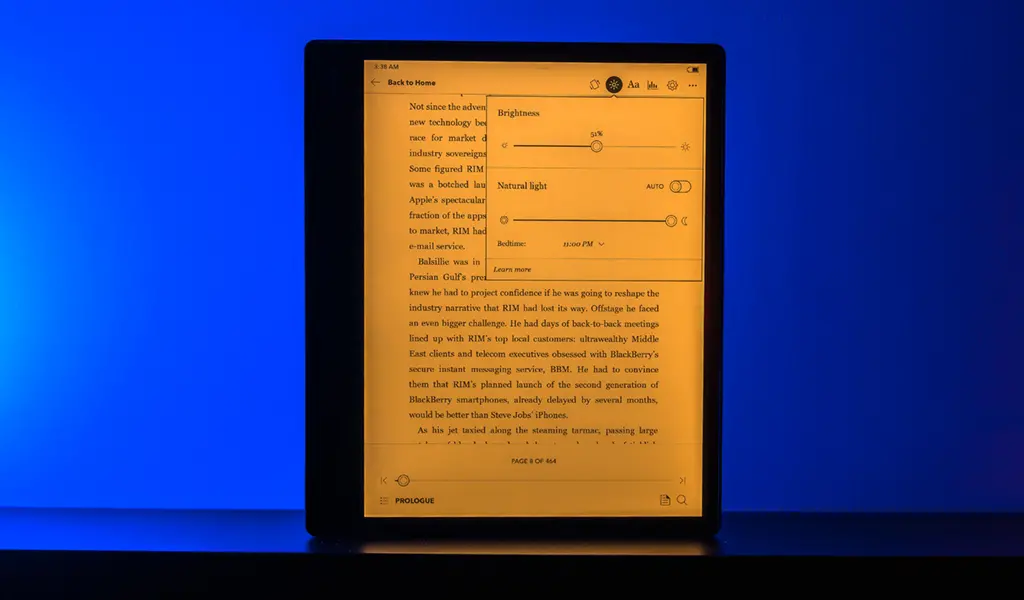
The previous Elipsa didn’t have ComfortLight Pro, so there was no way to switch to a yellow tint on the screen to make reading a little easier in the dark. It was a big omission, in my opinion, and turns out to be one of the biggest additions to the Elipsa 2E, putting this device more in line with Kobo’s lineup. You can still choose Dark Mode if you want to inverse the text and background, but now you don’t have to go that route in dimmer lighting.
The basics haven’t otherwise changed all that much. Pages turn quickly, and the menu layout is still the same. If you’ve never used an eReader this size before, I would say that’s the biggest (no pun intended) adjustment. It’s just considerably bigger than the others are, even compared to a fairly sizeable model like the Kobo Sage, for instance. It’s not unlike a tablet, in that regard, especially if you’re thinking of taking the Elipsa 2E with you on a commute or trip.
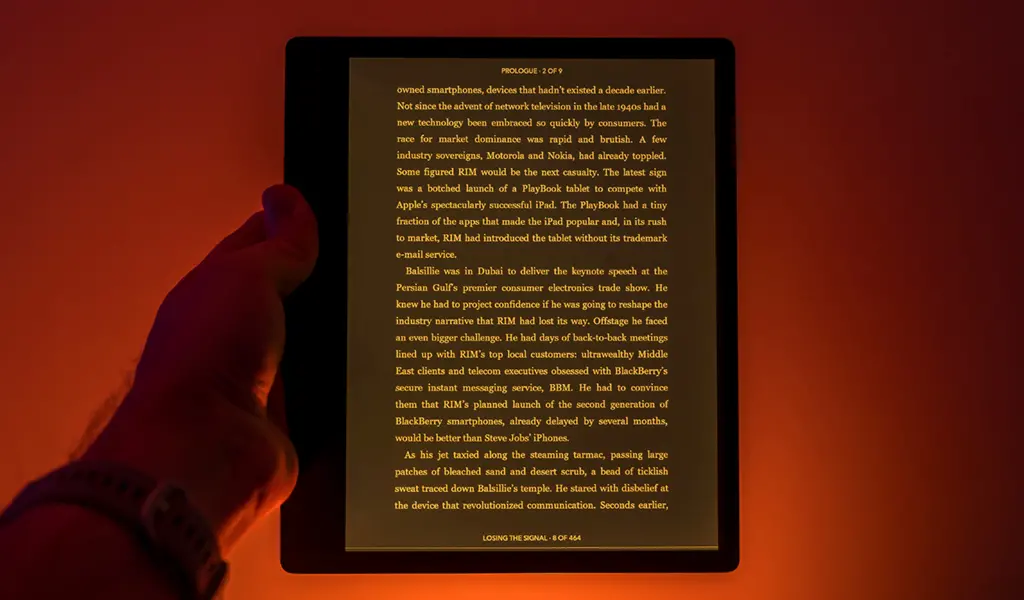
But you still get other conveniences, not least of which is how open the device is to various formats. Connect it to a PC or Mac and transfer over PDF, EPUB, EPUB3, PDF, MOBI, TXT, HTML or RTF files. Images in JPEG, TIFF, GIF, PNG and BMP formats, plus comic books in CBZ and CBR also work, albeit with no colour, of course. If you prefer, you can also utilize the Dropbox integration to copy files over that way too.
With 32GB of storage, there’s plenty of room for whatever you want to throw in there. You can still borrow ebooks through OverDrive from your local public library, while Pocket lets you integrate articles from the web like other Kobo models do.
Taking notes with the Elipsa 2E
While you can write annotations for ebooks you buy through the Kobo store, you can’t for ebooks you sideload onto the device yourself. Scribbling notes on the pages themselves won’t disappear—including for ebooks from the store—so you can always jot down thoughts or points anywhere within the margins. Highlighting text is super easy, but I would like to see Kobo allow users to highlight text and then attach specific handwritten notes to the passage, maybe through a pop-up or something. Your only option is to do it the old school way: Put your finger on any word where you can add a note by typing it in rather than actually writing it.
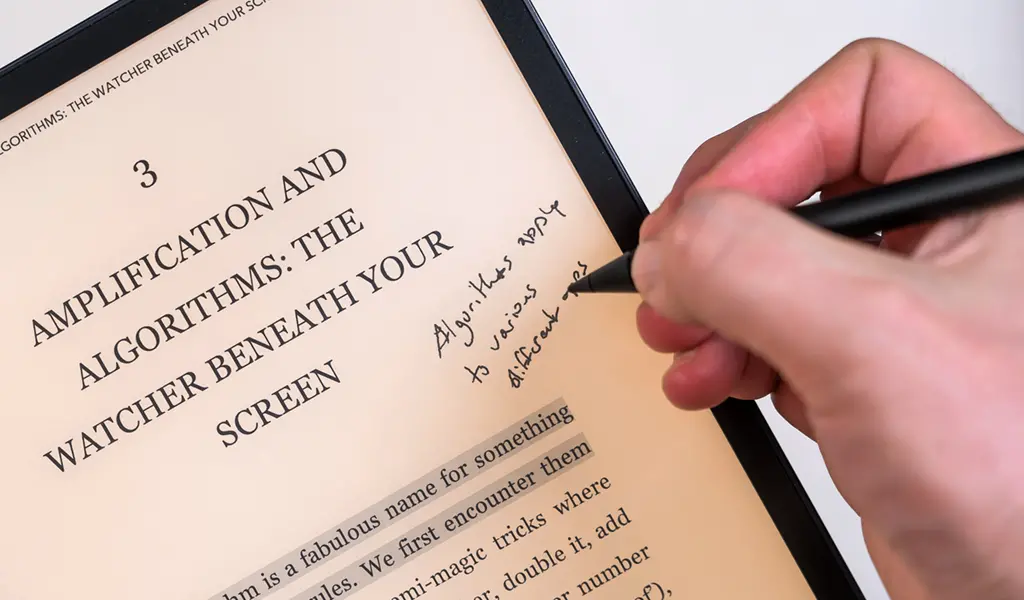
As is, you can write notebooks instead under the My Notebooks section. It retains the same menu and structure from the previous Elipsa, with basic notebooks for standard writing/doodling and advanced ones that convert handwriting to text. You would also choose the latter if you want to create a chart, diagram or equation. While you could draw on a notebook in a free-flowing way, I can’t say for sure how much you would enjoy it since I’m not an illustrator myself.
Much like I noted with the previous model, I could see teachers potentially liking the setup here. Transfer student assignments over to the Elipsa 2E, mark them, and then transfer them back to a computer or Dropbox. Anyone who needs to write notes on the margins for any job can make use of this setup, which is where the pen proves useful.
Battery life
Kobo doesn’t give you an approximation on how long the battery lasts per charge, only saying it lasts “weeks”. That is true, though it depends on a number of factors, like how long the device is on, screen brightness and pen input. I can’t give you a ballpark figure, but assuming you’re reading an hour per day, you won’t have to recharge it for quite a while.
Final thoughts
The Elipsa 2E doesn’t take a dramatic turn from its predecessor, but it felt more complete to me. Part of that has to do with the improved pen, as well as the ComfortLight Pro display and slightly faster performance. If you like the idea of an eReader with a big screen, they don’t get much bigger than this, but I would also suggest that you need to make good use of the pen too. You could consider the Boogie Board Blackboard Letter if you just want a canvas to write on, or a Google Pixel Tablet if you prefer a tablet.
The Kobo Elipsa 2E is available now.






































Two features that would help me are: 1) advanced notebooks that would help create charts from numerical data in a report 2) ability to highlight and/or write notes about key information to help learning new information or have them noted for further review.
The ability to take notes and the highlighting feature would be my favourite so I can quickly reference material that is important to me.
take notes on the screen and the ComfortLight for darker areas.
The highlight feature would be a gamechanger for school and the Kobo Stylus 2 would definetly help me take better notes from my studies!
Being able to dim using ComfortLight Pro is fantastic. I dim my phone screen to not let the strong light affect my ability to fall and stay sleep. I also like that I can write as I still carry a journal notebook in my purse to write things down like my grocery lists. It helps that the my writing can be converted so, it is not all over the place. Having a reader is preferable to a phone screen since the light and surface is friendlier to the eyes. Reading on my phone gives my after-image shadows that don’t happen when I am on my computer. My eye doctor said last week to check if other phones also causes this phenomenon. Since it doesn’t, I suspect that the phone screen is actually the cause, even with the eye comfort feature built in. One has to be careful about their eye health or, how can we even read from any page, digital or otherwise?
The stylus and battery life are major key for me!
The big screen and the stylus
The 2 features would be the long battery life and the ComfortLight for reading in the dark.
The two features I like are: converting handwritten notes and the long battery life.
The ability to take great notes with the stylus while in school and the wonderful battery life is great!
Battery life and new stylus would help with going back to school.
The rechargeable stylus and ComfortLight Pro for night time reading!
the stylus and the battery life.
The following features would have helped immensely in school. The ComfortLight Pro would certainly have enhanced my reading experience and taking notes with the stylus enabling conversion to typed text and even highlighting would have been a dream.
My niece with ADHD is in University, and the handwriting and conversion tools would be perfect for her! She would be able to multi-task as she reads, saving her the extra steps later when she might not be in the zone for it.
Long battery life and ability to take notes.
Taking notes with the stylus and the battery life would help the most when going to school
The two features that would help me the most are (1) smart notebooks, with conversion of handwriting to text and (2) very large screen size.
Two features : take notes on the screen and the ComfortLight for darker areas.
Battery life and the comfortlight pro
Taking notes and the long battery life are features I like.
Large screen and the stylus would have made it great when I was in school
The new thinner stylus and the comfortlight pro
The ComfortLight Pro and the new thinner stylus
Exceptionally long battery life and ability to take notes on screen are useful for a day at school.
The ComfortLight Pro and the new thinner stylus
The two features I like are the long battery life and the large screen (10.3 inches) which make it easier to read PDFs.
I would like the light dimming function and the large screen area. Thank you for this contest.
I like the ComfortLight Pro and the amazingly long battery life.
My two favourite features that would help you the most if I had this device while going to school would be the stylus and the long battery life.
Love the ComfortLight Pro so I can read in the dark and the pen that lets me take notes
Two things that would have helped me while going to school are being able to highlight passages and take notes on the pages and convert my notes to pdf
The two features that would help me the most are the ability to make notes and the ability to convert my writing into text.
Two features that would’ve helped me while going to school would be:
1. Being able to write/print and having the device convert my scratch into neat print
2. Being able to highlight and markup the book with notes, without wrecking the book
The ability to add notes is really cool! That is definitely my top feature as so unique. I also like that the yellow light is available for reading in the dark. I really avoid reading too much in bed as dont want to bother my husband. I would definitely use that feature. Its not going to wake him.
The two features discussed by Ted would help me the most if I had this device while going to school are the newer Stylus 2 and the battery life
I love the pen feature to be able to add notes, or highlight some of my favourite sections. I also love the extended battery life that lasts weeks.
The two features I like are the rechargeable battery which means no batteries to throw out and carry around and the large screen (10.3 inches) means it’s easier to read PDFs as I frequently do.
1.-take notes on the screen and 2.-the ComfortLight for darker areas.
Two features that would help me the most would be: 1. Note taking on screen; and 2. long battery life to avoid downtime.
Two that would help me :take notes on the screen and the ComfortLight for darker areas.
The two features that would be most useful are the long battery life and the stylus running on a rechargeable battery.
I really like the stylus for jotting notes and the battery life. They would be awesome for me with school work.
The two most helpful features would be the ability to store a lot of reading material and the ability to make notes.
The two features that would be the most helpful to me would be the ability to take notes, and the ability to transfer PDF’s
i guess the long battery life and the option to take notes on the screen would be useful for a student.
Exceptionally long battery life and ability to take notes on screen are useful for a day at school.
The two features that would be most useful are the long battery life and the stylus running on a rechargeable battery.
Two features discussed by Ted would help me the most would be the Stylus and the long battery life.
Two that would help me :take notes on the screen and the ComfortLight for darker areas.
The long battery life and the 10.93 inch screen
Comments are closed.