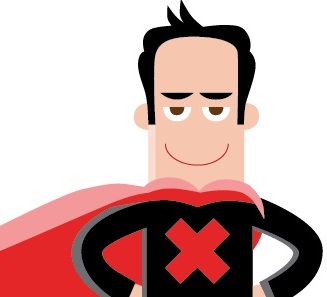 Anti-virus software in my opinion is a necessary evil. Evil in the sense that computer viruses have to exist in the first place, but necessary that we ensure that we have them to protect what we hold valuable on our computers. That doesn’t stop me from admitting that virus scanners drive me crazy. We have at least 3 computers in operation at home (our desktop, my laptop and my wife’s laptop) and keeping the virus scanners on them drive me nuts. The updates pop up at the most inopportune time, don’t you find? “No,” for the fourth time, I don’t want to update you and reboot during the series finale of “Making a Murderer.”
Anti-virus software in my opinion is a necessary evil. Evil in the sense that computer viruses have to exist in the first place, but necessary that we ensure that we have them to protect what we hold valuable on our computers. That doesn’t stop me from admitting that virus scanners drive me crazy. We have at least 3 computers in operation at home (our desktop, my laptop and my wife’s laptop) and keeping the virus scanners on them drive me nuts. The updates pop up at the most inopportune time, don’t you find? “No,” for the fourth time, I don’t want to update you and reboot during the series finale of “Making a Murderer.”
The newest edition of the FixMeStick gives me hope that there are much more flexible options out there now. Not only does the FixMeStick come on (you guessed it) a USB stick, but you can purchase one with licenses for multiple computers. All updates are done to the stick and passed on automatically for your remote scan and you won’t have to worry about the annoying pop-ups here and there.
The concept seems simple enough. The stick itself can function as an auto-boot which will be great for some of you and a challenge for others (I address this further in the blog.) FixMeStick is marketed toward PC gamers and helping run repairs on gaming laptops, but you can use it for anything, really. It runs a tri-channel scanning software and does it offline and completely independent of your operating system. This new edition comes in a snazzy gold finish too. Best of all, the price is very reasonable when you consider the number of licenses you can get from one application. It’s definitely geared to the multi-PC household.
Coincidentally, the review unit happened to come with a one year, 3 license package. Fantastic! Adding to the challenge I brought to FixMeStick was the fact that each computer in my household has a different operating system. Desktop has Windows 7, wife’s laptop has Windows XP and my laptop has Windows 8.1 (which reminds me that I need to upgrade to 10!) I’m going to skip the less exciting part of this review and tell you the stick worked fine on the desktop and my wife’s laptop. The real interesting stuff happened around my laptop, which is where I’ll focus this review on.
The steps seem to be simple enough. While not a plug and play type device, it is almost as easy. You simply pop the stick into your USB drive, boot up the application and follow instructions. It will update virus definitions and then present you with the next step. This is where it gets interesting in Windows 8.
Troubleshooting for Windows 8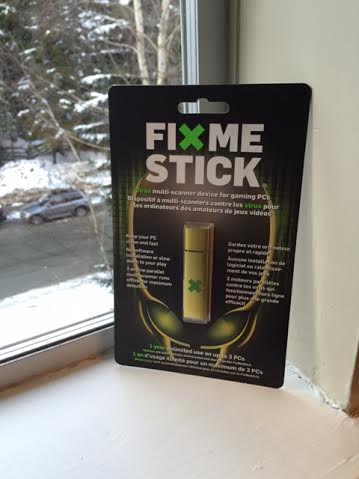
The challenge FixMeStick faces with Windows 8 (and seemingly Windows 10 as well) is around the fast boot system in each OS. After updating its database, FixMeStick urged me to reboot before it could begin the scan. Fair enough. After the reboot, it advised me it could not start and sent me to a troubleshooting page. So far, we weren’t off to a good start.
The troubleshooting pages, however, I admit are very helpful. They discuss and admit the difficulties they have with fast boot on Windows 8+ and give you multiple options, including having to reboot and boot directly from the stick. This is a very easy option for you if you’ve ever had to do this in Windows 8. It simply involves bringing up your PC settings and basically clicking the option to reboot. It then asks you where you want to reboot from and you click off the USB stick. I hope this option works for you because it didn’t for me. I didn’t even have the option to boot from a USB drive, even after following FixMeStick’s instructions.
Eventually, after trying all of their recommended solutions over the course of an hour or so, I finally lucked out when a simple reboot happened to work. I’m going to assume this is a hardware issue of some sort on my end because based on the fact that my computer kept recognizing the stick at its leisure, I don’t think this is FixMeStick’s fault at all. They have customer service numbers and offers for support all over the place but I didn’t take them up on the offer because I hadn’t yet reached that point of desperation (your sense of patience for these types of things tends to be surprisingly long when you have a one year old learning how to throw things and say “no” to everything to counter this difficulty.)
Since FixMeStick runs independent of your operating system, I couldn’t get you a clear screenshot from my computer. This is actually a massive benefit to FixMeStick, however, which I will discuss as we close. Here is what the application in operation looks like, for what it’s worth. Nothing exciting or flashy.
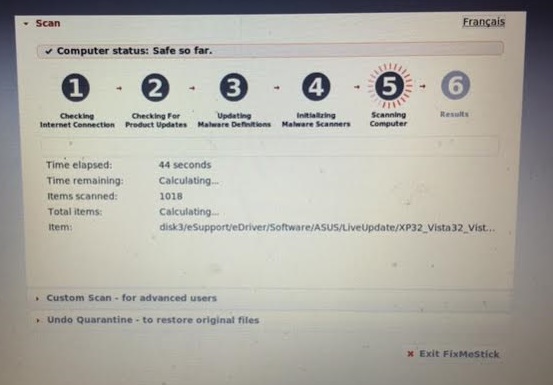
Smooth Sailing and Scanning
From here, it’s a pretty straight forward application. FixMeStick will perform like a standard virus scanner. After reading stories about the number of things other FixMeStick users found that their virus scanners didn’t, I was a bit surprised to see that my PC didn’t have anything special to report. I guess that’s a good thing, really. The worst part of all this is that I can’t even show you the final tally. It took around 7-7 ½ hours for the scan to run, and I left it going overnight. After waking up in the middle of the night, I crawled out of bed to check and satisfied with the results, I shut down before realizing I’d not taken a picture. Note to self: Attempting blog action items at 3 AM is a bad idea.
My own personal experience with the stick was 2/3rds positive. Things were a definite go on the Windows 7 and XP Platforms and easy as heck to use. However, most of us nowadays aren’t on either of these which will make it a little bit tougher. I’d like to think my experience running Windows 8.1 was unique, but it doesn’t mean somebody else isn’t going to run into it. My laptop is a standard off-the-shelf ultrabook. No customization or bells and whistles outside of an 8 hour battery.

Where I think this stick thrives is some convenience. The idea of not running constant manual definition updates on multiple computers is great. If you’re an AVG user, for example, you’ve probably grown a bit tired of the constant popups and multiple reminders of everything. By the time I moved away from it, I was convinced with my last PC that AVG was going to start calling my bedtimes and texting me in the morning to tell me to go to work. If end cost is important, I think this is a definite winner as well. Essentially getting multiple licenses for the cost of one is a big cost savings if you can’t afford to keep buying access for every computer every year.
The biggest win, however, is the fact that it runs independent of your operating system. This is HUGE for those of you with problems that affect your boot or are crippling your OS. FixMeStick looks to fix the problems BEFORE you start your OS. Since the operation of the scan itself isn’t dependent on your operating system, you stand so much of a better chance fixing these issues without jockeying for virtual position.
While the added steps for Windows 8 and 10 users seem frustrating (and ultimately keeps me from committing to one of these full time,) I’m sure this is something FixMeStick will adapt into their future releases, so I’d roll with this one through 2016 and see how it goes. I will say, however, that if I end up in a situation where I’m having really catastrophic issues and get infected with a virus that won’t even let me keep my operating system going long enough to run a virus scan, I’ll be running out right away to pick up another one of these to give me a hand.
The FixMeStick is now available at Best Buy and online at BestBuy.ca


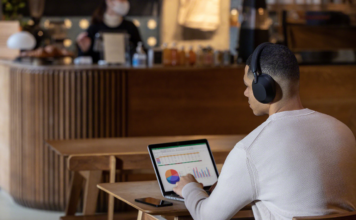




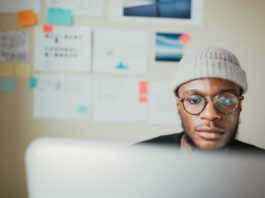













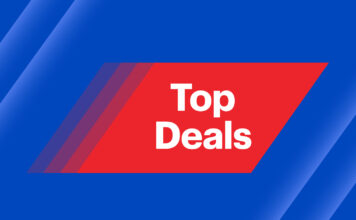
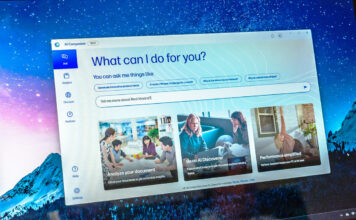


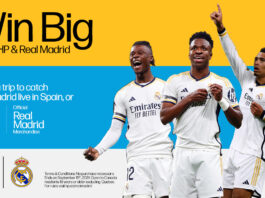













To clarify… what is the difference between these two products…
How does Fixmestick behave differently between the two versions?
@xl – The top link is an older version. This one reviewed is the current edition. I don’t know much about the older version outside of the fact that it operates similarly to the one I reviewed.
Comments are closed.