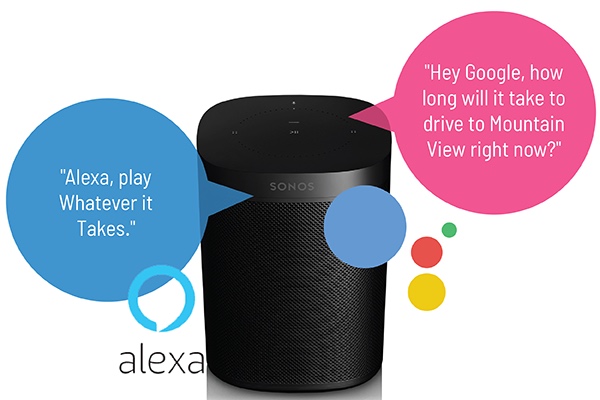 Everything is becoming smart … and some, like the Sonos One are getting smarter. It’s now possible to now add Google Assistant functionality to your Sonos One speakers (Alexa is already on there, by the way, and the set up is very similar.) It’s worth noting that you can only have one or the other enabled, not both at the same time.
Everything is becoming smart … and some, like the Sonos One are getting smarter. It’s now possible to now add Google Assistant functionality to your Sonos One speakers (Alexa is already on there, by the way, and the set up is very similar.) It’s worth noting that you can only have one or the other enabled, not both at the same time.
How to get Google Assistant on Sonos
Thanks to a recent update to the Sonos One, you can now use it as a smart Google Home device. If you have an older Sonos Play:1, as I do, you can’t talk directly to the speaker, and that’s because there’s no microphone built into it.
The two speakers look quite similar so you may not be sure how to tell if your Sonos is a One or Play:1? It’s easy. Flip it over and look at the bottom: your speaker model is clearly labeled.
 Here’s how to update your Sonos One to add Google Assistant.
Here’s how to update your Sonos One to add Google Assistant.
Make sure you have the most recent version of the Sonos App and the Google Assistant App. I’m also going to assume that for the purposes of this video, you already have your Sonos One set up on your account.
How to use Google Assistant on Sonos One
- Update your Sonos Firmware using the Sonos app. To check if it’s up to date go to More> Settings>System Updates> Click “Check for Updates.”
- Next, go back to the main screen and choose “More” again.
- Choose Voice Services.
- Select Google Assistant then click the Add to Sonos button at the bottom of the screen.
- You’ll confirm the Sonos speaker you’re adding it to then the Sonos app will redirect you to the Google Assistant app.
The Google Assistant app will look for your Sonos speaker, and should find it quickly. You’ll click to allow permission, then you can configure some settings and add connected music services.
That’s it!
What can I do with Google Assistant on Sonos One?
You can get answers to all the same type of questions you would on a Google Home smart speaker. Things like, “What will the weather be like today?” Or for smart home control, “Turn my lights on/off”. Google Assistant can also control the Sonos One for you. It can change playback and volume, change Sonos rooms and groups, and play favourites and playlists.
Keep in mind that you can add “in the (room name)” to the end of all of your commands if you want to play in a specific room. Otherwise, the music will play on the speaker that responded to your request.
Making your Sonos smart, adds a tonne of functionality to your Sonos ecosystem and makes this great sounding speaker even more versatile.



