 Having a GoPro camera has meant I can shoot different kinds of footage in some very interesting locations. I’ve used my GoPro Hero10 for camping, hiking, biking, and many more adventures but only recently have I started using it for capturing content on my farm for my YouTube channel. The beauty of a GoPro camera is how it’s point and shoot. You don’t need to do anything other than charge your battery, plug in an SD memory card, and press record. It’s also easy to connect your GoPro camera to a helmet, chest mount, bike, or other type of outdoor gear.
Having a GoPro camera has meant I can shoot different kinds of footage in some very interesting locations. I’ve used my GoPro Hero10 for camping, hiking, biking, and many more adventures but only recently have I started using it for capturing content on my farm for my YouTube channel. The beauty of a GoPro camera is how it’s point and shoot. You don’t need to do anything other than charge your battery, plug in an SD memory card, and press record. It’s also easy to connect your GoPro camera to a helmet, chest mount, bike, or other type of outdoor gear.
For this review I tested out several GoPro accessories designed for content creation. They all work together and make it so simple to just pick up your GoPro and capture content for whatever platform you’d like to share it on. Here are the GoPro content creation accessories I tested, how they work, and which GoPro accessory I found the most useful.
The best GoPro accessories for content creators
With my GoPro Hero10 I tested out the following GoPro accessories:
- GoPro HERO9/HERO10 Black Media Mod
- GoPro HERO8/HERO9/HERO10 Black Display Mod
- GoPro Light Mod for HERO8/HERO9/HERO10
- GoPro Shorty Mini Extension Pole/Tripod
Setting up the GoPro Media Mod

All the GoPro content creation accessories I used were just as easy to set up as the GoPro itself. I’ll go through all of them one by one, but the best place to start is the GoPro Media Mod as that’s the core accessory for all the other mods.
The GoPro Media Mod looks like the case of the GoPro, but it’s a bit thicker and seems very durable. To use it you’ll need to completely remove the battery door of your GoPro camera and slide the camera inside the Media Mod. You’ll close the battery door on the mod and your GoPro will be sealed inside the new case.
On the top and side of the GoPro Media Mod are slots where you can place the GoPro Display Mod and GoPro Light Mod. Because there are two slots you can use both mods at the same time, so you never have to worry about switching one out for the other.
The installation of the GoPro Media Mod takes less than a minute.
Testing the GoPro content creation accessories
 Once you’ve installed the Media Mod you’re ready to use all of the extra accessories that work with it. The main theme of all of these GoPro accessories is that they make it just as easy to pick up your GoPro to create videos or take photos as it would be to pick up your smartphone. You get the bonus of having everything in a compact size too, so you can put your GoPro and all of its accessories in a small bag and take it with you everywhere.
Once you’ve installed the Media Mod you’re ready to use all of the extra accessories that work with it. The main theme of all of these GoPro accessories is that they make it just as easy to pick up your GoPro to create videos or take photos as it would be to pick up your smartphone. You get the bonus of having everything in a compact size too, so you can put your GoPro and all of its accessories in a small bag and take it with you everywhere.
Testing the GoPro Media Mod
 The GoPro Media Mod gives you ports to to plug in your Display Mod and your Light Mod, but it’s also very useful on its own. The Media Mod has the same power button as the camera on the right-hand side and a record button on the top of the device, but it also has a few extras the standard GoPro case does not. There are extra ports on the back of the camera—a 3.5 mm microphone port that lets you plug in an external microphone and an HDMI-out port so you can plug the camera into your TV or monitor and play video or plug in your Display Mod. You can also charge your GoPro without having to take it out of the Media Mod case.
The GoPro Media Mod gives you ports to to plug in your Display Mod and your Light Mod, but it’s also very useful on its own. The Media Mod has the same power button as the camera on the right-hand side and a record button on the top of the device, but it also has a few extras the standard GoPro case does not. There are extra ports on the back of the camera—a 3.5 mm microphone port that lets you plug in an external microphone and an HDMI-out port so you can plug the camera into your TV or monitor and play video or plug in your Display Mod. You can also charge your GoPro without having to take it out of the Media Mod case.
There is an external built-in directional microphone that is located on the top left-hand side of the case. It’s a significant upgrade over the built-in microphone of the GoPro. Not only does it offer enhanced voice capture so your voice comes through loud and clear when talking to the camera or interacting with others, but it also minimizes wind noise when you are recording outdoor activities.
I think the GoPro Media Mod works really well. We went out on a few mountain biking trails and it picked up our vocals perfectly. I’ve always noticed a lot of wind noise when we record our rides, and the Media Mod really filtered it out. It didn’t completely remove it, but it was a lot quieter than it normally is.
I also really liked having the HDMI-out port right on the case. We’ve always had to download our videos to the GoPro app so we could have them on our phones, and we could never plug the camera into our TV unless we put the SD card in a reader. With the Media Mod, we can easily plug it into an HDMI port.
The only downside to the GoPro Media Mod is that it’s not waterproof so you can’t take it in the water. It is weather-resistant so it can withstand rain and splashes, but the trade-off in having the microphone is that the camera is not water-resistant when in the case.
Testing the GoPro Mini Extension Pole/Tripod
 The GoPro Mini Extension Pole/Tripod is one of the most useful GoPro accessories I tried, and despite the fact that it’s a simple tripod, it’s my favourite. It has a mount that fits the GoPro perfectly, and it’s small enough to fit in your pocket if you’re not using it. It’s only 4.5 inches (11.7cm) and it extends up to 8.9 inches (22.7 cm).
The GoPro Mini Extension Pole/Tripod is one of the most useful GoPro accessories I tried, and despite the fact that it’s a simple tripod, it’s my favourite. It has a mount that fits the GoPro perfectly, and it’s small enough to fit in your pocket if you’re not using it. It’s only 4.5 inches (11.7cm) and it extends up to 8.9 inches (22.7 cm).
When you’re using it as a tripod you can place it on a flat surface. It’s very sturdy. I had it out on a very windy day and it stayed in place on the grass. So as long as you’re using a level surface you’ll find the shorty tripod works perfectly. You can fold up the legs and use the extension pole as a selfie stick too.
We used the GoPro tripod everywhere, from grass to the side of a hilly trail. It takes the stress out of creating content because you don’t have to worry about your GoPro falling over while recording.
Testing the GoPro Display Mod
 If you’ve ever recorded video with a GoPro you know one of the only difficult things when using it is how you have to guess where to position yourself when recording. With the GoPro Display Mod, you can see exactly what your camera sees and you can capture photos or videos of yourself vlogging or take a selfie, lining up every shot perfectly. This is especially useful if you’re doing a live stream and you’re talking to the camera.
If you’ve ever recorded video with a GoPro you know one of the only difficult things when using it is how you have to guess where to position yourself when recording. With the GoPro Display Mod, you can see exactly what your camera sees and you can capture photos or videos of yourself vlogging or take a selfie, lining up every shot perfectly. This is especially useful if you’re doing a live stream and you’re talking to the camera.
The GoPro Display Mod is a small display that flips up so you can see yourself. It’s 2 inches so it’s much easier to see from a distance than the small GoPro screen, and you can fold it down and the image view reverses if you’re looking at it from the back of the GoPro. It attaches to the GoPro Media Mod, and it slides onto the top or side of the case. The screen is rechargeable and comes packaged with a case and a USB cord for charging.
To use the Display Mod you’ll slide it onto the Media Mod and plug it into the case. I charged it to 50% before I used it, and the manual said that the battery should last approximately 6 hours. I did notice the battery dropped from 28% to 0 so I had to charge it, but I didn’t charge it to 100% before using so that may be why.
The GoPro Display Mod is not a touchscreen, so you can’t control the GoPro options with it. It’s main purpose is to provide you with a clear view of yourself when you’re in front of the camera or a good view from a distance if you’re behind it.
Testing the GoPro Light Mod
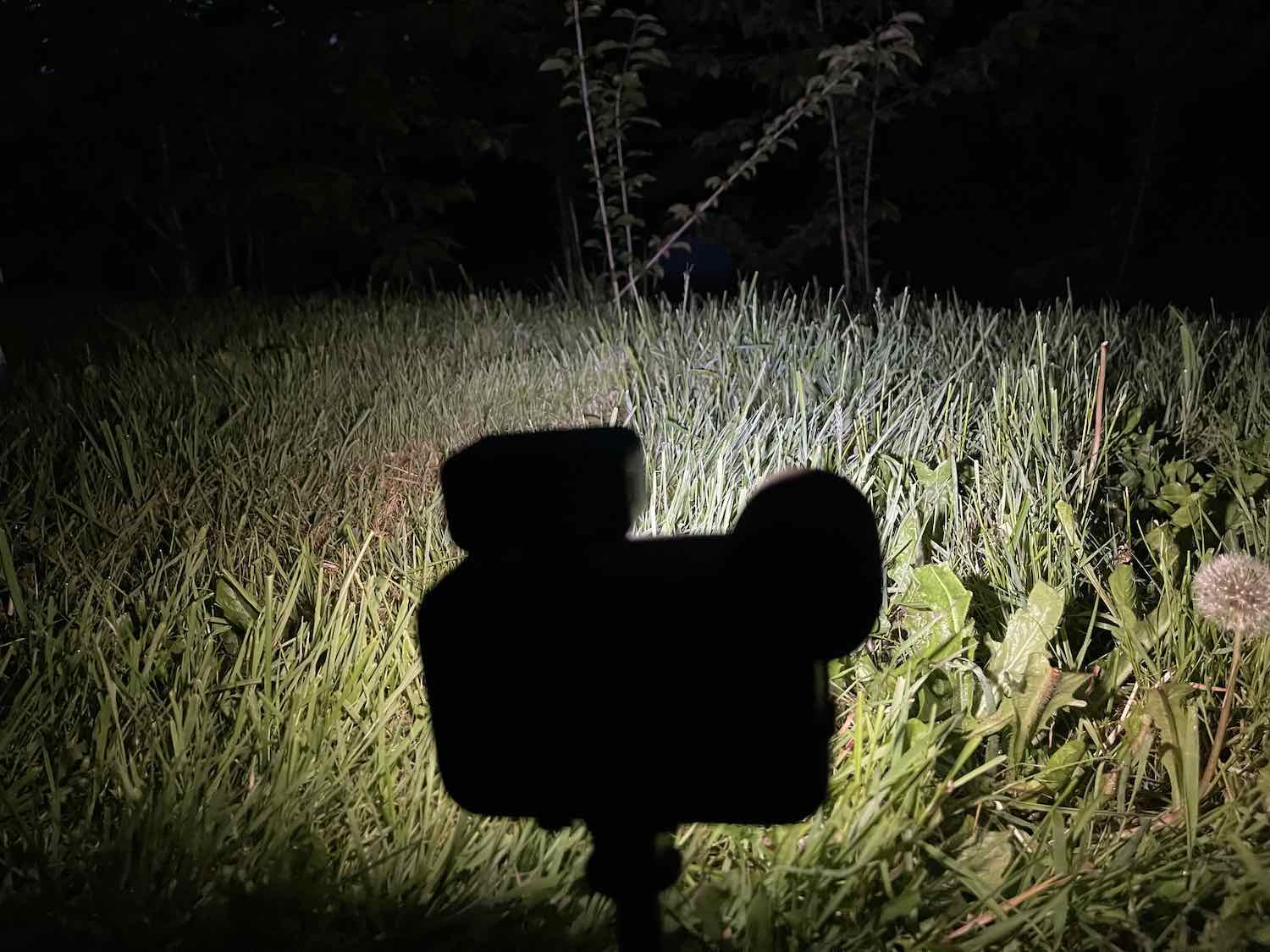 The GoPro Light Mod is one of the accessories you’ll use with more than just your GoPro. It’s also the only accessory that’s waterproof (up to 33 feet/10 meters). The GoPro Light Mod is an LED light that’s so tiny you’ll be afraid you’ll lose it. It’s the size of a bite-size chocolate bar, but has four levels of brightness and can produce an extremely bright 200 lumens. That’s comparable to a standard light bulb.
The GoPro Light Mod is one of the accessories you’ll use with more than just your GoPro. It’s also the only accessory that’s waterproof (up to 33 feet/10 meters). The GoPro Light Mod is an LED light that’s so tiny you’ll be afraid you’ll lose it. It’s the size of a bite-size chocolate bar, but has four levels of brightness and can produce an extremely bright 200 lumens. That’s comparable to a standard light bulb.
It’s actually so bright I had a hard time looking at it when it was at max brightness, and I found the lowest light was enough to brighten a small space but was still too bright to look directly at. If you’re using it for vlogging, I would recommend adding the white plastic cover that’s included with the Light Mod. It filters out direct light while still giving a nice glow so it’s not hard on your eyes.
You can attach the GoPro Light Mod to the Media Mod case and turn it on whenever you need it. The battery is rechargeable and it will last approximately 6 hours. The Light Mod will also attach directly to the GoPro Tripod using the included mount, so if you need a bit of extra light or you’re on a trail and need a flashlight, you can use your Light Mod. You can submerge the Light Mod in water if you want to use it attached to the tripod and have your GoPro underwater without the Media Mod case. It’s very bright under water.
If you want to use your GoPro in a variety of situations indoors or you’re recording on the go, the Light Mod is very useful. The lowest brightness setting is the best for recording or if you’re doing a live stream.
GoPro content creation accessories all work together
Every GoPro accessory I used can be attached to your GoPro and kept on it. There is a slot for every one, and I kept the Display Mod on top of the GoPro and the Light Mod on the side. It’s still very compact with all of the accessories added, so you have the full benefit of a 5K camera with light, easy to view display, and a tripod for level shots.
In my opinion, the GoPro accessories I tested out make it just as easy to use the GoPro for all types of video and photos. Everything clips onto the Media Mod case so it’s easy to store and carry with you. I can’t imagine using a GoPro without them anymore, and the only downside is having them attached means your GoPro isn’t waterproof so you can’t submerge it.
You can find all of the GoPro content creation accessories at Best Buy right now.






































