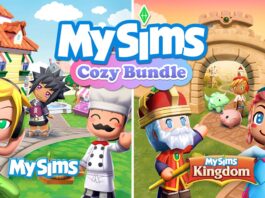Building a PC can be both exciting and daunting, especially if you’re new to it. While the parts inside your computer often get all the attention, the PC case, your computer’s home, is just as important. But with so many options out there, how do you choose the right one?
Typically, builders will choose their hardware first, but it’s crucial to ensure that your chosen case can accommodate all your components. The last thing you want is a case that’s too small to fit your motherboard, GPU, or cooling systems. And don’t forget about airflow, if everything is tightly packed, your PC might struggle with cooling, leading to overheating or making future upgrades difficult.
We’ve got you covered with this guide to help you navigate the world of PC cases. Whether you’re building a gaming setup, a workstation, or just want a sleek and stylish computer, we’ll help you pick the one that perfectly fits your needs. And if you’re looking for even more detailed insights, be sure to check out our PC cases buying guide for a comprehensive breakdown of your options.
Understanding PC case compatibility basics
At its core, PC case compatibility involves ensuring that your chosen case can comfortably house your selected components. This goes beyond simply fitting the parts inside; it also means ensuring that there’s adequate space for airflow, cable management, and future upgrades. Compatibility is determined by several key factors, including the form factor of the motherboard, the size and power requirements of the GPU, the cooling system, and the power supply unit (PSU).
Key factors affecting compatibility of PC case
- Form factor: The form factor of your motherboard (ATX, microATX, mini-ITX) determines the size of the case you’ll need. An ATX motherboard, for example, requires a case that supports ATX form factors, typically a mid-tower or larger.
- Component size: Components like the GPU and CPU cooler vary in size, and you must ensure they fit within the case’s dimensions.
- Cooling requirements: Airflow is crucial for maintaining optimal temperatures. The case should allow for sufficient fan placement and space for air to move freely around the components.
Case and motherboard compatibility
The first order of business in case compatibility is determining if your motherboard fits in a given case. This component is vital as it connects all the different elements of your computer, including CPU, memory, GPU, ports, etc. The motherboard compatibility guide can help you understand every detail about this component. Motherboards come in different form factors, the most common being:
- ATX: this configuration is the most common and allows for a versatile setup.
- micro-ATX: this cost-saving option is great when you don’t require a lot of connectivity.
- mini-ITX: this small board is useful for compact builds.
- e-ATX: this is the biggest size, and it will satisfy the most ambitious builders.

Tips for motherboard compatibility
The standard formats for cases are, from biggest to smallest, full, mid, and mini-ITX towers. Typically, full and mid models can accommodate ATX models, as well as the smaller options. However, if you want to go very compact, you’ll need to match a mini-ITX case with its equivalent.
Larger boards won’t fit into those housings, though, and space will be limited for other components and cooling. While some mid-products do fit e-ATX options, you’ll most likely be looking at full towers. If you plan on building a high-end gaming machine, a full tower can help you accommodate more components and allow for good airflow, or even a modern liquid cooling system.
Case and GPU compatibility
A graphics processing unit is quite important for gamers and professionals as it provides dedicated power for your computer’s graphics. You’ll find great info about these tools in the comprehensive GPU compatibility guide.
Ensuring GPU compatibility
Modern graphics processing units come in different sizes. You’ll need to ensure you have plenty of space in your case for the particular model you pick.
- Width/Thickness: This usually ranges from 1 PCIe slot to 3. The triple slot models are obviously harder to fit, so verify that your case is big enough to accommodate.
- Length: Some more elaborate options have up to three fans which increases the total length. You’ll have to verify that you have enough clearance for your chosen component.
Additionally, you might consider a vertical mount to show off your fancy graphics card through a glass panel. In this case, make sure you have the proper vertical clearance to accommodate the different orientations.
Case and cooling system compatibility
Cooling is crucial for maintaining the performance and longevity of your components, especially when they’re operating under heavy loads. Whether you’re a casual user or a high-end gamer, choosing the right cooling system is essential for keeping your PC running smoothly.
Choosing the right cooling system for your PC
When selecting a cooling system, it’s important to consider your usage needs. For regular or casual use, a standard air cooling system is usually sufficient. Air coolers work by using fans to draw cool air into the case and expel hot air, helping to maintain a stable temperature.
With air cooling systems, compatibility generally isn’t a major issue, as most cases support these setups. However, the effectiveness of air cooling is enhanced in larger cases with more internal space. Larger cases allow for better airflow and can accommodate more fans, improving the overall cooling efficiency. When choosing a case, look for one that offers ample space for multiple fans, especially near critical components like the CPU and GPU.

A liquid cooling system might be a better choice if you’re planning to push your PC to its limits, such as with modern gaming on ultra settings or intensive creative tasks. Liquid cooling systems are more efficient at dissipating heat, especially in overclocked systems, but they require careful consideration regarding case compatibility.
When opting for liquid cooling, the radiator size is a key factor in compatibility. Radiators come in various sizes, typically 240 mm (the most common) and 360 mm, which use 120 mm fans, or 280 mm and 420 mm, which use 140 mm fans. Your chosen case must have the space to accommodate the radiator size you need.
Case and PSU compatibility
The power supply provides the electricity your computer needs. This will depend on your components’ power demands, so take a look at our PSU buying guide to ensure you have your bases covered.
Power supply units have become rather standardized nowadays. This means that it won’t be much of an issue unless you go for a very compact machine. If you’re going after a small, micro-ATX based build, you’ll need a SFX PSU. Otherwise, the standard ATX format should fit most cases. Here’s a short checklist to ensure your PSU will be compatible with your case and computer.
- Form factor: Ensure your PSU unit fits in your chosen case. This is usually only an issue if you have a compact case, as it requires an SFX format.
- Wattage: Your PSU must be powerful enough to feed all your components.
Practical tips for selecting the right PC case
The most important thing to consider first is motherboard size. This will quickly steer you in the right direction for the minimum dimension needed. Next, if you plan on using a larger GPU unit that has many fans and a large heat sink, check whether you have enough clearance and PCIe slots. You should look at the specifications for both the case and the graphics card to verify. Some manufacturers will directly mention the GPU clearance required.
Once that is out of the way, think about what kind of temperature management you wish to have. Air cooling is appropriate for a casual user, but if you plan on pushing your components, it would be wise to either have extra room for more fans or consider liquid cooling. The former requires more space for the tubing and the radiator.
Lastly, if you wish to display your components, check out cases that have glass panels. Although they don’t usually raise any sort of compatibility issue, they do slightly reduce airflow. A case that allows you to see the inside might be a good motivation for integrating an elegant liquid system.

Installation and setup tips
Installing your components into a case shouldn’t be too much of a headache, as it involves a few screws and plugging the different elements into the correct ports. Make sure you have adequate light and enough space to work comfortably. Keep in mind that screws don’t need to be overly tightened.
Cable management
For the setup, take a note of all the holes and grommets intended to help you with the cabling. Consider using zip ties to make everything nice and tidy. You can also use the area behind the motherboard to conceal some of the extra cables you might end up with.
Additional tips
In general, screws don’t need to be overly tightened. Once everything is installed, try to monitor the temperature. This will help you determine if fans are properly installed or if you need to add more of them. It might also make you rethink your airflow or even make you consider upgrading to liquid cooling.
While this guide has focused on making sure your case is compatible with your selected components, take a look at the PC Case buying guide. It will help you determine if you have thought about all the important elements that come into play when picking this component.
Click here to see all the articles in the “PC Builder Lab” series.
Explore the wide variety of PC cases available at Best Buy and find the perfect match for your build today!