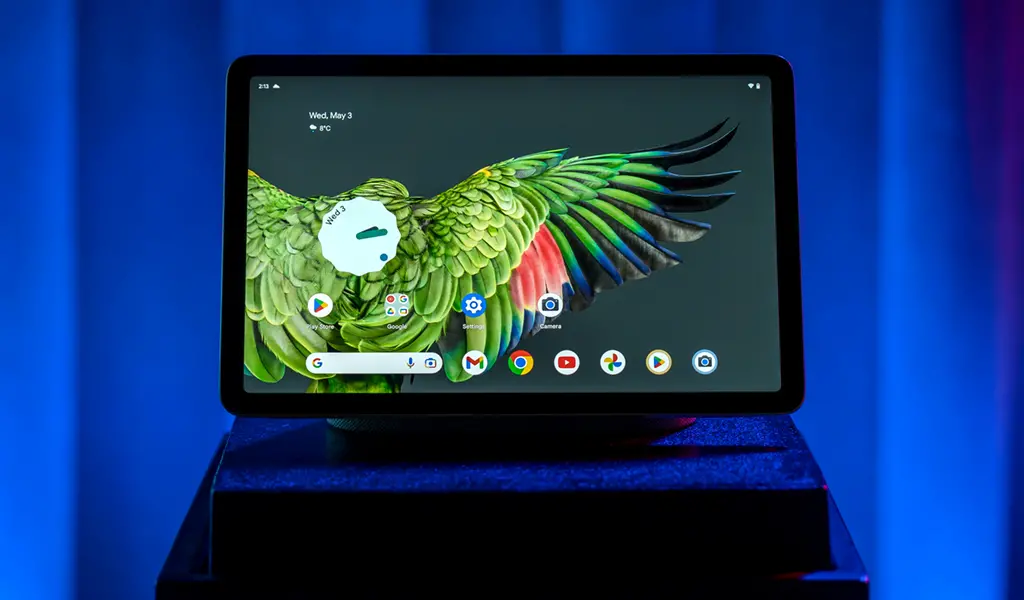
Google is back in the tablet game with the Pixel Tablet, making a strong argument that it’s the kind of device you want to keep within reach. While it’s not Google’s first kick at the can in making a tablet, this one feels fresh and versatile.
Part of that has to do with the included dock, which makes the device more convenient in a number of ways. Anyone making an Android tablet these days knows that you have to add an incentive, usually by adding a peripheral or two to make it more interesting and competitive. Curiously, Google chose not to include a pen or keyboard, but the more I used this thing, the more I understood why.
Design and setup
Tablets aren’t all that spectacular on the surface, generally speaking. The Pixel Tablet looks fine—well constructed with a ceramic-style finish, lightweight and with suitable brightness for varying situations. Not to mention responsive and straightforward.
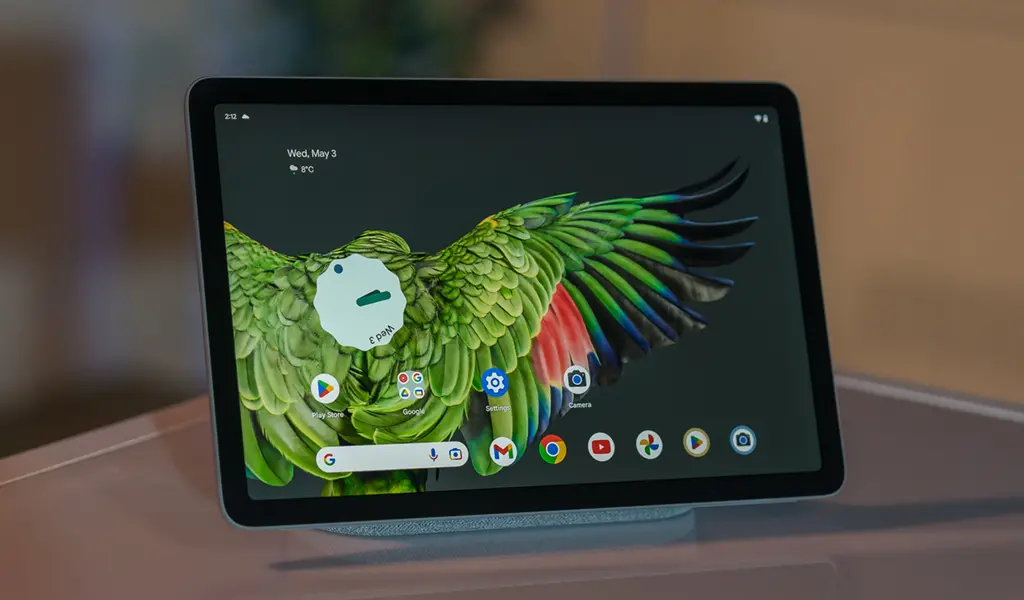
The power button doubles as a fingerprint sensor for a quicker way to get past the lock screen. Google designed the Pixel Tablet to be accessible when the 11-inch screen is locked, which explains why it resembles a Nest Hub when planted onto the dock. It’s interesting because it puts the device in a functional position, either parked as a canvas or interface to look at, or mobile as an interactive way to get things done.
It takes little to set it up, but there are a few points to note. First, there’s no headphone jack, so you’ll want Bluetooth headphones or earbuds to listen to audio in private. There are stereo speakers on both sides, though the dock takes over once you’ve placed it on there. Metal charging pins align with magnets to also charge the device wirelessly. Anytime you want to just take the tablet off, grab it and go.
Acting as a smart display

The dock can play an active role when you need it to. As an example, you can cast content from it to other compatible devices, like a Chromecast connected to a TV, for instance, but you can also cast to the Pixel Tablet as well. That means it also works as part of the Nest ecosystem in the Google Home app where you can add it and play music simultaneously, making this a connected speaker in its own right. You can’t cast to the dock on its own though—you need to place the tablet on it for it to appear as a casting selection.
That’s all on top of the fact it works like a Nest Hub when you talk to it. Set up Google Assistant and the Pixel Tablet listens for all of your commands, basically turning the tablet (when docked) into a smart home hub of sorts.
Most tablets sit idly by laying flat on a table or couch, but Google wants the Pixel Tablet to do something even when it’s not really doing anything. That’s why the screen can turn into one giant clock or a shared screensaver that tells you pertinent info about the weather, while also pulling images from your Google Photos to turn it into something like a digital photo frame. If you’re familiar with the Nest Hub, this will look and feel a lot alike.
Performance and experience with the Pixel Tablet
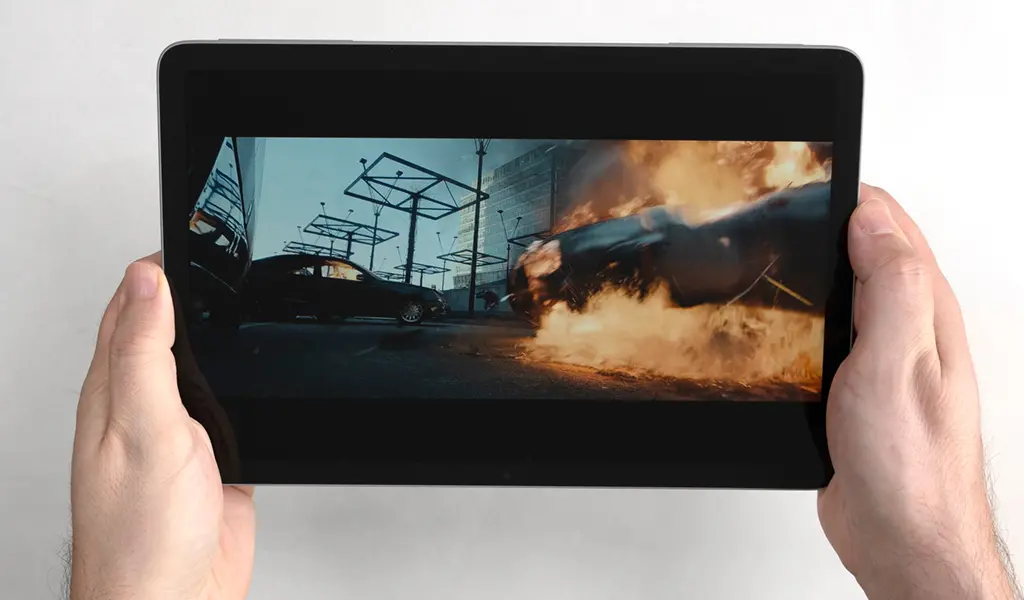
Google’s own Tensor G2 chipset—the same one in the Pixel 7 series phones—powers the Pixel Tablet’s overall performance, and while it’s nothing groundbreaking, it’s still pretty effective. I didn’t just use the tablet to watch shows or movies, I wanted to try various use cases. That included reading books and comic books, editing photos and playing games via Xbox Game Pass.
Editor’s note: to learn how this tablet helps integrate with and control your smart home devices, read Andy’s detailed article on the Best Buy Blog.
You could do all of those things with any Android tablet, but the dock changes the convenience in doing so. Propping up the tablet made many tasks feel that way for me, especially when watching a show or playing a game. I would’ve liked if Google threw in a pen for the benefit of editing photos or drawing, but third-party ones should work fine with the Pixel Tablet.
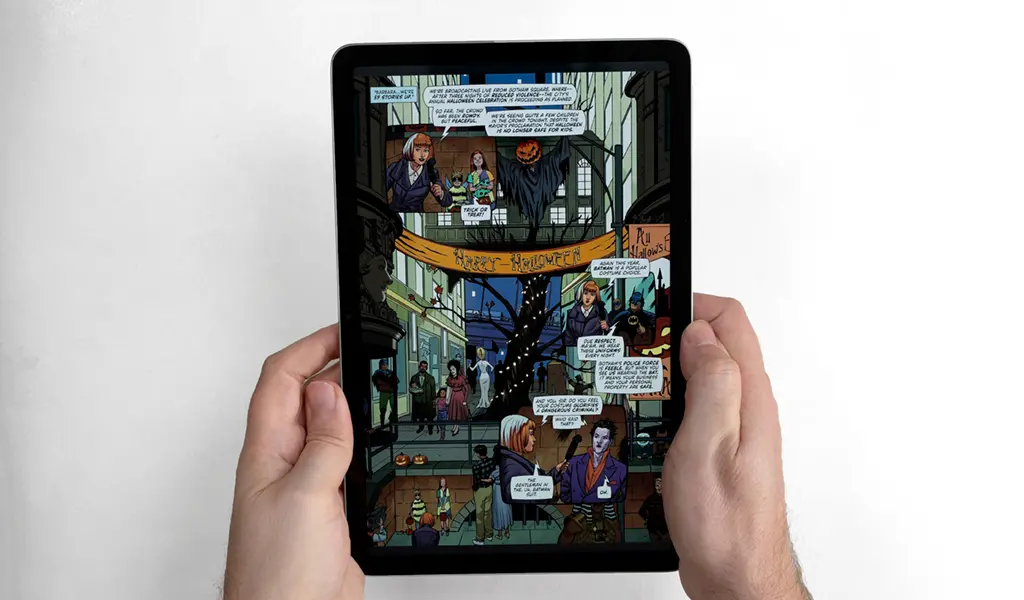
It also proved to be a pretty good multitasker with split-screen letting me use two apps at once. The most widely known apps are optimized for the tablet, though many Android apps simply stretch out from their phone versions, so it’s won’t always appear seamless. Mutitasking also takes on a different form in that the tablet supports multiple user accounts. If you want to share it with one of your kids, for instance, you can set up the Kids Space app to maintain a separate experience appropriate for your kid. The lack of headphone jack complicates things, unless you get wireless headphones for them.
Bear in mind the Pixel Tablet either comes in 128GB or 256GB storage sizes with no memory card slot, so sharing also means dipping into the same storage. And I would expect partners or kids wanting to share this. The 11-inch display is beautiful, only making all this easier to appreciate and work with.
The Pixel Tablet for video calls
The rear camera is nothing to write home about, whereas the front camera is far more useful for video calls. Like the iPad’s Center Stage, it has a similar feature called Continuous Framing that automatically pans to keep you centred in the frame during video chats. Again, with the dock in tow, it’s easy to do these calls hands-free, though it’s much easier to do so on a table rather than sitting the dock on your lap.
While I tend to do video calls on my laptop, I could see the benefits with the Pixel Tablet, especially if I was talking with someone beside me. The 84-degree field of view is reasonably wide enough for group chats, so if you plan on using this device to talk to others on video, you won’t have a problem here.
Final thoughts on the Google Pixel Tablet
The Pixel Tablet is one of the best ways for Google to prove Android works in tablet form. Other options from Samsung and Lenovo work well in their own right, except this is stock Android on a larger screen. There’s nothing revolutionary going on with this device, yet its simplicity feels refreshing. It has an 11-inch screen without a big footprint, even if you throw in the dock, and if you choose to travel or commute with it, you can take the dock or leave it.
I expect Google will continue to update the device to add or improve features, possibly broadening what it can do. It’s also possible Google doesn’t make a tablet to succeed this one, leaving the Pixel Tablet to roll on its own for a longer while. Time will tell.
The Google Pixel Tablet is available in either 128GB or 256GB in porcelain or hazel.







































I learned about the split-screen which lets me use two apps simultaneously.
I like that the dock better than laying flat when not being used
I would have to say the split screen option is so super sweet.
I learned that the tablet can charge on the dock and it is very easy and convenient to mount it on the dock.
I learned about the split screen feature.
it also works as part of the Nest ecosystem in the Google Home app
I learned that the tablet can charge on the dock and it is very easy and convenient to mount it on the dock.
I learned about the fact that the dock acts a smart display.
I learned that the power button doubles as a fingerprint sensor for a quicker way to get past the lock screen. Cool
I learned about the split-screen so I can use 2 apps at once.
I learned that I can use it as a Google Assistant like the hubs.
thanks to Ted one thing I learned about this tablet is that can be part of a Nest system,
I love the fact that it’s dock turns it into a smart display. Perfect for keeping track of my Google nest devices. This would be an excellent companion to my Pixel phone!
I learned about the split-screen letting me use two apps at once.
I learned and liked that the tablet has an 11 inch display which is perfect for watching movies or displaying recipes for me.
This PIXEL TABLET DOES HAVE NO HEADPHONE/EARPHONE JACK which Means I have to consider other options however I might choose this one just the sAMe
Thank You!!!!!!!!
I learned about the Chromecast built in (**this is a correction reply .. ‘not building’ as stated in my earlier comments) in the Google Pixel Tablet.
I learned about the split screen feature.
I appreciate that the power button doubles as a fingerprint sensor so you can get past the lock screen.
I would love to use this device when I bake so that feature makes it easier to view recipes without always having to put in a passcode.
I have the Google Hub with the screen and the regular nests. I sometimes want to take the hub with me but I can’t because it’s plugged in so with this I see I could remove it from the dock and take it to another room. I could use this in the family room or kitchen with my grandmother to show her photos or a quick video while we are cooking for example. I didn’t realize it was using magnets to attach it to the back and also no headphone jack but not needed since it’s not what it’s designed for,
I love that the power button doubles as a fingerprint sensor for a quicker way to get past the lock screen. So much easier to access when I am cooking.
I learned about the split screen, and really like this as it allows you to use 2 apps at once.
This sounds awesome, I like that it can be used as a digital photo frame to showcase all my photos.
I learned that it can be used to control smart home things like smart lights and cameras!
The split screen feature is helpful! Also love the magnetic docking system.
The split screen feature
THE GOOGLE PIXEL TABLET WOULD BE EXCELLENT FOR STREAMING MUSIC AND VIDEOS IN MY POTTERY STUDIO!
I like the idea that the tablet supports multiple user accounts – so it can be shared and used by all 4 of us in the house.
I learned about the split screen feature
I learned that the pixel tablet can cast to another pixel tablet which is handy for a multi-device/home setup!
I also like it doesn’t use a pen or keyboard.
I think the Chromecast building is an amazing feature for a tablet! I used to have a pixel tablet and I loved it so much! This one looks incredible
I had Chromecast built in which is awesome!
I learned about split screens!
I learned about 11-inch screen, which would be great for video calls or watching shows or movies.
When we travel a lot or commute, we can take the dock or leave it home. I think we’d take it with us on most trips out of town.
I learned about the split screen feature.
I like that it can be used as a digital photo frame or clock during “quiet time.”
I learned about the split screen, allowing you to use 2 apps at once. Great feature, also I like the included dock.
So cool that it lets you use two apps at once. I also love multitasking!
Wow! I love all these features, so up to date, as I need to be. I love this!
I like it can be like a digital photo frame
Great for portable video calls
I like the split screens
split screen capabilities
I learned about the metal charging pins that align with magnets so the device charges wirelessly.
I didn’t know about the split-screen feature before reading the article.
Chromecast built in is a no-brainer
Split screen is a bonus!
it works like a Nest Hub when you talk to it
Comments are closed.