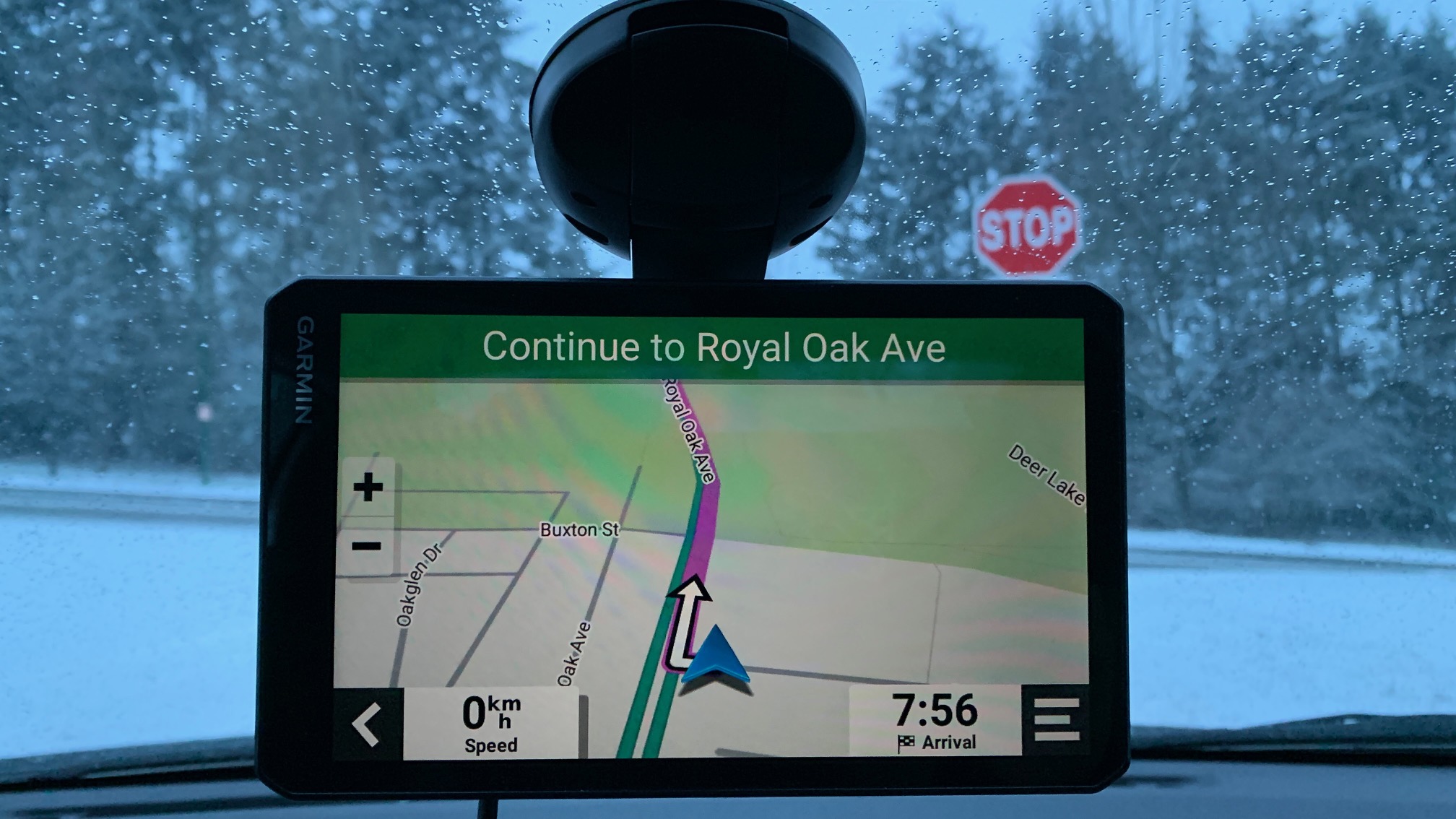
The Garmin Drivecam 76 is a hybrid dash cam / GPS with a whack of other features. With a 7 inch touch screen, advanced driver assist and multiple user interface (UI) bonuses that mimic the same functionality you’d expect out of a newer vehicle’s in-dash navigation systems, it’s built to be a winner at a fraction of the price. Let’s get started on reviewing this higher end offering from Garmin.
Setting up your Garmin Drivecam 76
The Garmin Drivecam 76 is a pretty straight forward setup and install. There isn’t much in the box outside of the unit itself (which is huge!,) the cabling and a mount. You’ll hear my worry in the video that it’s a suction cup mount, but (spoiler alert) it ended up being a non issue.
You’ll have to plug the dash cam in for about 10 minutes to charge it before it comes to life but then you enter into full setup mode. To be honest, I’d recommend plugging this into your PC or a wall outlet first (the power cord is a USB A to Micro-B cable,) hooking it up to your phone via Bluetooth and then hooking it up to your Wi-Fi so that you can do all firmware updates and map updates. That’s about a 4-ish hour process because the latter is about an 8 GB, 3 hour update. The dash cam comes with an internal storage of 15GB for all settings and features, so storage isn’t an issue.
The Drivecam already comes with a pre-installed and formatted 16GB MicroSD card, so it’s a literal plug and play. On the bottom side, you’ll see a second MicroSD card slot as well. This is not a slot to fit a second card to get more recording time. It’s a storage slot for more maps and map data if you need to expand. You don’t really need a second slot for your drive data though if you want more than just what’s offered by default. The Drivecam 76 supports cards up to 256GB, which is far and away the highest storage I’ve seen any dash cam support.

During setup, you’ll also be asked where you’ve positioned your camera in the vehicle, as well as your vehicle type. This is honestly the first time I’ve been asked these questions from any camera, so I was pretty impressed that it was asking for vehicle size to accommodate for the other features.
Using your Garmin Drivecam 76
Use and operation of the Drivecam 76 is pretty easy. The front interface defaults to GPS capabilities, though you can also look live at your drive ahead of you (as you usually get with most dash cams that have screens.)
I’d spend about 5-10 minutes understanding the ins and outs of this unit. There’s a lot to take in. The best way to describe this unit is that in addition to being a dash cam, it attempts to mimic the features of a new vehicle’s nav system dashboard, which I’ll touch more on in the section below. However, it is best that you open settings (bottom right hand corner of the main nav screen) and learn about all the different settings so that you can test them and tinker accordingly based on the dimensions of your vehicle.
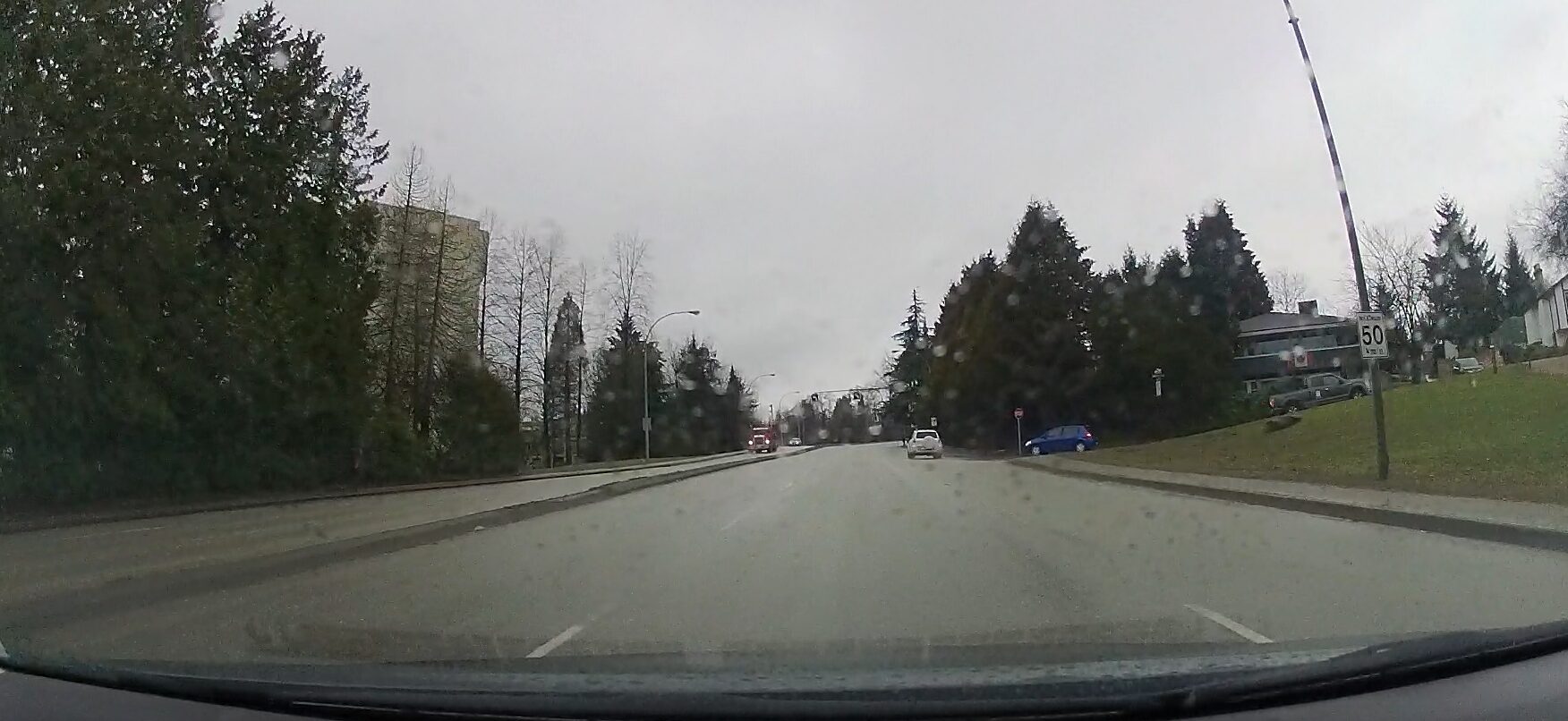
Since this is plug and play, it’s defaulted to automatically record every time you power it on. There aren’t any continuous loop settings, but you can toggle audio on your recordings on and off (they’re off by default.) Each recorded loop is approximately 120 MB (so approx. 2 hours of drivetime footage on a 16 GB camera) and the camera will automatically overwrite old footage when full. Videos are defaulted at 30FPS 1080p with a 140 degree field of vision. If you want to save some space, you can also downgrade to 720p.
Grabbing your footage is pretty easy. You can watch it back on your camera, through the Garmin Drive app or by plugging the MicroSD card into a computer. The device itself has a PC Connect mode, so it will automatically recognize when you’ve plugged into one and stop acting like a dash cam. To be honest, because the Drivecam 76 already has so many additional features built into it, I didn’t feel like I needed to make much use of the Garmin Drive App. Everything I personally needed was already onboard the main unit and at my fingertips.
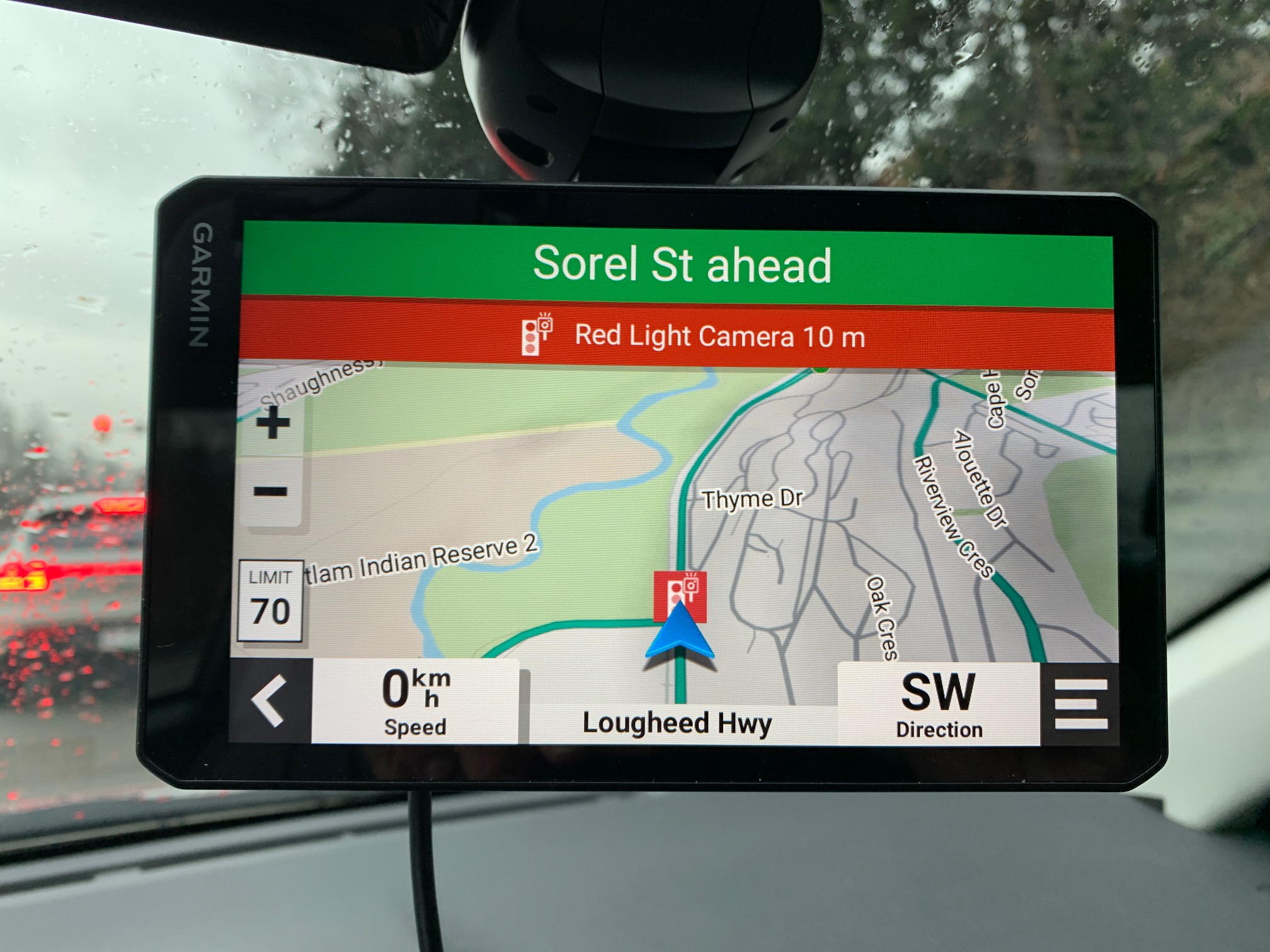
When are extra features a little bit too extra?
The Garmin Drivecam 76 is packed to the rafters with special features. I’d mentioned that it attempts to mimic a nav system dashboard. It will display songs you’re currently playing and allow you to change them through the touch screen, can sync up your phone contacts and can even act as a speaker for your phone calls (if you don’t already have one in your vehicle.) These visual features are really similar to what I see in later model cards with their in-dash navigation systems, so that’s neat.
The GPS on this is great. Satellites acquire lightning fast when you start your vehicle, and you get the same high quality Garmin UI and helpful information you expect out of their traditional GPS devices. While it’s recommended for you to hook your phone up to the Garmin Drive app to also get traffic updates,I found that the device itself updates problems very quickly, and spells out delays on your drive on its own really well. In the video review, you’ll hear me talk about this as I make a drive out in rush hour traffic. The delays on the road are updated in real-time, as is the expected time of arrival. One thing of note is that the device also comes with red light camera detection and will give you about 500m notification that you’re coming up on one.
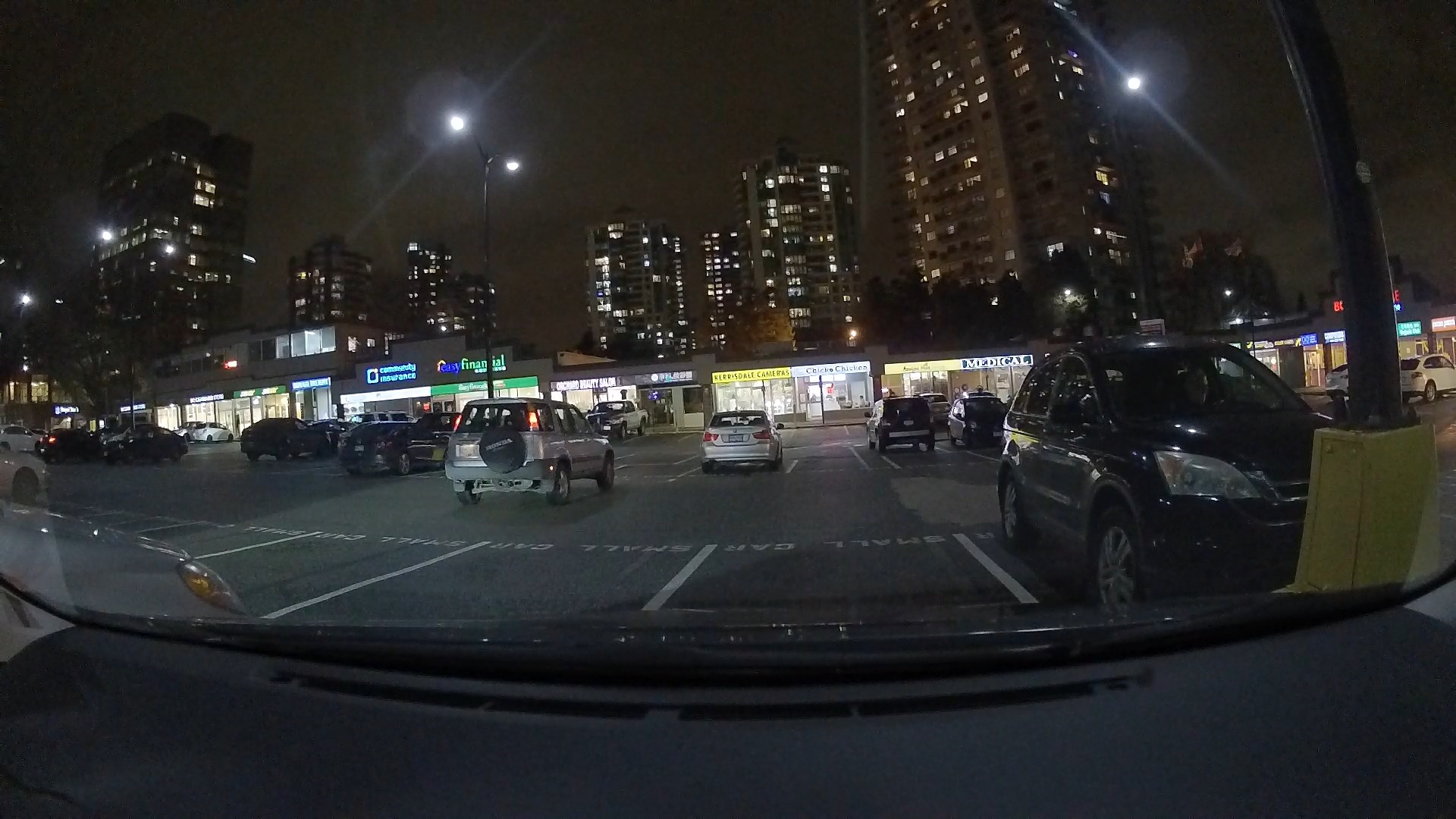
The one extra feature I admit I was not a fan of was the in-drive warnings. The Drivecam 76 comes with multiple warnings. There’s ADAS for front and side collisions/lane departures once the vehicle goes faster than 65km. Even at the lowest sensitivity, I found them both to be incredibly annoying and too trigger-happy on the highways. I’d switch lanes and because I’d be on the inside, the medians would trigger a lane departure warning. Someone would switch lanes in front of me 10-15 feet away and it would trigger a front collision warning.
In slower or bumper to bumper traffic, you’ll even get a “Vehicles moving” notification, which I didn’t find helpful at all. These can all be turned off, but I feel like you’re really just robbing yourself of features that are intended to be helpful. It’s a bit overbearing the way it is right now.
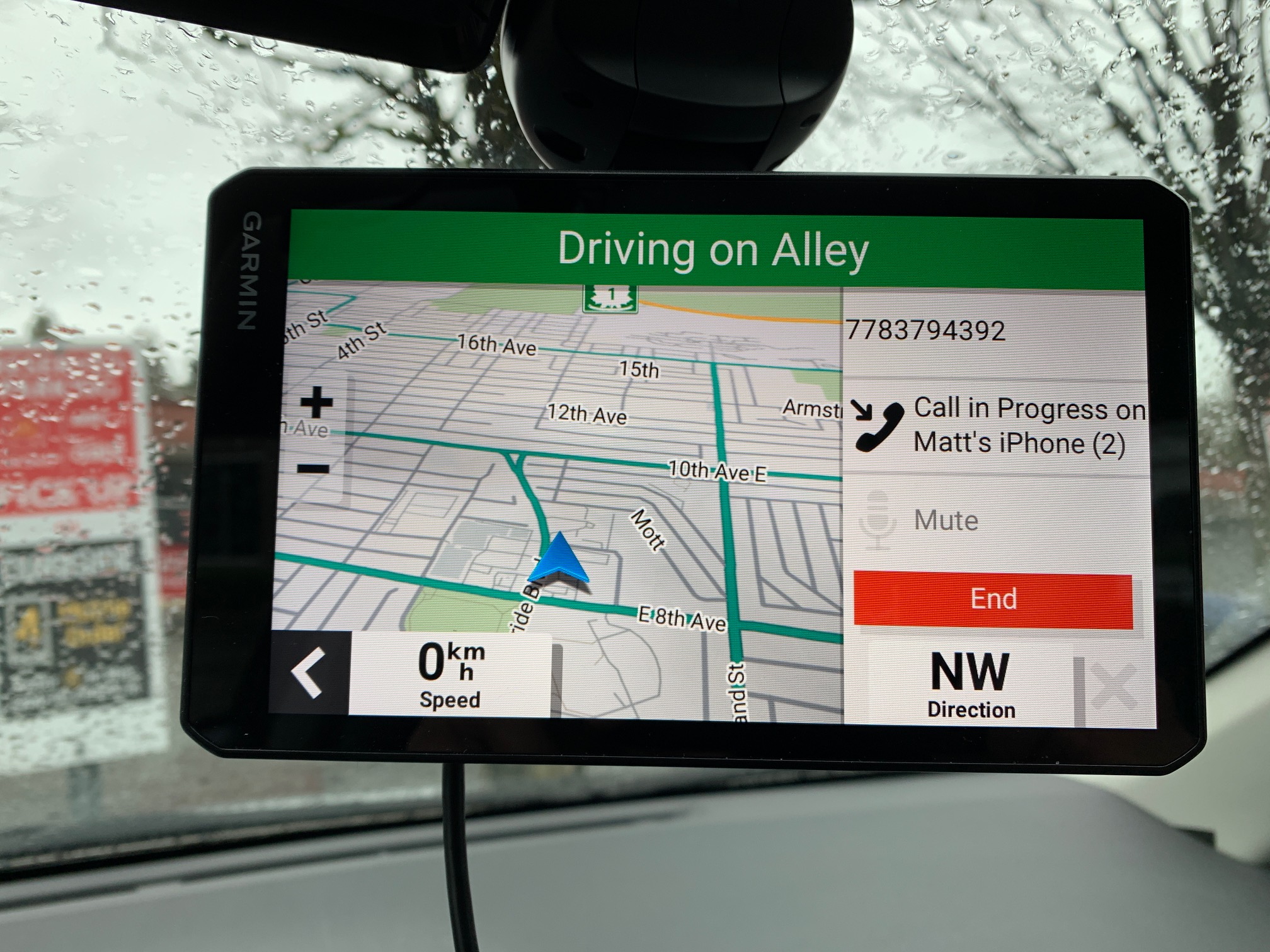
Are there any other cases against the Garmin Drivecam 76?
There aren’t many but there are a couple things I wanted to point out. The sheer size of the unit might be a problem depending on the vehicle you drive. I drive a Toyota Corolla, and one of the biggest problems are the windshield frits, which come down a few inches lower than some vehicles’ windshields. That means that I have to hang the dash cam lower than might be ideal for a 7 inch screen. What this means is that it takes up a huge part of the field of vision away from me when I’m looking slightly to my right. I experimented with a few different placements and finally settled on right of centre, with the touch screen slightly tilted to face me and the camera. I admit it probably did not help that I have my own dash cam’s mount on my windshield, but it’s dead centre, and I still don’t think that would have been the right place for me to mount this anyway.

Once it’s dark outside and the screen UI defaults to night mode, you might get some glare on screen from lights outside reflecting into the unit from behind, which also isn’t ideal. I suspect that you might be able to get an aftermarket piece of film to help dampen that glare, but it definitely caught me offguard the first night I was driving around with it. It’s not enough to make driving unsafe, but once again, just a minor annoyance.
The camera playback quality is interesting. The camera is a little more jittery than I was expecting. It’s a small annoyance, but nothing major. The footage quality at night is better than many cameras I’ve reviewed, however. This is surprising considering that it doesn’t have the same Night Vision technology that some of the higher end dashcams do. While it’s a tad blurry, it still performs pretty well. Have a look in the video review for a few examples. I managed to catch some footage in the rain and in the snow as well.

Is the Garmin Drivecam 76 worth purchasing?
For all the reasons above, it’s really hard for me to say that the Garmin Drivecam 76 is a slam dunk purchase for everybody. Having a very visible GPS is really nice to have, and I did appreciate the delay notifications and a lot of the non-safety features built into the device. Overall, there are a lot of great things about the presentation of the Garmin Drivecam 76, and it adds a lot of value to your drive, but I think this one lands solidly in “judgment call” territory as to whether this is right for you.
The Garmin Drivecam 76 is now available at Best Buy and online at BestBuy.ca.





