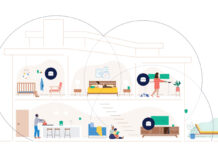Building or upgrading a PC is like solving a puzzle, where each piece plays a key role in the final outcome. As we go through the details of PSU compatibility, it’s helpful to consider how this fits into the bigger picture of your PC build. For an overview of all the components you’ll need to build a PC, check out this guide that covers everything from start to finish. But what exactly is a PSU, and why is it so important?
What is a PSU?
A Power Supply Unit, or PSU, is like the heart of your PC. It takes the electricity from your wall outlet and converts it into the right kind of power that your computer components need to work. Just like your heart pumps blood to different parts of your body, the PSU sends power to different parts of your computer. Without it, your PC won’t turn on. Now that you know what a PSU is, let’s dive into why compatibility matters.
Your PC functionality depends on a fully compatible power supply. Any gap in electricity supply will lead to your PC components running at reduced capacity, if they run at all. And a mismatch in PSU compatibility could lead to critical data loss when your PC is running at peak capacity. So that’s why I’ve put together a PSU compatibility guide to help you choose the right PSU.
Understanding PSU compatibility basics
Your Power Supply Unit (PSU) needs to consistently provide electricity to each PC component without fluctuation or disruption. And it needs to have the necessary cable connectors for each powered component. So when we talk about PSU compatibility, these are the variables we’re considering. As well, the form factor of the PSU has to match the form factor of your PC case.
Calculating PSU power requirements
Most PSU manufacturers understand the complexity of calculating your PSU power requirements. They’ll have a PSU calculator on their website that will give you an estimate of required wattage based on your selected PC components. These PSU calculators won’t have exhaustive lists of all PC components, but they are a good place to start.
If the PSU calculator doesn’t meet your needs, you’ll have to do it the old fashioned way. You’ll check the power requirements of each PC component, add them together, and select a PSU that will be able to deliver at least that amount of power.
Keep in mind that there is a complicating factor in determining power requirements: energy efficiency. A PSU’s energy efficiency rating will tell you how much wattage is actually available at various load levels. As an example, a 500 watt PSU that is 80% efficient will only have 400 total watts available at full load. So you need to consider additional capacity to compensate for energy loss when you calculate your wattage needs.
It’s important to remember that an average PC will not regularly run at peak power demand. Your media centre or general use family computer won’t need the maximum amount of power from your PSU. But on the other hand, a high-end gaming PC or professional workstation could conceivably reach 100% load under certain circumstances. In any case, it’s a good idea to have a PSU that can provide more wattage than your system currently requires.
PSU and component compatibility
Your PC components need the right power cable delivering steady power. A key step in confirming PSU compatibility is a survey of all the required cable connectors. If you don’t have enough cable capacity, you won’t be able to complete your PC build.
Motherboard: Verify the PSU has the correct power connectors for your motherboard (typically a 24-pin ATX connector and potentially an additional 4/8-pin CPU power connector).
CPU: Check the CPU’s power requirements. Low-powered CPUs need a 4-pin connector, while high-powered CPUs might require an additional 4-pin connector.
Video card (GPU): Ensure the PSU has the necessary PCIe power connectors for your GPU. High-end GPUs may require multiple 6-pin or 8-pin connectors.
Storage devices and peripherals: Ensure the PSU has enough SATA and Molex connectors for your storage devices (HDDs, SSDs) and any other peripherals (fans, RGB controllers).
Practical tips for selecting the right PSU
You want a PSU that will deliver the required power and minimizes any wasted electricity. But how can you know a PSU’s energy efficiency?
Fortunately, a clearly defined energy efficiency standard called 80 Plus certification has been adopted by all PSU manufacturers. The standard means you can clearly understand how much electricity will be lost by a PSU when in use. They measure the energy efficiency at 20% of total load, 50% of total load, and 100% load. If a PSU is at least 80% efficient at all three loads, they are 80 Plus certified.
To add more clarity on the different levels of energy efficiency, the 80 Plus standard has a PSU tier list to signify different levels of efficiency. After the basic 80 Plus level there are Bronze, Silver, Gold, Platinum and Titanium tiers. Each tier is more energy efficient than the one preceding it.
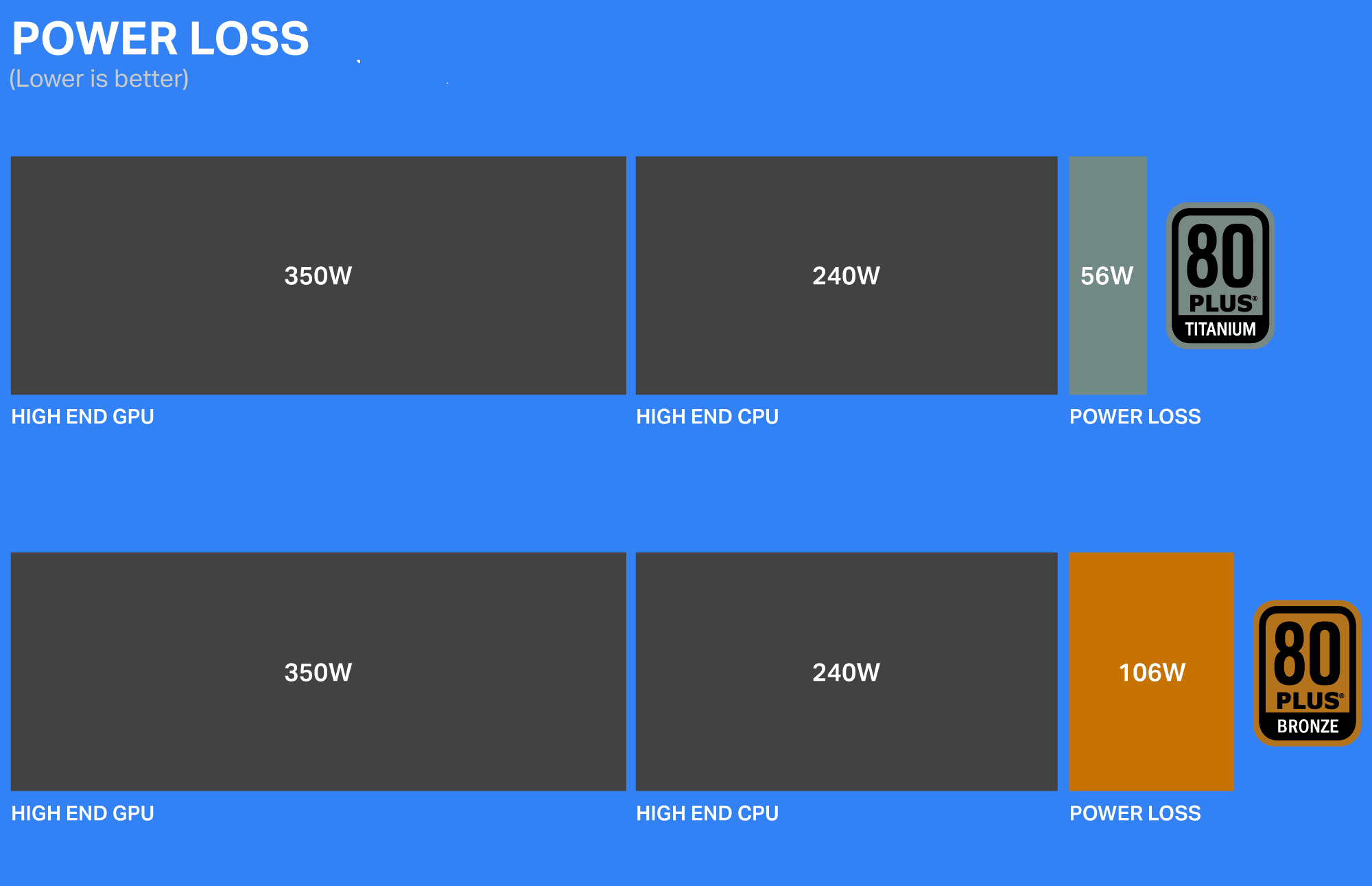
The most energy efficient tier, 80 Plus Titanium, is reserved for PSUs that reach at least 90% energy efficiency at all levels of power load. The benefits of increased energy efficiency are lower electricity costs when running this PC, and the PSU will generate less waste heat. It is especially important for high performance PC to reduce produced heat, as that heat will impact your PC’s overall functionality.
And the most practical consideration for your PSU is your overall budget. Energy efficiency and extra cosmetic features are nice to have, but you need to keep an eye on your projected costs.
Installation and setup tips
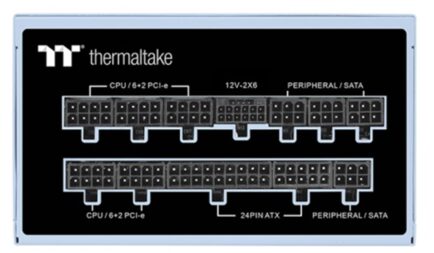
Proper installation and setup of your PSU are vital for a clean and functional PC build.
Planning: Map out the cable routes within your PC case before securing the PSU. This helps in maintaining a neat and organized build.
Workspace: Ensure a clutter-free and static-free workspace to prevent accidental damage to components.
Cable connections: Attach each power cable firmly but without forcing it into place. Double-check all connections to ensure they are secure.
Troubleshooting: If issues arise, disconnect the PSU, recheck, and reconnect cables. Ensure the PSU is firmly mounted to prevent noise from vibrations.
Ensuring long-term reliability and efficiency
Maintaining your PSU ensures it remains reliable and efficient over time.
Dust removal: Regularly dust the PSU to maintain efficiency and prevent overheating. Dust buildup can block airflow and reduce cooling efficiency.
Software monitoring: Use manufacturer-provided software to monitor PSU performance and health. This can alert you to any issues before they become serious.
Wear and tear: Be prepared to replace the PSU as moving parts like cooling fans wear down over time. Replace it before it fails unexpectedly to avoid potential damage to other components.
PSU compatibility guide final thoughts
Now that you understand what makes a PSU compatible with your PC, you’re ready to make sure your build runs smoothly. Start by ensuring the PSU fits in your PC case and provides the power your components need. Double-check that it has the right connectors and is energy-efficient enough for your setup. Taking a little extra time to review these details can really pay off.
Click here to see all the articles of the PC Builder Lab series.
As you continue with your build, it’s worth learning more about how all the parts work together. Our PC component buying guide is a great resource for that. When you’re ready to choose your PSU, you can find a variety of options at Best Buy to help you complete your build.