
Have you ever wanted to share your iPhone‘s screen on a larger display? Whether it’s for streaming your favourite shows, sharing photos with family, or presenting a business proposal, screen mirroring your iPhone to your TV can enhance your viewing experience. This article will walk you through what you need to know, from preparation to execution, for seamless mirroring.
What is screen mirroring?
Screen mirroring is a technology that allows you to display the content of your iPhone’s screen on a larger display, such as a TV. This can include apps, presentations, websites, documents, images, and more. Unlike casting, which streams content from the internet directly to your TV, screen mirroring displays exactly what’s on your device, offering real-time synchronization between your iPhone and TV.
When to use screen mirroring
Screen mirroring is ideal for sharing photos, conducting presentations, streaming videos, or playing mobile games on a bigger screen. It enhances group viewing and can be a powerful tool in both personal and professional settings.
Preparing for screen mirroring
To mirror your iPhone to your TV, you’ll need the following:
- An iPhone running an iOS version compatible with screen mirroring.
- A TV compatible with screen mirroring. Most smart TVs and streaming devices support screen mirroring with iPhones.
Make sure both your iPhone and TV are connected to the same Wi-Fi network. This is essential for a stable mirroring connection.
Mirroring using Apple AirPlay
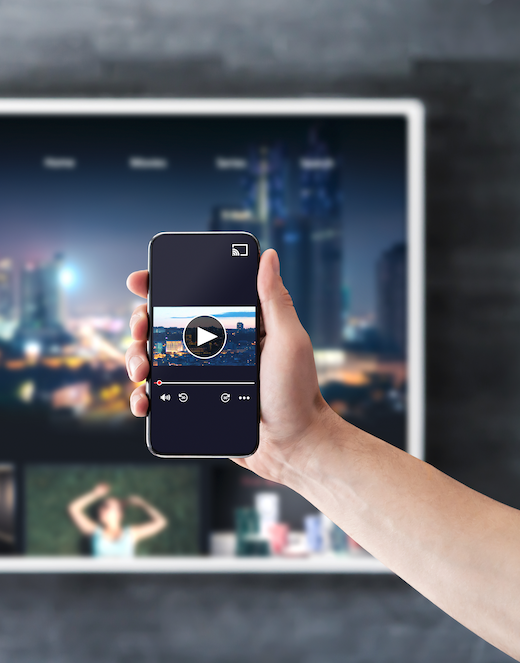
AirPlay is the easiest way to mirror your iPhone to your TV:
- Swipe down from the top-right corner of your iPhone to access the Control Centre.
- Tap on the “Screen Mirroring” icon.
- Select your TV from the list of available devices.
- If prompted, enter the AirPlay passcode displayed on your TV.
Troubleshooting AirPlay
If you encounter issues:
- Ensure both devices are on the same Wi-Fi network.
- Restart your Wi-Fi router and both the TV and iPhone.
- Update your iPhone and TV to the latest software.
Alternative methods for screen mirroring
Third-party apps
If your TV doesn’t support AirPlay, various third-party apps such as Mirror for Roku and Chromecast can facilitate screen mirroring. Download the app and follow the in-app instructions for mirroring.
Using hardware
Apple TV or other streaming devices can be used to mirror your iPhone to any TV. Connect the device to your TV, and use the same AirPlay method listed above.
Useful tips and best practices for screen mirroring
Ensuring a stable connection
For a smooth mirroring experience, keep your Wi-Fi connection stable. Avoid using other bandwidth-heavy devices on the same network during mirroring.
Improving video and audio quality
- Ensure your TV is set to the appropriate input source.
- Use high-quality HDMI cables if connecting through Apple TV or similar devices.
- Adjust the display settings on your TV for optimal viewing.
Managing mirrored content
Be mindful of what is displayed on your screen, especially in public or professional settings. Notifications and messages will appear on the screen while mirroring as anything that is on the phone screen will also show on the TV.
Mirroring your iPhone screen on a TV is easy
Screen mirroring your iPhone to your TV can enhance your viewing experience and is useful in various scenarios, from entertainment to professional presentations. By following this guide, you can effortlessly mirror your iPhone screen, ensuring a seamless and enjoyable experience. Explore the possibilities that screen mirroring offers and take your content viewing to the next level!
This article was drafted using AI technology and then reviewed, fact-checked, and revised by a member of our editorial team.








































