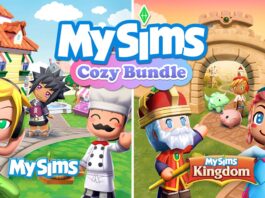Drones are a popular choice for people who love to film videos. Young people in particular, love to fly drones. The big question is, are they safe for kids? The short answer is yes. There are new, entry level drones specifically designed for kids. They come with built-in safety features that make them easy to fly and land. Are they worth it? Let’s find out.
I’m reviewing the Bigly Brothers E59 Mark III GPS Drone. This drone weighs less than 249 grams, meaning you don’t require a drone license to operate it. It features a 4K camera, and safety features like obstacle avoidance. Plus, if you want to bring it back, use the “Return Home” button. The E59 is made for kids 14 years and up, connects to a smartphone, and comes with a carrying case.
Specs: Bigly Brothers E59 Mark III
- 720-Degree Five-Way Laser Obstacle Detection System
- Obstacle Avoidance Sensors
- Advanced Anti-Shake Gimbal
- GPS Smart Return
- Remote control range of up to 1000 meters

Unboxing the Bigly Brother E59 Mark III
In the box, you’ll find everything inside the included carrying case. There is the drone itself which conveniently folds down inside the carrying case. It comes with a remote controller, two batteries and a USB charging cable. Unfortunately, it’s a micro USB cable. I’m still surprised to see that in 2024. Also included is the manual and a pamphlet to download the corresponding app. There’s also a small bag with spare props, screws, and a screwdriver.

Setting up the Bigly Brothers E59 Mark III
Getting the E59 up and running was easy. Thankfully, the batteries came with some power so I was able to install and test it indoors. The E59 uses an app called Rx Drone. I downloaded it from the Google Play Store. To turn the drone on, I held the power button on the bottom of the drone for three seconds. I then powered the remote controller and docked my smartphone into the top of the controller. The drone connects to the smartphone through WiFi. In the app, you can select to change your WiFi to the drone. Once everything was connected, I was ready to calibrate the drone.
Gyroscope calibration
Gyroscope calibration is a necessary for drone setup. It’s the process of aligning the measurement axis of the gyroscope sensor with a reference frame. This ensures an accurate and reliable measurement. I placed the drone on an outdoor bistro table and pressed the “Gyro Calibration” button on the remote controller. The drone’s green lights flash and a beep sound on the controller indicate the calibration was successful.
Geomagnetic calibration
One thing drone operators may not know is that geomagnetic fields are susceptible to other electronic devices. Therefore, users need to perform a geomagnetic calibration. I pressed the “Geomagnetic Correction” button on the remote control. I held the drone in my hand and slowly rotated it clockwise for 3 turns in the horizontal direction. The remote control emitted a sound indicating a successful calibration. Next I did the same thing but holding the drone down vertically until the remote emitted a sound. Now the drone was fully calibrated.

Using up the Bigly Brothers E59 Mark III
The Bigly Brothers E59 drone can be used indoors and outdoors. I first tried it indoors but hit a nearby wall within 10 seconds. Admittingly, I scuffed it up a little bit and decided to take it outside for further testing. To unlock an outdoor flight, the drone must have a GPS signal. Once I placed the drone on a bistro table, I had to wait several seconds for the GPS signal to establish. After that, I pressed the “Unlock” button to start the drone and take off. Overall, I had no issues operating the drone. I’ve flown drones before but to be safe, I didn’t fly it too far from my position.
Obstacle avoidance
One of the more interesting features of the E59 is obstacle avoidance. It comes with a sensor that installs on the top of the drone that sends out a pulse signal. When encountering obstacles, it receives a return pulse signal. The drone can then calculate the distance between the obstacle and itself. If it gets too close, it sends a stop advancing command to avoid hitting the obstacle.
This is quite noticeable when I flew it in my backyard. When I was flying low, the sensors detected the fence and prevented it from getting close. When I went up higher, I could move it around above the fence. Obstacle avoidance makes it incredibly safe for kids to fly the E59.
GPS Smart Return
One of the toughest parts of flying a drone is landing it safely. GPS Smart Return uses GPS to return the drone on command. By clicking a single button on the controller, users bring a drone back from far distances. I tried this in my backyard. First, I placed the drone on a bistro table and flew it around. I pressed the GPS Smart Return button and the drone landed on the grass. It was close to the bistro table, but it didn’t land exactly where it took off.

Should kids 14+ get the Bigly Brothers E59 Mark III?
After flying the Bigly Brothers E59 Mark III, I can definitely say it is kid-friendly. It will take some practice but the obstacle avoidance is a great feature to prevent hitting objects. With the controller, it’s like playing a real-life video game. The camera produces a nice image but it’s definitely not pro quality. This is a perfect first drone for anyone, kids included. With enough practice, they might be able to fly without obstacle avoidance. However, kids need to be very careful where they fly it. My recommendation is to only fly it in open parks. Check with your local laws to see where drones are permitted.
If you’re new to drones, read this buying guide. As a first drone, you cannot go wrong with the E59 Mark III. It’s easy to fly, comes with safety features like obstacle avoidance, and doesn’t require a drone license. If you want to learn how to fly a drone, then I recommend you try the Bigly Brothers E59 Mark III.
Table of Contents