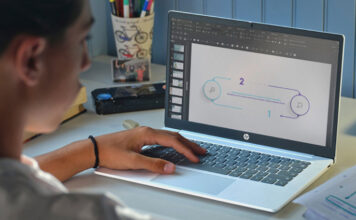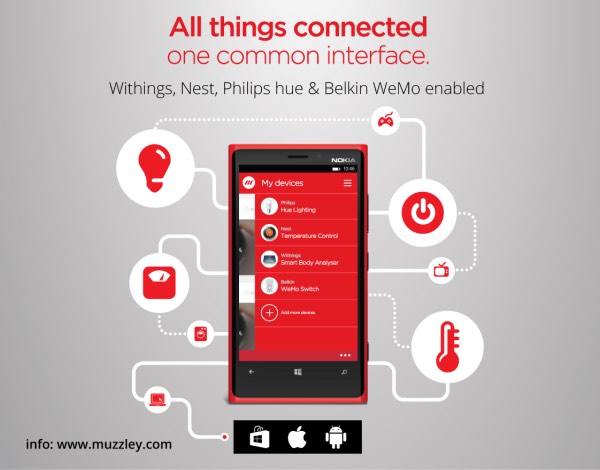 I read an article in a magazine over the weekend about how the founder of a smart home company used over 25 apps to control his smart home.
I read an article in a magazine over the weekend about how the founder of a smart home company used over 25 apps to control his smart home.
He’d randomly slide from one to another during the day, closing an open garage door when he’s at work and he knows his family isn’t at home, and then checking in on his security cameras to make sure nothing is amiss. At the time I thought that was a lot of apps to deal with and a lot of smart home devices to own, so I started counting how many I now own on the home we’ve been renovating.
The fact that I’ve got 10 smart home devices running right now kind of shocked me, but each and every one was carefully chosen to add automation, security, and convenience to life, and they do their job so seamlessly you don’t notice them until you need them.
Take the Withings Home security camera for example: I went out for Thanksgiving dinner and I received a notification of motion at home. When I opened the app I saw my dog up on my table looking for her own Thanksgiving dinner, so I used the two-way communication to tell her to get down. Crisis averted, and now I know why the marshmallows have been disappearing.
I’m not finished adding smart home devices either, because I have a few more on the way in the coming weeks. That’s why when Matt asked me to take a look at Muzzley, an all-in-one app that creates an ecosystem in your home to control all of your smart devices, I was very well set up to do so.
If you take a look at Matt’s overview on If This Than That (IFTTT), you’ll see that there are a few options for controlling your smart home. Muzzley works in a way that’s very similar to IFTTT, but it offers support for a lot of devices that IFTTT doesn’t including the Withings Smart Body scale and the Withings Aura Sleep System.
What is Muzzley?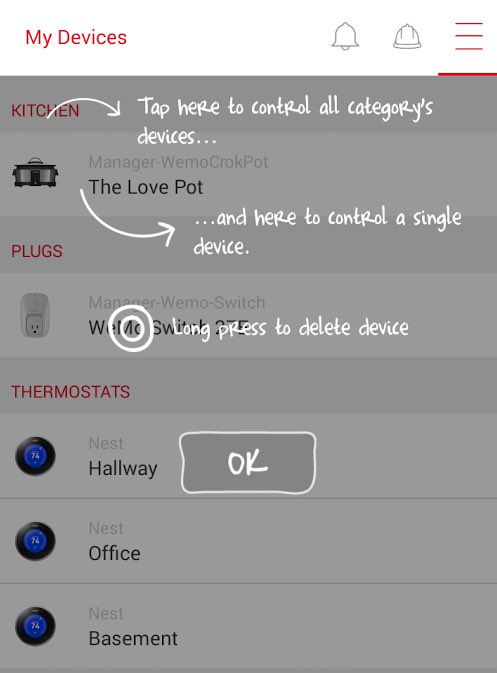
In a nutshell, Muzzley is an app that takes all of your favourite connected devices and puts them under your control in a single app. The app itself is free, and there is no extra equipment to buy to use it or monthly fees to pay.
Muzzley is unique in that it supports devices that ‘Work with Muzzley’ but not other similar apps. The app should let you add each smart home device you have so you can manually control it like you would within its own app. You can create rules called ‘Workers’ so the devices work the way you’d like them too.
What does Muzzley do?
If you’ve ever set up a smarthome device, you know it takes time to perfect the way it works in your home. From the initial setup to deciding exactly what you want it to do, you’ll be logging the time to get it to work.
Muzzley saves you time by automating everything within a single app, and once it sees how you like to use your smart home devices, it will adapt to your preferences. A few of the features include:
- Lets you access your devices by category including lighting and door locks
- Lets you interact with your devices anywhere you are
- Connects all of your devices within one app
- Uses cause and effect to create rules or ‘Workers’ to connect your devices and let them work together
- Can be used for home automation, home security and surveillance, and manual remote control
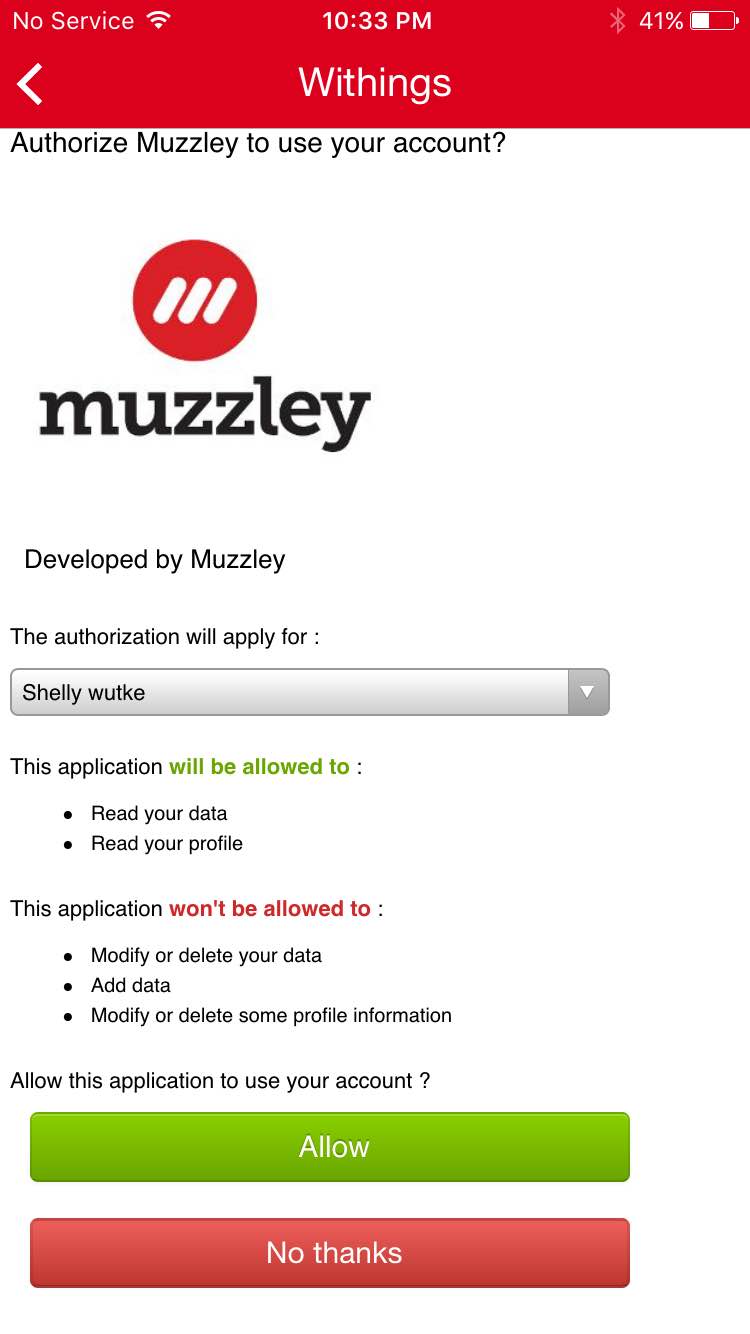 Testing out Muzzley
Testing out Muzzley
As I mentioned, I have a number of smart home devices I use on a daily basis. I love the Withings Aura Sleep System, and I make daily use of the Withings Smart Body scale and Phillips Hue Lights.
When I first downloaded the Muzzley app, I was most excited to see what I could do with my Hue lights. When I opened the app, a new window opened asking me to login via Facebook, login via Google+, or sign up for an account.
If you take a look around the Internet for reviews on Muzzley, you’ll see that this login process is a bone of contention. I’ve always used one email address that I created specifically for my smart home devices. I don’t use my Facebook or Google+ profiles because I don’t want to share my smart home information with an app , so when presented with the Facebook or Google+ option, I choose a Google+ profile that I don’t use for anything.
Adding Phillips Hue
Once logged in, the process to add a new device should be pretty straightforward. You tap to add a device, and I scrolled down to look for Phillips Hue, tapped it, and a new window opened. I was again asked if I wanted to login via Google+ or sign up for an account. I entered my Phillips Hue information and tried to sign in. Muzzley said the add was successful and I’d be redirected back to the app.
Unfortunately, nothing happened at that point. I tapped to be redirected to the app and a screen appeared with ‘Add device’ at the bottom, but no device was forthcoming. If I tried to add the lights again, I’d be prompted to login over and over.
I uninstalled the app twice and tried to add my Hue bulbs again. I had to login 3 times each time I tried and I still didn’t have control of my Hue bulbs. I’m not sure why, but I do know the lights work great via the Hue app.
Adding Withings products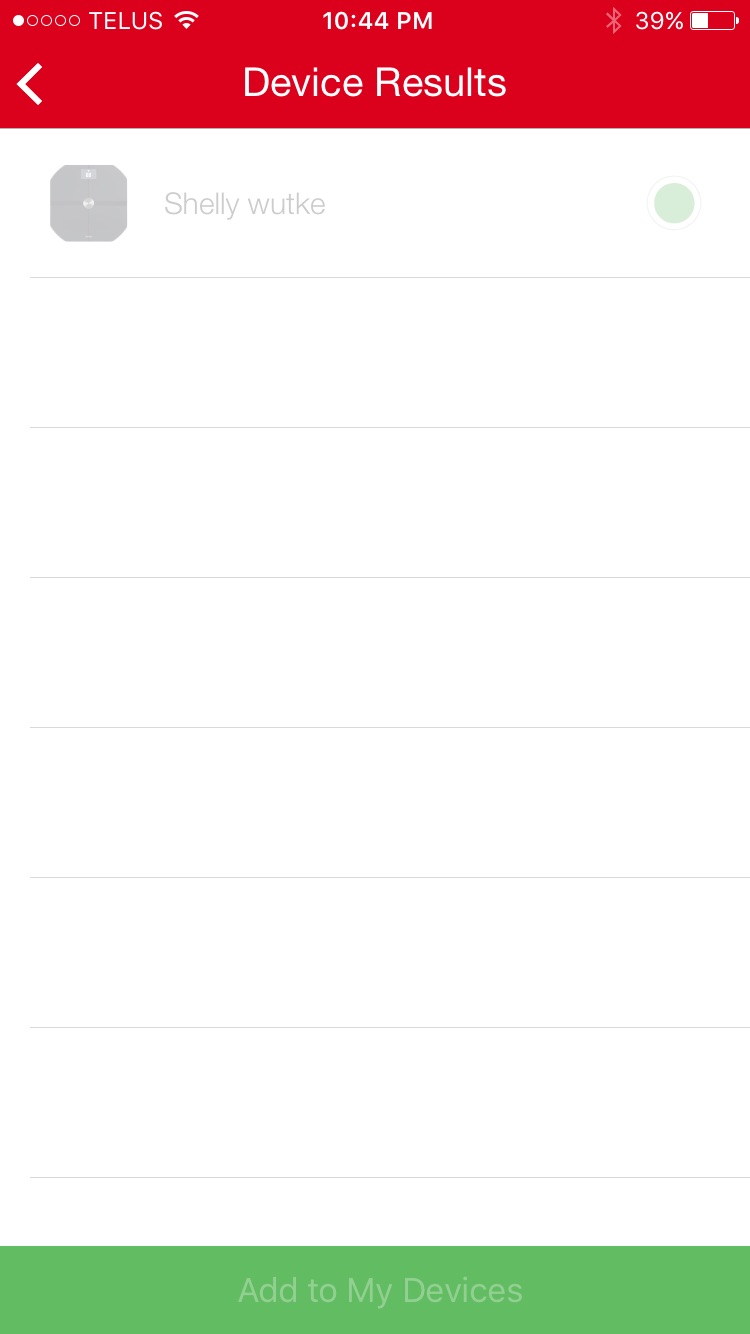
I had better luck with the Withings Smart Body scale. I logged into Muzzley, logged into my Withings account, confirmed that I would share my data across platforms, and was redirected back to the Muzzley app. At that point my smart scale appeared within the app, and I tried to add a rule to it. That’s when it told me I wasn’t logged in, and I had to re-login again. As you can see from this screenshot, I could see the device but I couldn’t interact with it.
Is Muzzley for you?
As you can tell, I didn’t get to make use of Muzzley other than learning what it could do. I did some troubleshooting online and tried to figure out why it wasn’t working with my devices, and I read some really positive reviews for Android and some not-so-positive reviews on the iOS. That could mean it’s functioning better on Android right now, and there are a few kinks to work out for iOS. I don’t have an Android device to try it with, but if you do, let me know how it works for you.
What does Best Buy have that supports Muzzley?
The beauty of Muzzley is in the diverse amount of smart home devices it works with, and how you can use them all within one app. Here are a few examples:
WeMo Insight Switch
With the WeMo Insight Switch or the WeMo Light Switch connected to your Muzzley app you can check up on any devices you have plugged into it, create rules to turn appliances off and on, or get notifications if something happens with whatever you’ve got plugged in.
 D-Link Cameras
D-Link Cameras
Having a home security camera gives you eyes and ears into your home whenever you need one, and when you have Muzzley interacting with your D-Link camera you can set up notifications to perform an action if something has triggered your motion or audio sensors.
Netatmo Weather Station
The Netatmo Weather Station is one neat smart home device, and it will measure your air quality, temperature, and humidity inside and out. Hook it up to the Muzzley app and you could set notifications so you get a text when it starts raining or if the air quality in your home is above a certain level.
 Withings Smart Body Analyzer Scale
Withings Smart Body Analyzer Scale
The Muzzley app works with Withings devices like the Smart Body Analyzer Scale, and it can prompt you to exercise or give you an overall grid of your weight loss progress.
 Nest Learning Thermostat
Nest Learning Thermostat
You can control the Nest Learning Thermostat with Muzzley and do everything from receive a notification if your temperature drops below a certain level or have the heat turn on when you drive into your yard.
My devices didn’t connect for some reason, but I still think Muzzley is a great idea and I plan on trying again as soon as I can figure out why I’m having trouble. If you read some of the reviews on the Google Play store, you’ll see that there are a lot of fans out there using Muzzley to control their smart home devices every day.
Check out all of the smart home products available on Best Buy right now, and download the free Muzzley app for Android on the Google Play store and for iOS on iTunes.

By Shelly Wutke, Editor Appliances and Home & Lifestyle
From blenders to laptop computers, I like to take everything I write and put a personal spin on it. As a Vancouver freelancer for 5 years, I’ve written for the Globe & Mail, The Vancouver Province, Chicken Soup for the Soul (grab your hanky, that one is a tear jerker), and on too many websites to list. My personal website is at survivemag.com and if you like Twitter, come find me and chat at @kidswap.