
“That doesn’t look like any router I’ve ever seen.” That’s the general consensus I heard about the Almond+ when I showed it around. It’s a device that stands in for three types of things in your smart home: a powerful dual-band router, a long range Wi-Fi extender, and a smart home hub. It arrived from Best Buy wrapped in brown packing paper and accompanied by a Securifi Door/Window Sensor, and a Peanut Smart plug. Also in the box were precisely two packing peanuts; I’m guessing the shipping budget was a bit tight, or those were rogue peanuts on the lam from a future Pixar film. Either way I got to researching the Almond+ and getting it setup. Here’s how it went.
Unboxing the Almond+ Smart Home Router
Lifting the lid off the bright yellow box I found a single piece of flat foam covering the Almond+ router. Matte Black, about 20 cm on the diagonal, and featuring a touch screen interface, it’s a router that’s more at home on your wall with your thermostat then stuffed in a closet with your network stuff. Underneath the second piece of cardboard was an AC adapter, a flat ethernet cable, a clip-in wall mount, and a snap-on desk mount. A thin Quick Start was tucked away inside underneath that stack of stuff.
The Quick Start guide gives you an overview of the unit pointing out some of the crucial parts, including the stylus, something that I hadn’t noted until I saw the picture. On the back of the unit are 2 USB 3.0 ports, one gigabit WAN port (so it’s ready for future high speed from… well, I’m sure Canadian ISPs are so very close to rolling out gigabit to customer across Canada, right? Yeah … maybe not) as well as four gigabit LAN ports.
The Almond+ can be used in three different ways: as a router, as an access point, and as a range extender. You’d set it up as a router if this is your first Wi-Fi device connected to your modem, or as a range extender if you already have a router. Since I’m a dyed-in-the-wool Mac-head I’m rocking (and I mean rocking) an Apple Airport Extreme Wireless N Dual-Band Time Capsule (the last flat non-2001-monolith model) so I chose to setup the Almond+ as a range extender.
Getting Set Up
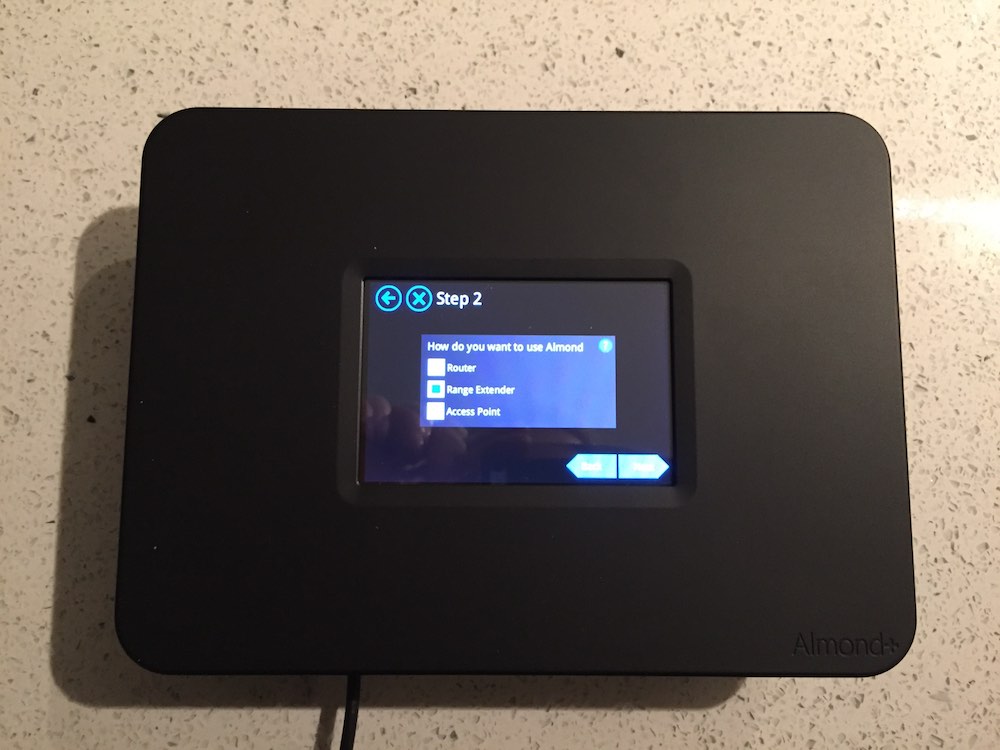 Setup was pretty quick. When I chose to setup as a range extender it presented a list of available wireless networks, including my 2.4 and 5.0GHz networks. I chose my 5.0GHz network, input the password, and had to wait briefly as the device created a new network entitled [mynetworkname]_almond on both the 2.4 and 5.0GHz frequencies.
Setup was pretty quick. When I chose to setup as a range extender it presented a list of available wireless networks, including my 2.4 and 5.0GHz networks. I chose my 5.0GHz network, input the password, and had to wait briefly as the device created a new network entitled [mynetworkname]_almond on both the 2.4 and 5.0GHz frequencies.
After this I was prompted to create an Almond account. There’s an iPhone app, so I figured I’d download that to continue. The app was quick to download, and setting up an account was painless until I was required to click a link on a confirmation email; that email went into my spam folder, which led to me sitting around for 20 minutes waiting for it to show up. That’s more of a gmail problem though.
After setting up my account and linking my new Almond through a code on the app, the wizard was done.
The mobile app is great from a network health standpoint; one screen gives you a complete overview of how your network is doing. I could see, off the bat, that my main networks were enabled, my guest networks were disabled, that zero devices and users were connected, and what software my Almond+ was running. A big red icon indicated the last time my router was rebooted (I’ll admit as an Airport Extreme/Time Capsule owner, that the idea of rebooting is foreign to me…those things have legendary uptime).
There’s also a button for sending logs to Almond, presumably to help Secuifi diagnose issues if they occur. The interface here is really straightforward, and arguably better than the Airport; that’s high praise from me. I haven’t found a single router I’d even consider outside of an Airport since the mid-2000s…and this has me seriously thinking about jumping ship.
The idea behind the Almond+ is that it’s a great router/network extender, but it’s also a smart home hub. I don’t have any ZigBee/Z-Wave stuff in my home at the moment, but I do have a Securifi door sensor and a Peanut smart plug, so I figured I’d get them setup.
 Setting up the door sensor
Setting up the door sensor
The Securifi door switch is slim, small, and a pain in the butt to get synced up. Part of having a small, slim switch means there’s no external sync button. To get it paired up you need to open the case, pull the battery, tap “Add Sensor” on the router, then hold down the reset switch on the sensor for three seconds. At that point you need to reinsert the battery and release the switch while the LED light is on. That took me about five minutes to figure out, after five minutes of searching for the battery after I’d dropped it under my desk. I’d kill for an external switch at this point.
Getting the sensor installed was relatively quick. The backplates included have two holes for screws, and four screws are included. I used the adhesive stickers that came with it instead – those stickers are actually sized to keep your plate in place while you screw it in, but this isn’t a permanent install for me so I figured the adhesive would do the job. It seems to be, and that’s good news for renters or owners who don’t want to put holes in their doors.
This is where my sensor experience fell off the rails: my door doesn’t have a jamb that allows the two parts of the sensor to be near each other when the door is closed. I wanted to know how far away from each other they could be; the quick start guide wasn’t any help, so I punched in the web address that was on the quick start guide… which led me to a PDF of the quick start guide. I couldn’t actually find this sensor (the SZ-DWS04) on their website (which is otherwise a great website) so I was left a little frustrated.
I sat there for a moment and realized that I had the answer already: the app tells you (in real time) the open and closed status of the sensors. I was able to hold them door sensor apart at about the same distance of where they would be installed when the door was closed. Eureka! The sensor reported as closed. Getting the step ladder out and sticking the sensors in place was quick. Now I have a sensor that reports when my door is open or closed…but not much else. Hmm. This isn’t an alarm system (at least not without more components) so what could I do with it. I checked IF from IFTTT (if this then that), a service that lets one app take action from other apps and do things like text or send a notification; Almond isn’t part of that network yet. Alright–maybe I could do something with the Peanut Smart Plug they sent my way?
 Setting up the Peanut Smart Plug
Setting up the Peanut Smart Plug
Getting the Peanut setup was much more easy than the door sensor. It doesn’t fit nicely in the bottom plug of a two-socket plate, but it does fit nicely on the top plug. To pair it all you have to do is plug it in, and tap the pair button on the side (see? having a sync button on the side is awesome). From there I tapped the “add sensor” button on the router and it got to work adding the plug.
Building some rules
I spent some time renaming the plug to “Lamp” and the front door sensor to “Front door”. I figured there had to be some sort of programmable series of rules to make these things work. Not having documentation on this was frustrating, but going to connect.securifi.com and logging in started to help. At the top was an icon that said “Rules BETA”. Victory! Right? WRONG (but close!).
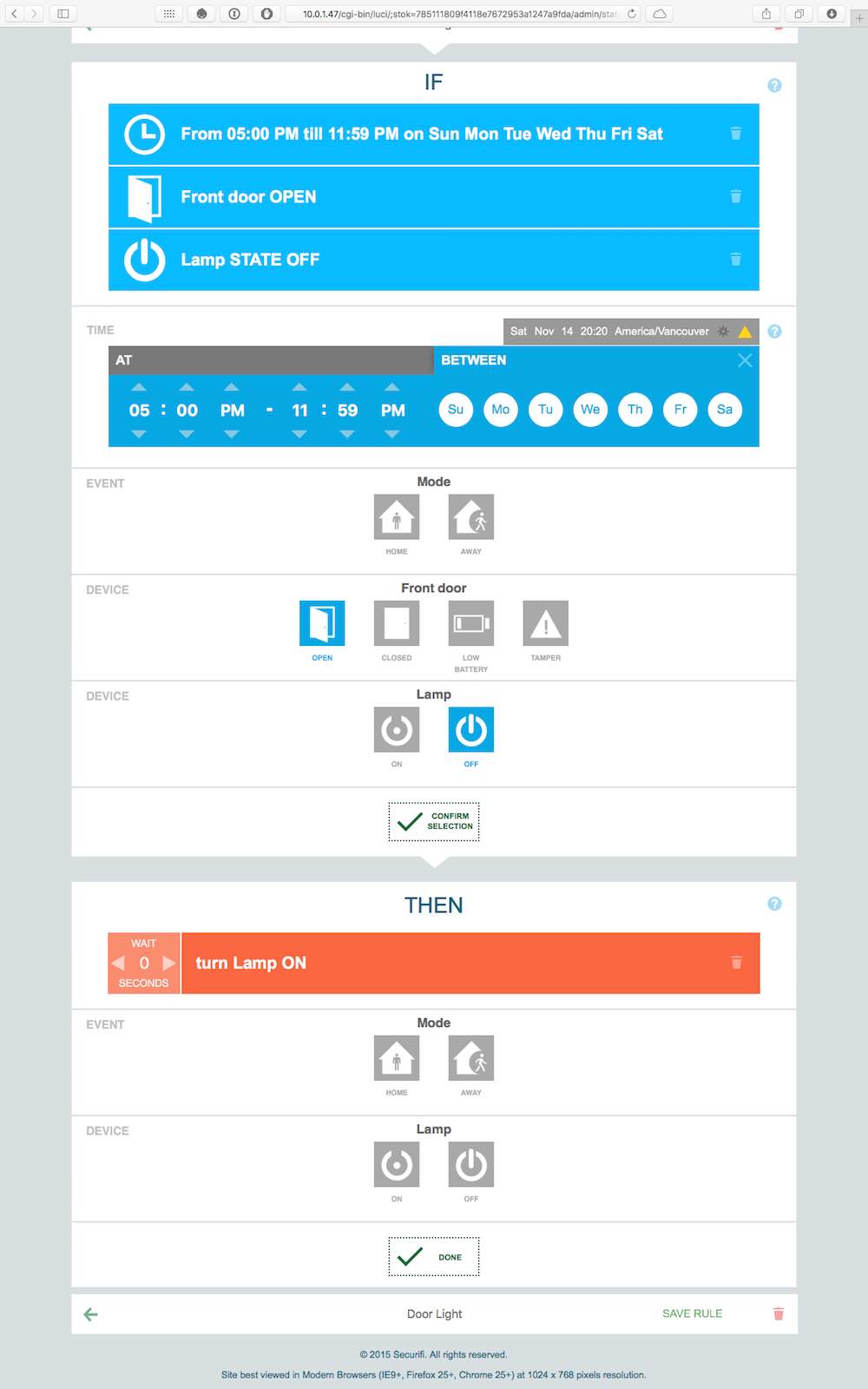 Clicking on that icon tells you can that rules aren’t ready yet, but they are available on the local panel of the router itself. Clicking on “Settings” and then Web Admin will show you which IP you need to punch into your browser, and the username and password to log in.
Clicking on that icon tells you can that rules aren’t ready yet, but they are available on the local panel of the router itself. Clicking on “Settings” and then Web Admin will show you which IP you need to punch into your browser, and the username and password to log in.
Logging in to the local panel gives you four tabs, and Rules Beta is one of them. Ah, now we’re talking. I clicked to add a new rule and was presented with a common sense interface: If the time is between 5 PM and 11:59 PM AND the front door state is open AND the lamp is off … turn the lamp on. I named the rule “Door Light” and clicked save. Given that it was past 5pm, I tested it…and it worked!
While the smart features of the Almond+ are still being worked on, I can say it’s just as useable, if not more usable than other plug and play smart home systems I have used. This part of the device, though under-documented (they need some videos and better manuals), is an absolute success for me.
Back to the router
I was feeling more confident in the performance of the Almond+ so I decided to put it through its paces.
As a router the setup was straightforward, but what about other needed features, like a DLNA server, FTP/Samba servers, integrated VPN, port forwarding, and DMZ setup?
They were all tucked away under the Advanced setting in the local web interface, along with direct access to the operating system under this rather attractive GUI: OpenWRT. Well then. This is a pretty damned capable piece of hardware.
I plugged in a media drive into the USB 3.0 port (one of two) and was able to access my media via DLNA on my smart TV. I didn’t setup an FTP or VPN access, but I did setup a DMZ for my PlayStation 4, and forwarded some ports for my Xbox One. My Shaw 60 Mbps connection generally yields around 57 Mbps, and was delivering about 90% of that across the 5 GHz network the Almond put out. Wiring up to the gigabit ports delivered the same; I believe that the speed would have peaked where it should if it was hardwired.
Conclusion
I have been a die-hard fan of the Apple Airport router series for nearly a decade because of their legendary uptime and complete lack of problems. Unfortunately, like the iPhone, the customizability of the Airport Extreme is limited. When they flipped from software version 5 to 6 we got a gorgeous new interface that made it really hard to do some more advanced things with it.
I’ve tried other routers in the meantime, but I’ve never really been a fan of the interfaces; they either tried to do too much for you, or they didn’t do enough; every one felt like an unpolished piece of software on a device that just had to be “good enough” to get by. It’s no surprise that there has been a race to the bottom on routers; when you can pick up what I can only describe as garbage on Boxing Day for $9.99 how good could the device be?
About a year ago we started to see certain companies joining Apple back in the premium router space; consumers were sick of terrible hardware (rightly so) and only so accepting of okay hardware (usually in the $50-$100 range).
At the top end you have companies producing triple antenna Wireless AC devices for between $100 and $200. At current prices the Almond+ is above that, but only slightly…and it’s a price that I feel is fair to pay. The user interface is the best I’ve seen, the addition of ZigBee and Z-Wave for home automation is fantastic, and the customizability through the advanced settings makes this router a powerhouse.
I’m going to leave it running for a few more days, but unless there are issues with stability I’m going to say that I’m pretty pleased with how it functions. It gets my recommendation for anyone looking for a high quality, high performance device with roll-you-own home automation capabilities.
The Almond+ is available in the smart home category at Best Buy






































Great place to shop
Comments are closed.