
So, you’re interested in having a multiple-monitor PC setup? Great! They are a fantastic way to increase your utility and get the most out of multitasking. They also help you feel like you’re living in the future of some sci-fi movie since all the computers in the future seem to have loads of screens. You may, however, not want to fuss around with building a custom PC for this, or with dealing with having to change your existing PC. You can actually pick up a PC that supports multiple monitors straight out of the box so you can go from unboxing to plugging in all those screens and enjoying them in no time flat.
You’ll want to take a look at the specs to be sure that you can run multiple displays simultaneously with your new PC without having to upgrade it. The good news here is that most modern desktop PC graphics cards can handle two screens by default. Both Nvidia and AMD require that all video cards shipped with their technology have this ability so if your computer has either tech onboard you’re likely in good shape here.
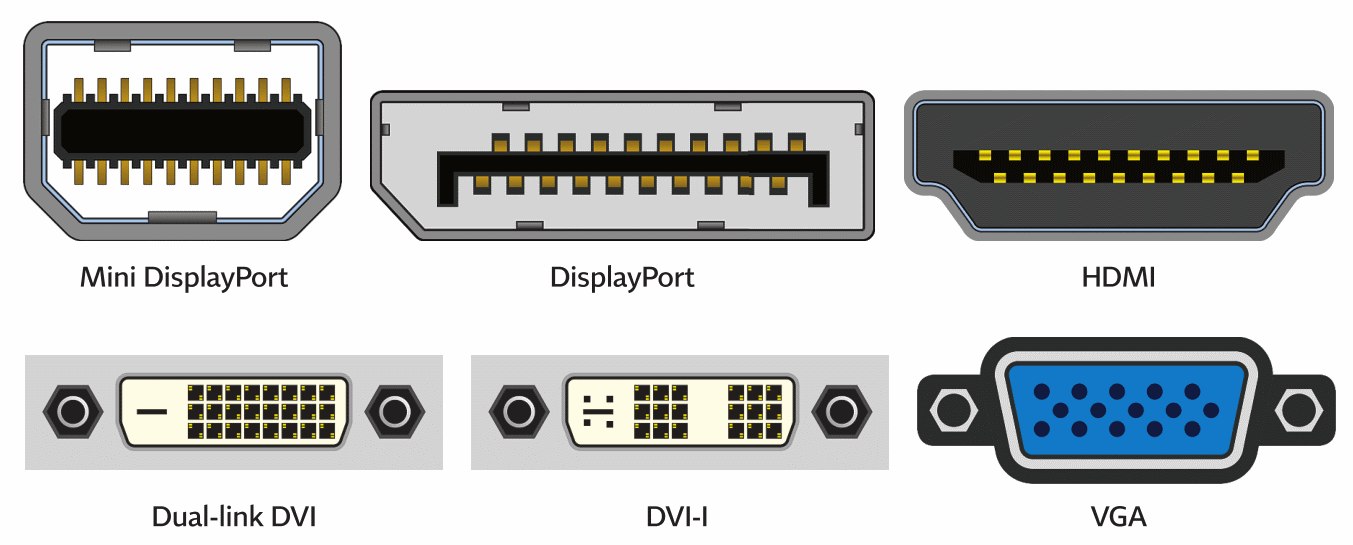
Take a look at the back of the PC and see if you can find the video outputs. You’ll probably see some combination of DVI, VGA, HDMI and display ports. Chances are if there are more than one port there, then your PC can use multiple monitors. If the PC is using a video card separate from the motherboard, you may not be able to use the motherboard’s video outputs simultaneously with the video card, but that should be fine since the video card should be able to handle multiple monitors on its own. These days it’s rare for a PC video card to not be able to do this. Often you’ll be able to mix and match display ports (ie use the HDMI and a display port, or display port and the VGA port, or maybe two HDMI ports. Whatever suits you best!) so you should be fine for whatever monitor setup you have, though I advise double checking your monitor video inputs to make sure you won’t need an adapter or anything.
If you’re looking for a laptop things are slightly different. While you have your primary display built in, running a secondary display can be tricky sometimes. Most older laptops will have a VGA port onboard but with thinner and thinner laptops becoming the norm, you’ll find that a lot of the newer ones don’t. For a while the VGA ports had been replaced by HDMI ports which are thinner but even those can be missing on many laptops. With some devices you’ll find a display port or mini display port option. For laptop users I recommend investing in some adapters. The problem here is that with a laptop you will generally have a single video output port on your device and when you’re out and about you’ll only have a singular video connector option available. These may not match up so you’ll want an adapter. VGA and HDMI tends to be the norm so make sure to get adapters for both from whatever output your device has onboard so you’re ready to connect to any display you need to.






































