So, you’ve just invested in one of the most popular streaming media players on the market – a Roku. You’ve followed the instructions and your shiny new black box is working like a charm. Great! But how about taking its capabilities up a notch? You’re in luck! Here are five handy tips and tricks to turbocharge your Roku entertainment experience.
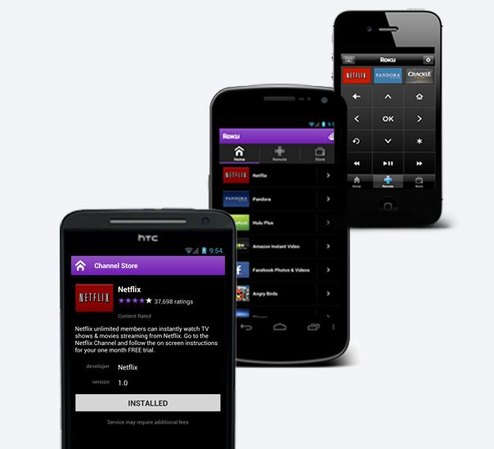 Make Your Mobile Device Double as a Remote
Make Your Mobile Device Double as a Remote
With the free Roku app, you can transform your Android™ or iOS device into a powerful Roku control centre. Once downloaded, you can launch or rate a show, replay a scene, see what’s new, browse through the Channel Store, add new channels to your line-up, or stream content from your mobile device. And the best part? The app works with all generations of Roku players.
Embrace Twonky Beam
If you’ve had your Roku since before December of 2013, you’ll have noticed that until then, there was no official YouTube application on the Channel Store; and even now, the app is only available on the Roku 3, which is less than ideal. However, once again, if you own an Android or iOS mobile device, you can download an application called Twonky Beam, which will allow you to stream web-based video content over your home wireless network to your TV, much like you would do with Apple’s Airplay. Take that YouTube!
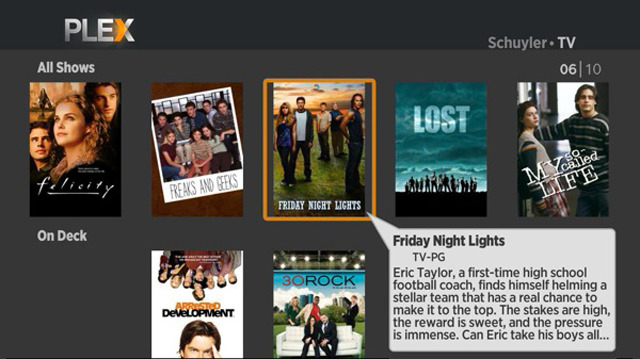 Stream Local Content with Plex
Stream Local Content with Plex
If you have a large library of video content stored on your personal computer or laptop and want to stream it to your Roku, you can by installing Plex Media Server software on your computer, and the official Plex application on your Roku. Then, on your computer, you can use Plex to add any video file you want to view on your Roku. Launch the Plex channel on your Roku, and view those videos to your heart’s content.
Discover the Joy of Indie & B-Movies with Popcornflix.com
If you’re a fan of indie and B-movies, and better yet, if you’re a fan of free indie and B-movies, Popcornflix.com should be your new best friend. A subsidiary of Screen Media Ventures, Popcornflix.com lets you stream and watch free movies on your Roku, and it’s easy to set up. Simply install the Popcornflix channel from the Channel Store on your Roku, and then browse through the different categories of films available. That’s it!
Move Channels on Your Home Screen
If you’ve got a lot of channels on your main home screen and want to organize them by moving them around or grouping them together, you can. From the main menu, select the channel you want to move, and then hit the Option key on your Roku remote (it’s the asterisk * key). That will bring up a submenu, from which you now select Change Channel Position. The channel icon will now be highlighted. Scroll to the location you want to move your channel, and press OK.
There you go! A few helpful tips to make the most of your Roku. Happy streaming!






































