
A new laptop is an investment. It costs you money and it costs you time—you have data to transfer, software to install and settings to get just right. So it makes sense to put a little effort into extending the life of an existing laptop, especially if it’s one you’ve grown fond of. The key is to know when to walk away and just buy a replacement instead of throwing good money after bad. That’s not always easy to do. I have a few examples of going to extremes to keep a laptop relevant that hopefully will help when it comes time to make that decision yourself.
Case Study One: My 17-inch MacBook Pro
Ever had one of those laptops you loved so much, you just hated the thought of ever giving it up?
With me, that was a 2007 vintage 17-inch MacBook Pro. I loved the big, 17-inch high resolution display. The full-sized keyboard and expansive deck were great for typing. It had a powerful (for the day) Core 2 Duo CPU and a dedicated NVIDIA GeForce video card. I used it for work, for gaming and just about everything.
That laptop was so good, I didn’t even flinch when Apple released new unibody versions in 2008. Besides, I bought a spare battery so I could swap it out when needed—can’t do that with the unibody models.
To keep it humming, take advantage of the latest new features and to make sure my laptop was safe from hackers, I’d update to every new release of OSX. I also installed the maximum RAM it would take.

In 2012—just as I was considering finally replacing it with a newer model—Apple made the decision to discontinue 17-inch laptops. Uh oh. Now I had to keep it running … Over the next year, I bought another battery, replaced the original hard drive with an SSD and even went so far as to replace the keyboard—the lettering on the keys was being worn off from use. I put a decorative skin on the lid (which had become rather scuffed).
And then came the sad day when the motherboard failed. It wasn’t the graphics card (a known issue with that model), but the single most expensive component. This is where I had to draw the line. After confirming the issue, I stripped the old MacBook Pro for parts (the SSD was immediately moved to my wife’s laptop) and started shopping for a replacement. I had spent around $600 keeping it going, which I felt was a worthwhile investment on a $3,000 machine that had performed so well for so long.
However, with a seven year-old computer and a repair bill that could have topped $1,000 it was time to let it go.
The No-Brainer Laptop Upgrades
Laptops aren’t nearly so easily upgraded as desktop PCs, but with most there are three easy hardware upgrades that are well worth the investment:
- Install the maximum amount of RAM
- Replace a traditional HDD with an SSD
- Buy a new battery
Unless you buy one of the ultra-portable models where memory is soldered to the motherboard (and thus not user replaceable), installing as much RAM as your laptop can handle will pay dividends. You’ll be able to have more windows open and performance will speed up since your system has less need of slower virtual memory. It’s inexpensive (a pair of 4GB DIMMs for most laptops runs under $100) and most laptop manufacturers make sure it’s easy to do.

SSD’s (solid state drives) are far less expensive than they used to be and swapping out the traditional spinning disk HDD found in most laptops for one of these speedy SSDs will make the machine seem far snappier. In particular, startup times drop dramatically and saving or loading files takes a fraction of the time it used to.
Finally, the one component of your laptop that immediately starts ticking to end-of-life the first time you power up the system is its battery. There are only so many charge cycles a battery can take before it dies and long before that you’ll start to see the length of time you can go on battery power alone start to decrease.
A big part of having a laptop is the freedom being cord-free offers. So when your battery starts to underwhelm, buying a replacement is an inexpensive way to make it feel like new again.
Update the Operating System (for Internet Security if for no Other Reason)
Whether you invest in new hardware upgrades or not, if your laptop can handle it, upgrade the operating system. That gets you all the new features, even if you don’t have a shiny new machine.
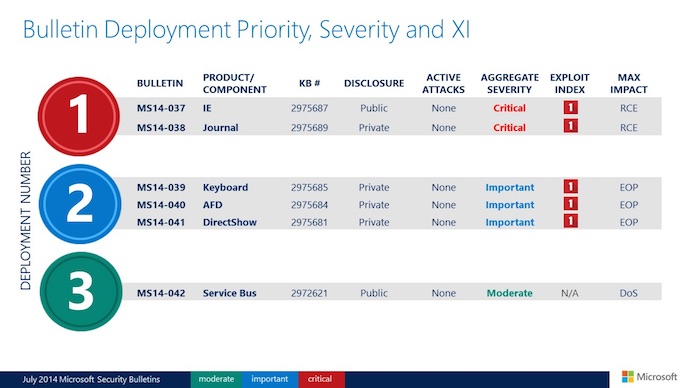
However, if your computer is marginal and already chugging, then it may make sense to skip the new operating system. New versions always tax the hardware more, so upgrading a machine that’s realistically too old to run it can result in a sluggish and frustrating experience. Do make sure you stay on top of any security updates, though—you don’t want to take chances with computer security, no matter how old your laptop is.
Case Study Two: Original MacBook Air
I am in the middle of another extensive laptop retrofitting program. In this case, it was suggested one of my sons would benefit from having his own laptop at school. No problem, I had an original MacBook Air tucked away in storage and it should do the trick nicely. I wiped it down, installed a newer operating system (it’s not capable of running OSX Yosemite), made sure all the security updates were up to date and then configured it for school use.
Three days later, I noticed the laptop was distorting, its aluminum shell twisted and bulging. The built-in battery was swelling and the thing looked ready to blow. Not good …

I quickly discovered Apple no longer stocks parts for this machine, so I ordered a replacement battery online and made the switch myself. It was a little nerve racking (opening the case would void the computer’s warranty if it weren’t already six years out of warranty), but the operation was a success.
Two weeks later, the screen was flashing with a question mark. Disk tools said the SSD—itself an upgrade from the original hard drive—was dead. I pulled the SSD out and mounted it in an external enclosure to ensure it wasn’t just corrupt, but it was an actual hardware failure.
SSDs for this machine are tough to come by because it used a weird ZIF interface. So I dug out the old, original hard drive (three cheers for hoarding), took apart the laptop once more, installed the original drive and went through the whole system update procedure again. Only much more slowly—this is no SSD.

It’s working once again, but if there is one more hardware failure, that’s it.
It would be a lot easier (and probably less expensive) to pick up a new Chromebook instead. It’s all about knowing when to walk away …
If you’ve gone to any extremes to keep a laptop relevant (has anyone resorted to duct tape?) feel free to share your story in the comments.




BradMoon wrote:
The No-Brainer Laptop Upgrades
Laptops aren’t nearly so easily upgraded as desktop PCs, but with most there are three easy hardware upgrades that are well worth the investment:
Unless you buy one of the ultra-portable models where memory is soldered to the motherboard (and thus not user replaceable), installing as much RAM as your laptop can handle will pay dividends. You’ll be able to have more windows open and performance will speed up since your system has less need of slower virtual memory. It’s inexpensive (a pair of 4GB DIMMs for most laptops runs under $100) and most laptop manufacturers make sure it’s easy to do.
SSD’s (solid state drives) are far less expensive than they used to be and swapping out the traditional spinning disk HDD found in most laptops for one of these speedy SSDs will make the machine seem far snappier. In particular, startup times drop dramatically and saving or loading files takes a fraction of the time it used to.
Finally, the one component of your laptop that immediately starts ticking to end-of-life the first time you power up the system is its battery. There are only so many charge cycles a battery can take before it dies and long before that you’ll start to see the length of time you can go on battery power alone start to decrease.
A big part of having a laptop is the freedom being cord-free offers. So when your battery starts to underwhelm, buying a replacement is an inexpensive way to make it feel like new again.
Update the Operating System (for Internet Security if for no Other Reason)
Whether you invest in new hardware upgrades or not, if your laptop can handle it, upgrade the operating system. That gets you all the new features, even if you don’t have a shiny new machine.
However, if your computer is marginal and already chugging, then it may make sense to skip the new operating system. New versions always tax the hardware more, so upgrading a machine that’s realistically too old to run it can result in a sluggish and frustrating experience. Do make sure you stay on top of any security updates, though—you don’t want to take chances with computer security, no matter how old your laptop is.
It would be a lot easier (and probably less expensive) to pick up a new Chromebook instead. It’s all about knowing when to walk away …
If you’ve gone to any extremes to keep a laptop relevant (has anyone resorted to duct tape?) feel free to share your story in the comments.
Hmm…. I have a tough time letting go of old things
Can never have too many USB external drives…
Comments are closed.