
The QNAP network switch router (model QSW-2104-2T) and QNAP Network Attached Storage (model TS-464) are networking tools designed for use in a small office or at home. In this review, I’ll go over their specifications, design, features, utility, and share my final thoughts.
QNAP QSW-2104-2T network switch router
The QNAP QSW is a network switch that allows you to connect several devices together to make sharing an Internet connection and downloading and transferring files and data a smoother and faster experience.
QSW router design and build
Upon first impression, the QSW has a minimalist design with a compact body. The QSW’s body is entirely aluminum and measures 7 x 6 x 1.2 inches (L x W x H). When you look at the bottom of the QSW, you’ll find two mounting slots, allowing users to mount it wherever they prefer.
On the front of the QSW you’ll see 6x RJ45 ethernet connection ports. On top of each RJ45 connection port, there are two LED indicators: green and orange. The green LED turns on to indicate that the Ethernet port is operational, while the orange LED indicates that there’s network traffic.

QSW router performance and specifications
The QSW comes with 2x 10 Gigabit Ethernet (GbE) and 4x 2.5 GbE RJ45 connection ports, giving the QNAP QSW a total bandwidth of 60 Gbps. The 10GbE connections on the QSW can handle speeds up to 1250 MB/s. These ports are ideal for your Network Attached Storage (NAS) and primary PC workstation. To fully utilize the 10-gigabit speeds, you’ll need to use CAT 6A or CAT 7 Ethernet cables. In my testing, transferring a 15GB video file took roughly 1 minute.
The 2.5 GbE connections have maximum speeds up to 312.5 MB/s and are perfect for office accessories, such as your printer, Wi-Fi, and secondary computer. In my testing, transferring the same 15GB file from my NAS to my PC took about 5 minutes.
The QSW itself is also quite fast, with a boot-up time of just 17 seconds.
Router power consumption

In terms of power consumption, the QSW is efficient. While idle, the QSW consumes between 4.4 to 4.6 watts. When the router is operating at full capacity, its power consumption increases to roughly 8.5 watts. With this type of power usage, the QSW is incredibly energy-efficient.
QSW router features
The QNAP QSW is an unmanaged switch. This means that you won’t be able to have VLANs, control the router remotely, or enable/disable individual ports. Unmanaged switches offer basic security, which is not as robust as routers with managed switches. However, one benefit of an unmanaged switch is that troubleshooting is simpler, with a simple reboot resolving the majority of issues.
Overall, the QNAP QSW is an excellent router that’s easy to set up and use. It’s small, fast, has great power efficiency, and is easy to troubleshoot.
QNAP NAS TS-464

The QNAP TS-464 is a network attached storage (NAS) that’s used to backup and store data for small offices or at home.
NAS design and build
The TS-464 NAS has a small footprint, measuring 6.6 x 6.7 x 8.9 inches (L x W x H). The case of the TS-464 is a combination of plastic and aluminum. Overall, during my testing, the NAS felt solid and durable. The unit I tested is powered by a 2.9GHz Intel Celeron N5095 processor and came with 8GB RAM.
When you remove the cover of the TS-464, you’ll immediately notice that this NAS has a 4-bay drive configuration. The TS-464 is compatible with both 3.5-inch SATA hard disk drives and 2.5-inch SATA SSDs.

QNAP NAS TS-464 connectivity
In terms of connectivity, the TS-464 offers a fair number of connection points. On the front of the TS-464, you’ll find the power button, a USB-A 3.2 port, and a back-up button. On the back you’ll find even more connection ports—2x USB A 2.0 ports, 1x USB A 3.2 port, 2x 2.5GbE ports, and 1x HDMI 2.1 port.
Inside the TS-464, you’ll find additional connectivity ports that are great for upgrading and future-proofing the NAS. For example, on the top of the TS-464 there’s a PCI-E slot that can be used to upgrade the Ethernet to 5 or 10 GbE ports. Located on the bottom of the TS-464, there are two M.2 SSD slots that can be used to expand the system memory.
QNAP NAS set-up and applications
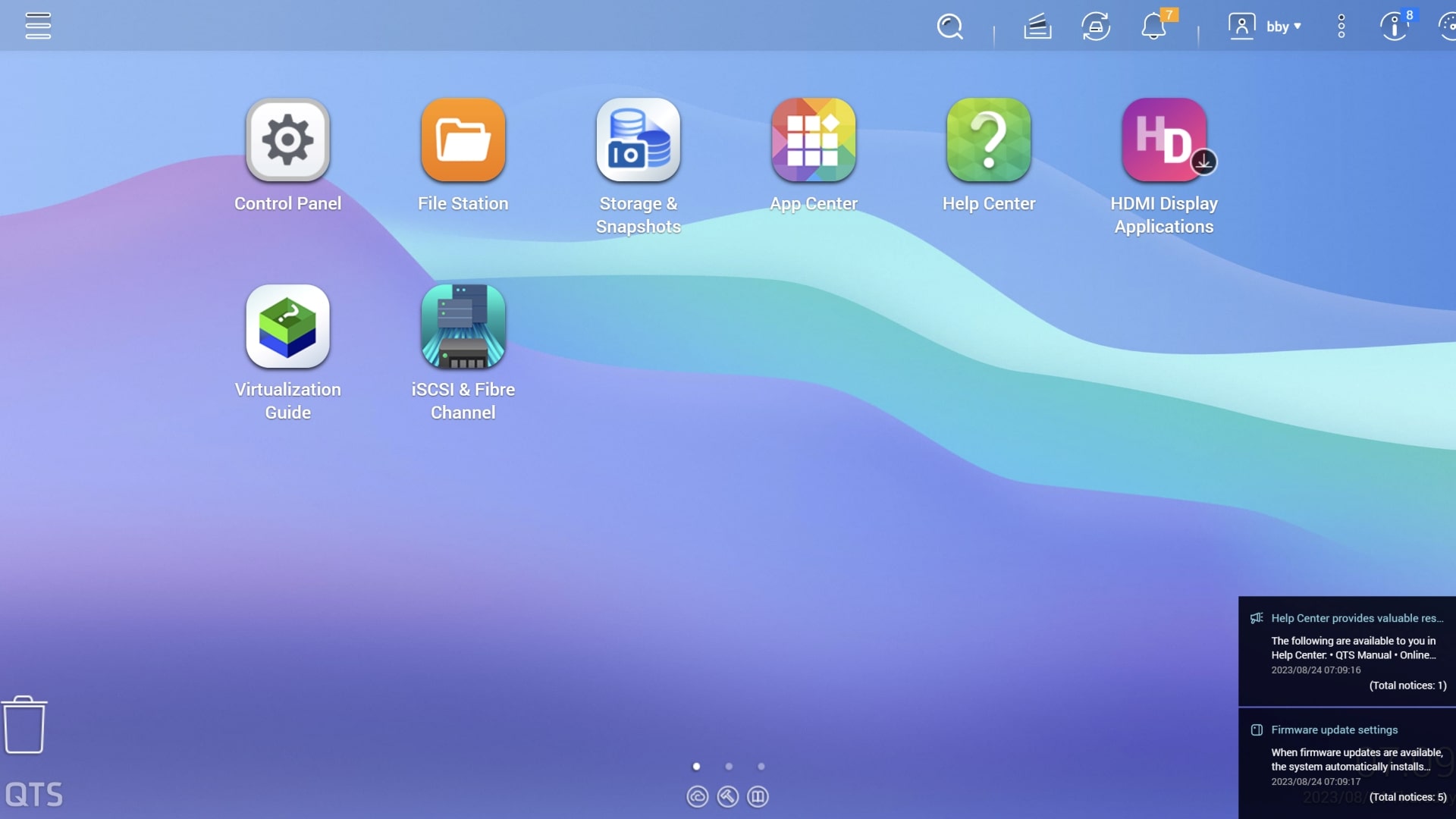
Once a hard drive is installed in the TS-464, you’ll be instructed to complete the setup process on your computer using QNAP’s Qfinder application. This application is compatible with Windows, Mac, and Ubuntu.
When the TS-464 has been found, you can operate the NAS using your browser and QNAP’s QTS operating system (OS). The operating system is incredibly easy to use; if you’re familiar with Windows, then the QTS OS has a similar feel and is easy to pick up. Overall, the entire setup process took about 45 minutes. This included unboxing, installing a hard drive, and setting up all the software for the TS-464.
My favorite part of using QTS is the App Center and the multitude of applications you can install on your NAS. Apps range from backup applications to media streaming. During my testing, I found myself spending a significant amount of time exploring the various applications in the App Center.
QNAP also provides several mobile applications for you to control the NAS via your phone. These apps allow you to manage account security, sync data from your NAS to your phone, search your files, and back up your mobile device to your NAS.
Overall, the QNAP NAS TS-464 is a great storage solution. It’s easy to setup, and has a large app store and the ability to future-proof the NAS.

Using the QNAP QSW router and NAS
During my testing, I used both the QNAP QSW router and NAS in my daily routine. This included backing up files, listening to music, and watching movies. Since I didn’t have a 10GbE card to install on the NAS, all my data transfers were done using the 2.5 GbE. Even at these speeds, backing up data was incredibly fast. Likewise, streaming music and 4K videos from the NAS was seamless, and I didn’t notice any hiccups or buffering.
One of the most convenient features of the NAS was the back-up button located on the front of the device, just below the USB-A port. This purposeful design by QNAP made back-ups easy. All I had to do was plug in my external hard drive to the USB port and then press the back-up button. The TS-464 would instantly back up my data onto the local drives.

QNAP’s QSW router and TS-464 NAS are fantastic pieces of equipment for your home or small office needs. The QNAP router is a welcomed network upgrade that allows for faster transfer speeds. When combined with the NAS, you have the ideal setup to back up your files and quickly share them with other computing or mobile devices.
If you’re looking to enhance your home or office network, I highly recommend checking out QNAP’s QSW router and TS-464 NAS on bestbuy.ca.








































Very thorough,
Thanks MAn!!
Comments are closed.