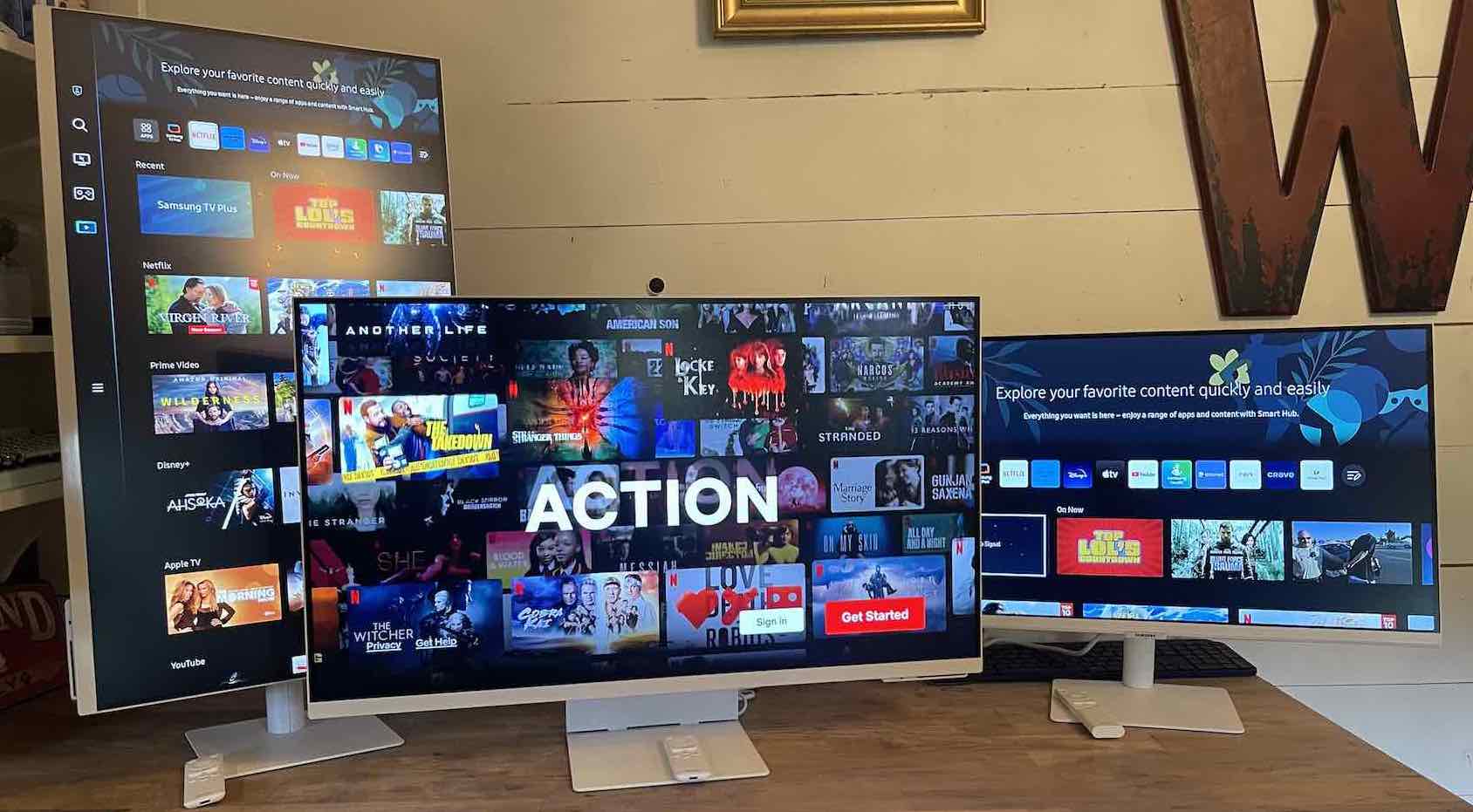
I love a good hybrid device, and Samsung smart monitors are the perfect example of an all-in-one device that bridges the gap between a monitor to a TV. The latest generation of the Samsung M8, Samsung M7, and Samsung M5 smart monitors have been updated with a few new features that make them even more appealing, and the M8 and M7 can even tilt, swivel, and pivot 90 degrees for a completely vertical view.
Here’s a look at the features of all three Samsung smart monitors as well as a detailed look at their differences.
Features on Samsung M8, M7, and M5 monitors
The Samsung M8, M7, and M5 share many of the same features. I’ll list the features they share first.
- 60Hz and response time of 4ms for gaming
- 178°(H)/178°(V) viewing angle
- Tizen operating system features Smart Hub with your favourite streaming apps and Samsung TV Plus
- Workspace and new Workmode lets you remotely access another PC or Mac or you can log in to your Microsoft 365 account and edit documents without your computer
- Screen mirroring via AirPlay, and Multiview so you can use two screens at once
- Built-in IoT Hub lets you access your smart devices via the SmartThings app
- Ultra Wide Game View that lets you adjust your screen up to 21:9
- Samsung Game Hub connects you to your favourite gaming platforms
- Game Bar lets you adjust your game settings mid-play
- Adaptive Picture technology will adjust screen brightness depending on the brightness in the room and Adaptive Sound will adjust audio
Samsung M8 32″ smart monitor features
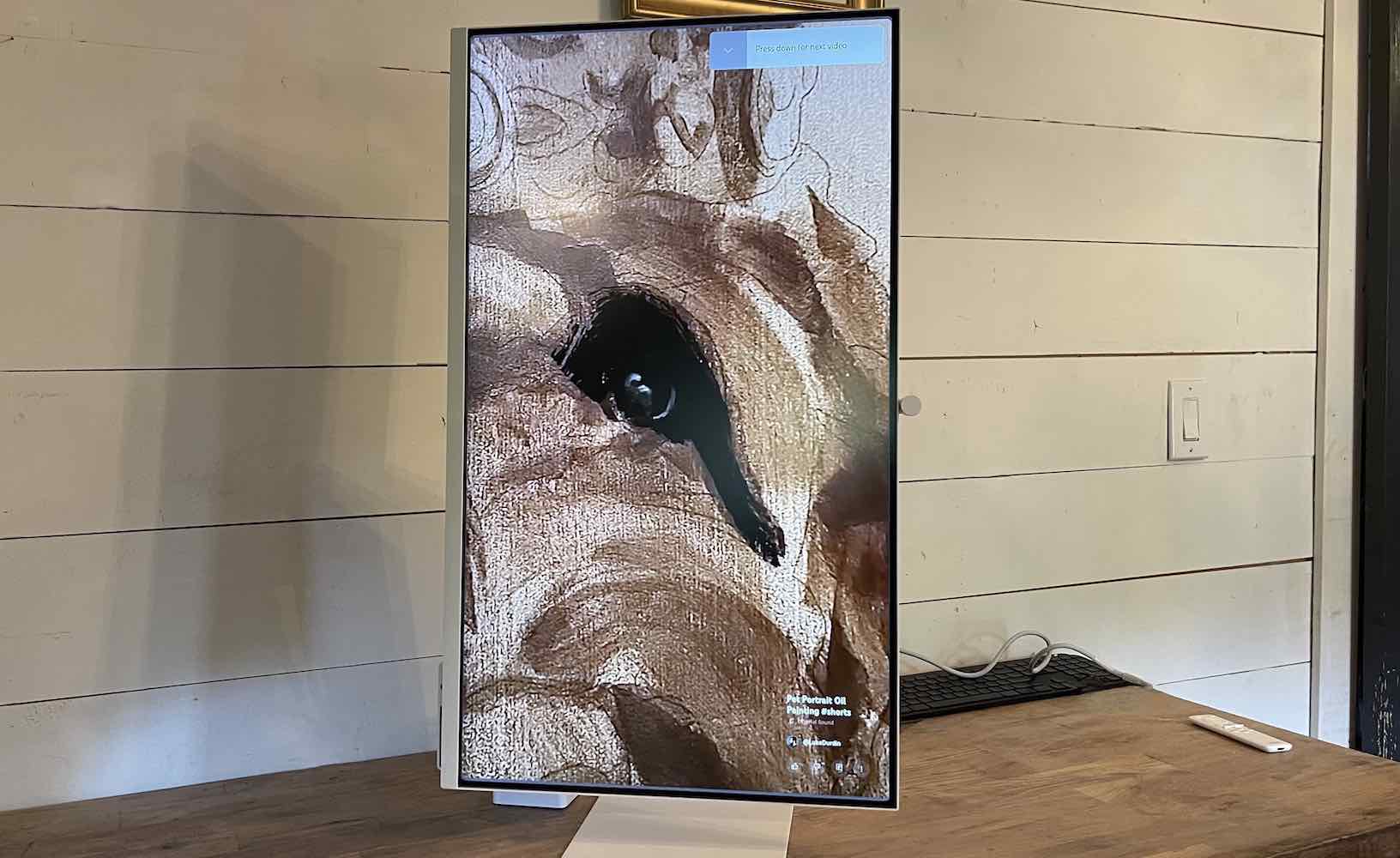
- 32″ 4K HDR Ultra HD monitor
- Includes SlimFit 1080p camera with privacy cap to cover when not in use
- Rotates 90 degrees and has a height adjustable stand that raises up to 120, tilts -2.0 to 15.0, and pivots -92.0 to +92.0 degrees
- USB-C, HDMI 2.0, and USB-A ports
- 400 cd/m² brightness, 3000:1 contrast ratio, 16:9 aspect ratio
- 5W x 2 speakers with Adaptive Sound+
- Stand designed for stability and to hide cords and cables
- Includes HDMI cable, USB-C cable, and remote control
Samsung M7 32″ smart monitor features
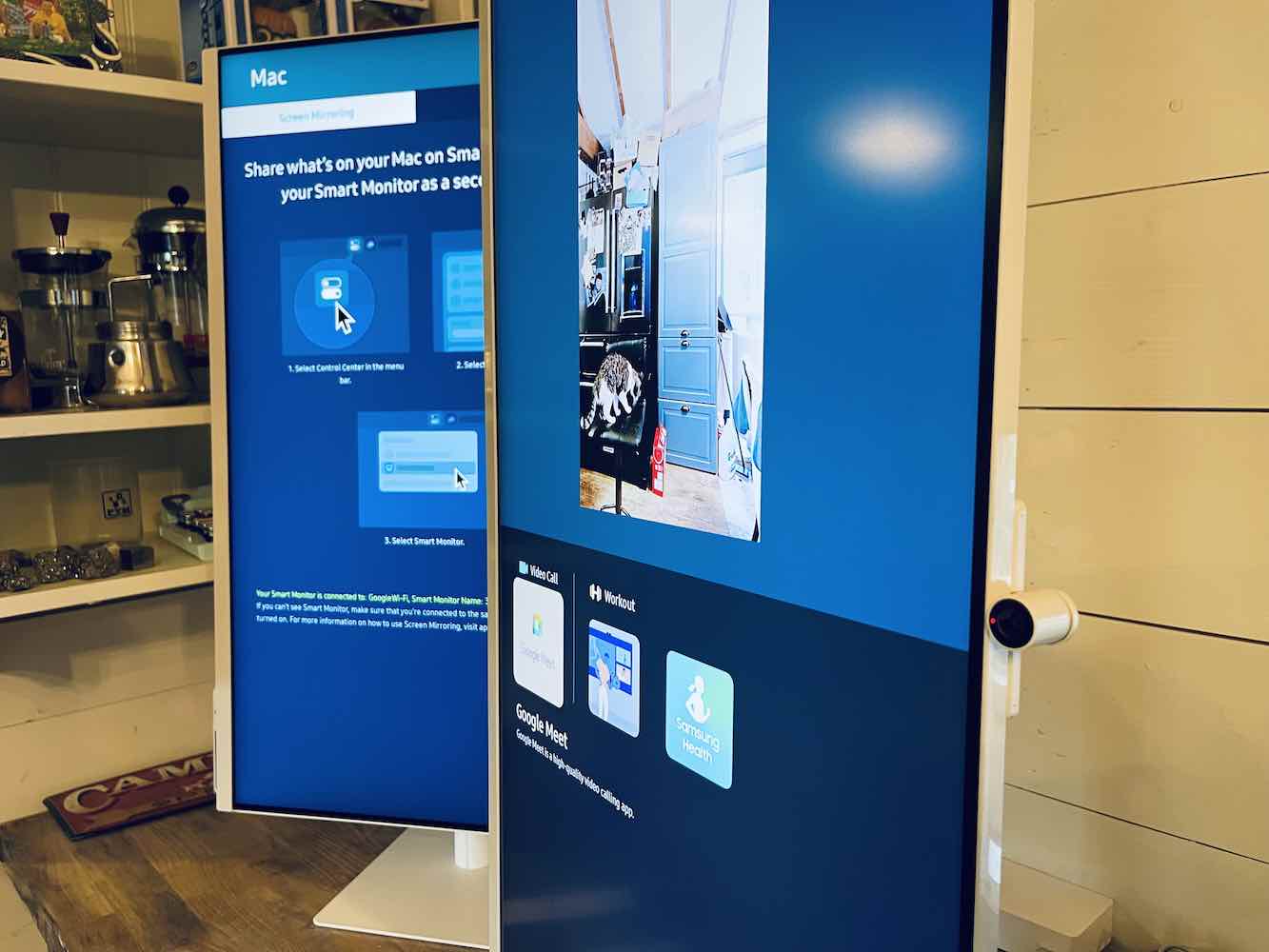
- 32″ 4K HDR Ultra HD monitor
- 300 cd/㎡ brightness
- Spot to plug in SlimFit camera (camera not included)
- Height adjustable stand with a slightly different design from the M8, but it also pivots, tilts, and can be rotated 90 degrees
- USB-C, 2 USB, and one HDMI
- Includes an HDMI cable and remote control
Samsung M5 27″ smart monitor features
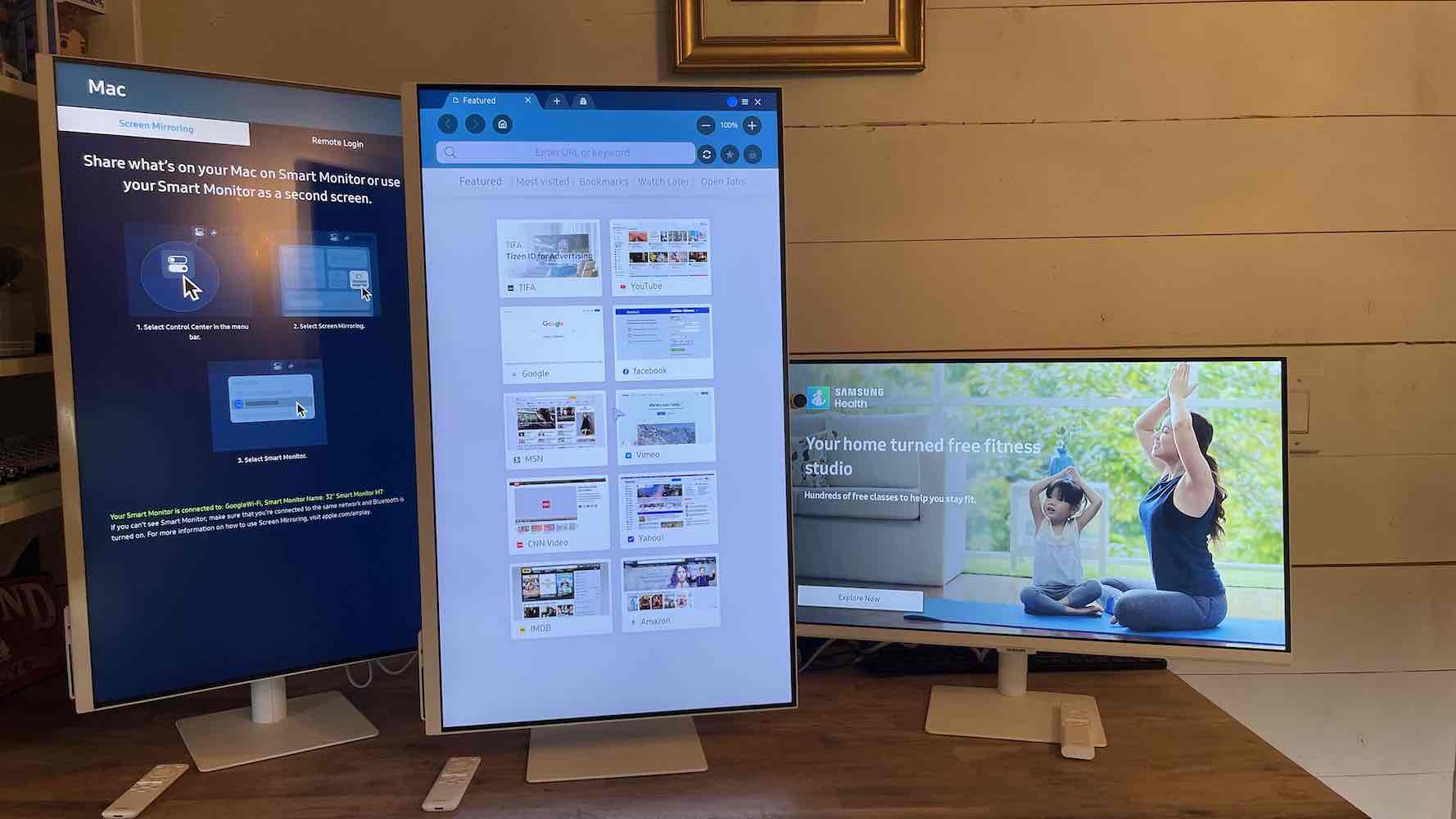
The Samsung M5 is a 27-inch 1080p Full HD smart monitor with 16:9 aspect ratio. It also has a 178-degree viewing angle. Unlike the M8 and M7, the M5 does not rotate 90 degrees but it does tilt for a better view.
- 27″ Full HD, 16:9 aspect ratio
- 178-degree viewing angle, tiltable (no pivot) design
- 60Hz refresh rate and 4ms response time
- Contrast ratio of 3,000:1 and 250 cd/m² brightness
- Two HDMI 1.4 and two USB ports
Key differences between Samsung M8, M7, and M5
| Samsung M8 | Samsung M7 | Samsung M5 | |
| Resolution | 4K (3840 x 2160) | 4K (3840 x 2160) | 1080p Full HD |
| Refresh rate | 60Hz | 60Hz | 60Hz |
| Aspect ratio | 16:9 | 16:9 | 16:9 |
| Response time | 4ms (GtG) | 4ms (GtG) | 4ms (GtG) |
| Brightness | 400 cd/m² | 300 cd/m² | 250 cd/m² |
| Speakers | 5W x 2 | 5W x 2 | 5W x 2 |
| Inputs | HDMI 2.0, USB, USB-C | HDMI 2.0, USB, USB-C | HDMI 1.4, USB |
| SlimFit camera | Included | Has a spot for one | No |
Design of Samsung M8, M7, and M5 smart monitors
The Samsung smart monitors all have a sleek design. The three monitors I tested out are all white, and they all have different stands.
Samsung M8 monitor design

The Samsung M8 uses a stand that’s a lot like the stands on the latest Samsung TVs. It has a bottom plate that’s wide and quite heavy for stability, and it connects to an arm that attaches to the monitor itself. Samsung calls it Iconic Slim Design. The arm has a hole in the mid-section to thread cables through, and it can raise and lower depending on your preference. Once attached to the stand you can rotate it 90 degrees from horizontal to vertical. You can also pull it forward and back or tilt it. I like the design. It’s sturdy and the stand almost fades away and is barely noticeable.
The Samsung M8 has the most inputs out of the three monitors. It has USB-C, HDMI 2.0, and USB-A ports.
Samsung M7 monitor design

The Samsung M7 can also rotate, tilt, and pivot, but the stand is slightly different. It’s a base plate with a long tube that connects to the back of the monitor. After rotating both the Samsung M8 and the Samsung M7, I thought the M7 was much easier to maneuver.
It’s so smooth that you have to be careful when pulling the monitor up to full height because you could pull too hard and rock it on its foundation. With the M8 you need to tilt the monitor out when rotating so you can clear the base. With the M7 you don’t really need to do that. You can pull it out a bit and then it rotates very smoothly.
The Samsung M7 has one USB-C, one HDMI, and two USB 2.0 ports.
Samsung M5 monitor design

To set up the Samsung M5 you’ll use the included stand too, but unlike the snap-together design of the M7 and M8, this stand is attached to the monitor with screws. It’s fairly sturdy once you attach it, so it’s easy to tilt back and forth if you’d like to adjust your view. Just keep in mind it doesn’t do more than tilt back and forth. The stand itself also has a piece of plastic that holds your cables in place.
The Samsung M5 has one HDMI ARC input, one HDMI 2.0 input, and two USB inputs.
Picture quality on Samsung M8, M7, and M5 monitors
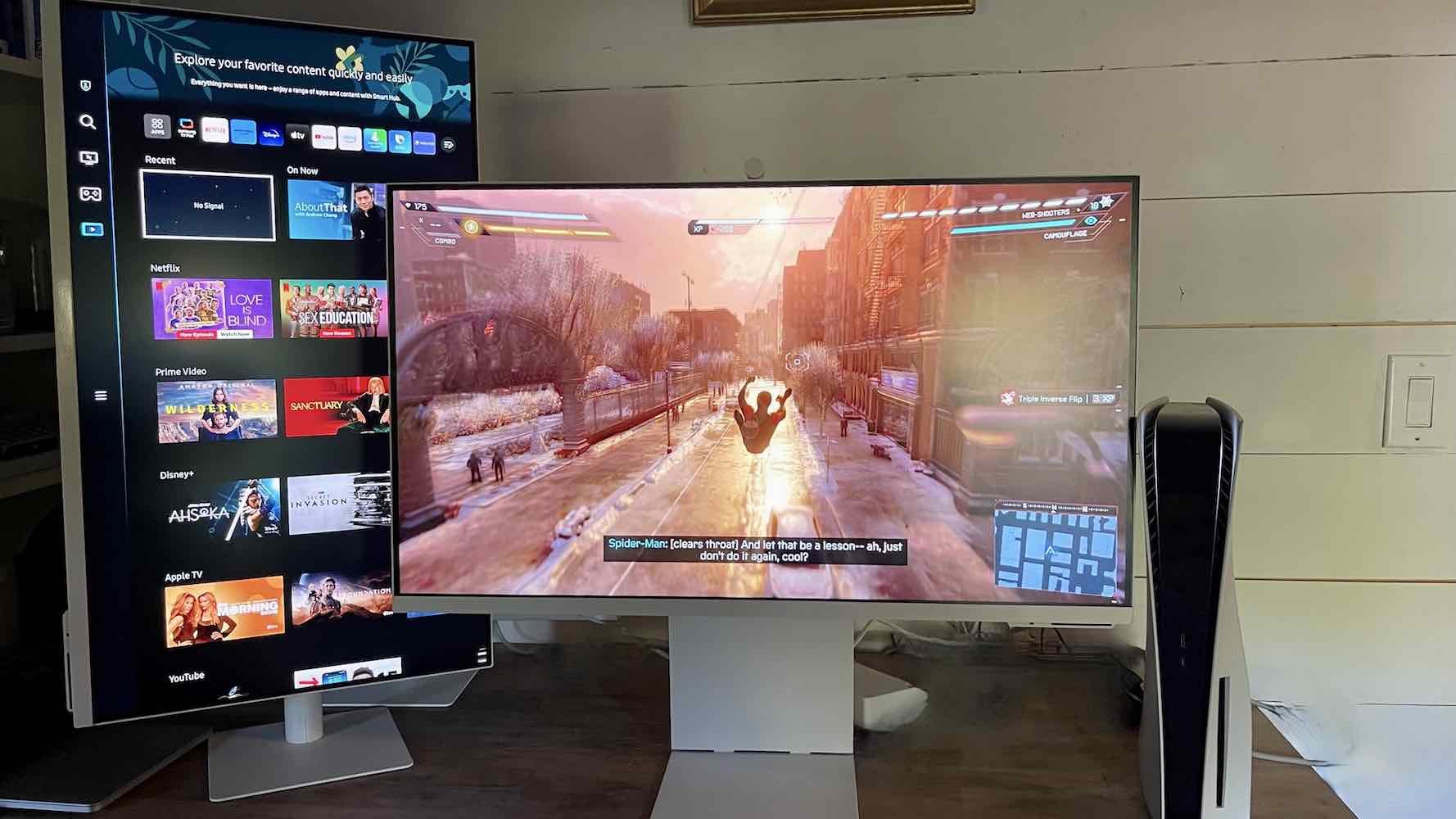
The Samsung M8 and the Samsung M7 are both 4K. The Samsung M5 is 1080p Full HD. All three are LED VA panels with different levels of peak brightness. The Samsung M8 is the brightest at 400 cd/m². The Samsung M7 has 300 cd/m² and the Samsung M5 has 250 cd/m².
After watching movies and TV on all three, I can definitely see the difference. The Samsung M8 was fairly bright in a dark room without my needing to adjust the picture settings. You can switch through different modes like Movie or Sports, up the brightness in Advanced settings, or turn on Adaptive Display and let the screen adjust itself for the room. I didn’t really feel the need to adjust the M8 as it looked good in all kinds of lighting. It’s an LED backlight too, so I think the level of brightness is pretty good considering it’s LED.
I watched the Samsung M7 in different kinds of lighting and I felt like I had to adjust the settings to turn up the brightness. I noticed it mostly at night watching a dark movie, but it seemed fine for daytime viewing. I used the M7 as a second screen for my laptop and thought it was nice and bright for working.
The Samsung M5 has the lowest peak brightness. I plugged it into my PC and my son used it for gaming on the PS5 and really liked it. The lower resolution and the slightly dimmer screen were only really noticeable when I placed the M5 besides the M7 and M8.
As for picture quality, all three monitors produced a clear, sharp picture. With 4K resolution the M8 and M7 looked better and images were more detailed, but the M5 looked very good considering its lower resolution. I watched Samsung TV Plus on all three at the same time and I couldn’t really see the difference between the three. When streaming YouTube I could tell that the M7 and M8 were sharper, but I’m impressed with the image quality on all three.
Workmode and Workspace
When you have a smart monitor you are essentially getting a TV and a computer monitor in one. While they are great for watching movies and gaming, these Samsung monitors are also fantastic as a second screen for your Macbook or a main screen for your PC. They have Workmode and Workspace built into the software so you can use these features on all three monitors.
With Workmode you can remotely connect to your PC or Mac. With Workspace you can connect to Microsoft 365 software without needing your PC or Mac at all. You can edit your documents and save them to the Microsoft cloud, and then you can pick up where you left off on your computer. My husband tested out the rotation feature on the M7 and M8 when working on a big Excel file and he liked how rotating it 90 degrees gave him a full view of a long document.
The connection to my Macbook was seamless, and I love having a bigger screen when I need it. It’s also pretty amazing to remotely access my computer if I’d like to.
SlimFit camera on Samsung M8
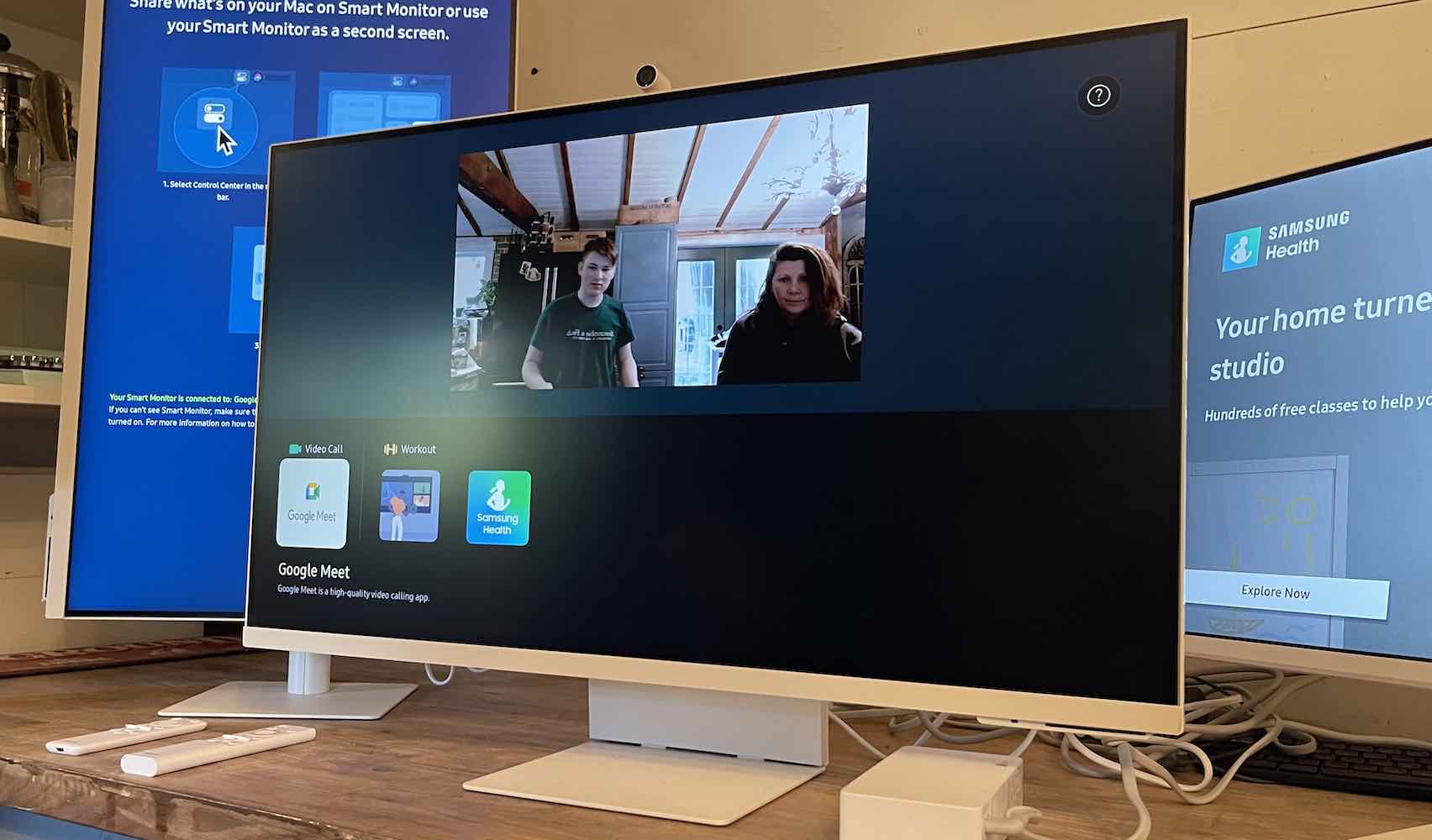
The Samsung M8 is the only monitor out of the three that includes the SlimFit camera. It mounts on top of the monitor and plugs into a port on the back. It attaches securely with a magnet. You can access the camera in the Connected Devices menu and it lets you open up video chat or log into a Zoom call whenever you need to.
The camera is 1080p/30fps so it’s not the same resolution as the monitor, but it does offer clear, smooth image quality. You can also use the camera for working out via Samsung Health and it will detect whether you have the right posture for the exercise you’re doing. It’s a great little camera, and I really like how Samsung added a privacy cap. You can put the cap on the camera whenever it’s not in use.
Gaming on Samsung smart monitors
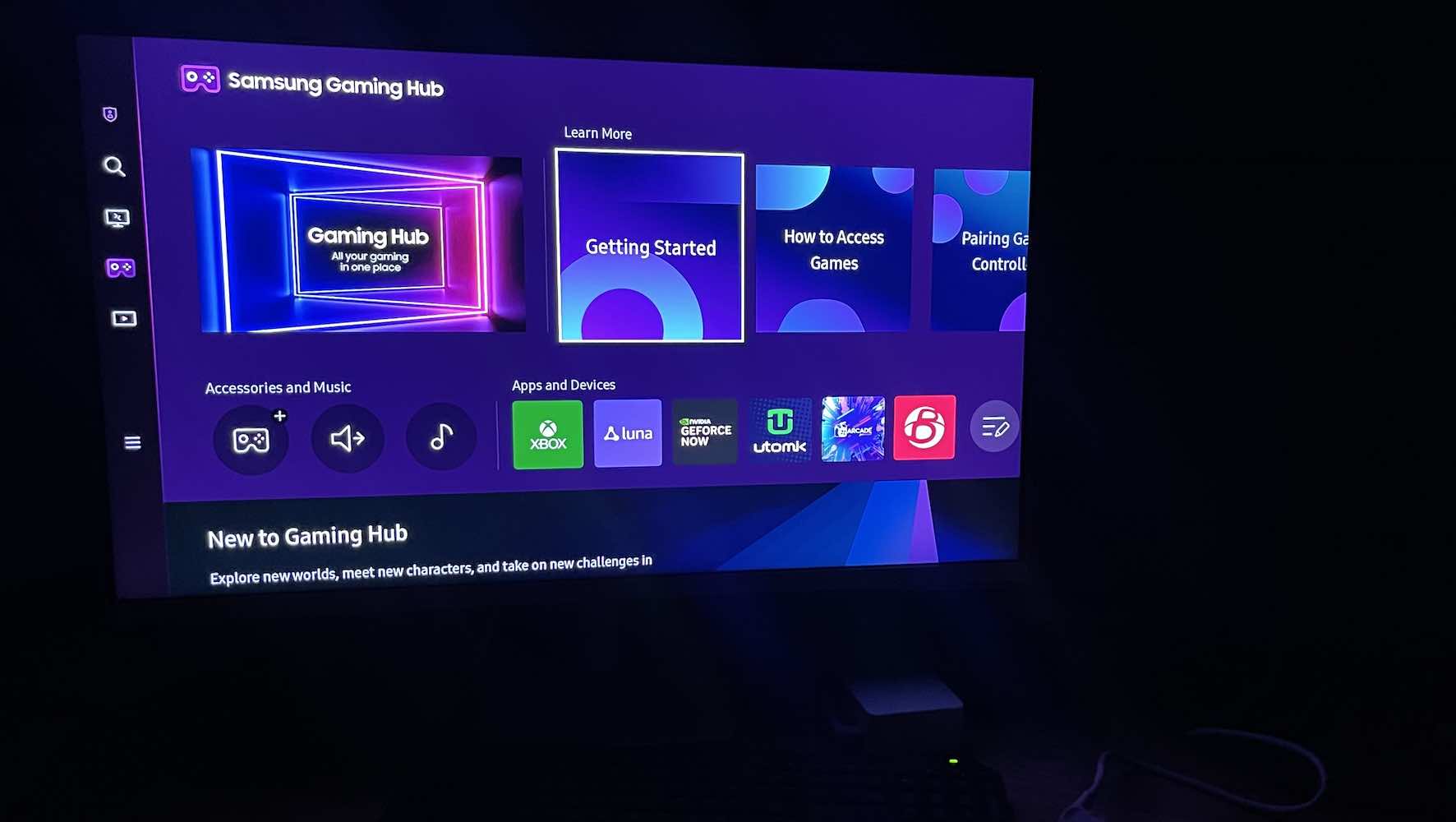
Could you use a Samsung smart monitor instead of a TV for gaming? In my opinion, if you’re not committed to having an OLED or Mini-LED display connected to your PC, PS5, or Xbox, you’ll be very happy with a Samsung smart monitor. The M8 and M7 are 4K/60Hz, and the M5 is 1080p/60Hz. They all have fluid motion, and there is only a 4ms delay which is pretty fantastic. The M7 and M8 have HDR10+ so dark details are a bit sharper, but it felt like all three monitors were fairly similar when gaming.
If you aren’t committed to 4K resolution, your choice might come down to the size of the display. I like the 32-inch size of the Samsung M7 and M8, but the 27-inch M5 is also a great size for desktop gaming or as a monitor/TV for gaming in your room. All three have Samsung Game Menu and Game Bar so you can access all of your games in one location. Samsung Game Bar also lets you adjust your settings mid-game, so if you’d like to change the screen and make it brighter or switch game modes you can do that without leaving your game.
Audio quality on M8, M7, and M5 monitors
All three Samsung Monitors have speakers built in. You can change sound modes to make them louder or quieter, but one of my favourite features is Adaptive Sound. Adaptive Sound will auto-adjust the audio to enhance what you are watching. For example, if you struggle to hear dialogue you can let Adaptive Sound adjust the audio, so voices are clearer.
All three smart monitors can be turned up loud enough for movies, TV shows, and gaming. They don’t have deep bass, but they don’t sound thin at louder volumes either.
Which monitor is best for you?
Each of the Samsung smart monitors has the Smart Hub so they can be used as a monitor or a TV. In my opinion, the Samsung M7 and M8 are great choices if you’d like an extra TV in the bedroom or kitchen, but also want the option to connect your laptop occasionally or use the camera for video chatting. They are also excellent choices if you want to add a small TV to a recreation property or rental unit because then you can also use it as a computer workstation.
All three Samsung smart monitors are wall mountable too, and the 32-inch size of the M7 and M8 make them a good option if you’d like to wall mount a small TV. For me, the Samsung M5 would be a bit too small to mount on a wall, but it’s the best option as a main monitor for our PC or as a second monitor for a gaming room.
If I had to choose one smart monitor I’d opt for the Samsung M7. I like the M8 but love how easily the screen transitions with the M7 stand. It’s almost as bright as the M8, and the only downside is having to add the camera as it isn’t included.
Should you choose a Samsung smart monitor?
There are so many features on the Samsung M8, M7, and M5 monitors that I can’t cover them all in one review. They let you watch and work at the same time with multi-window views, they have web browsers built in so you can surf the web, and they connect you to a bunch of different gaming platforms so you can play without a console. You can watch Netflix or YouTube then switch off and start working on your computer.
These monitors are also smart home hubs. You can use the Samsung SmartThings app and connect all of your devices to your monitor. I love how I’ll be working and I’ll get a notification on my screen that my range is finished preheating or my laundry cycle is done.
You can find the Samsung M8, Samsung M7, and Samsung M5 monitors at Best Buy right now.
Table of Contents
- Features on Samsung M8, M7, and M5 monitors
- Key differences between Samsung M8, M7, and M5
- Design of Samsung M8, M7, and M5 smart monitors
- Picture quality on Samsung M8, M7, and M5 monitors
- Workmode and Workspace
- SlimFit camera on Samsung M8
- Gaming on Samsung smart monitors
- Audio quality on M8, M7, and M5 monitors
- Which monitor is best for you?
- Should you choose a Samsung smart monitor?







































