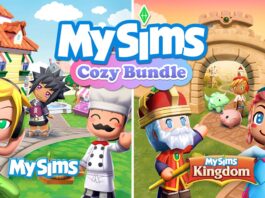It looks as though Canadian students will be going into another school year where hybrid or remote learning is a possibility. This makes owning a laptop even more important. PC access was already an integral part of the learning experience, but in a remote learning situation it becomes critical. A laptop is the best PC choice for most students for a number of reasons, including its portability, all-in-one design, and ability to be used virtually anywhere—no electrical outlet required. If you’re a student (or the parent of a student) looking for the perfect back-to-school laptop, here are the key factors you should consider when making your choice.
 School requirements
School requirements
Before exploring any technical details or options, the first step is to check with your school and/or program to find out whether they have any specific requirements. Specialized courses may required specialized software that isn’t available for all operating systems. There may be hardware requirements such as a GPU for 3D rendering. A friend of mine who is a professor at a local college pointed out that some students in his classes last year ran into problems because the exam proctoring software used by that college was not compatible with Chromebooks.
For most students, your choice of a laptop shouldn’t be an issue. However post-secondary students especially should be certain to confirm this with the school before making a purchase.
Platform (operating system)
The next big decision is platform—or operating system—preference. There are three primary choices here: Windows, macOS and Chrome OS. Some people prefer Windows laptops, some prefer using a MacBook and there are a growing number of diehard Chromebook users. Pick the platform you’re comfortable with using.

Webcam, microphone, and speakers
Remote learning means having access to a webcam. One of the great things about laptops is that virtually every model—even an entry-level Chromebook—will have a built-in webcam. Gaming laptops often skip this feature, but otherwise you can count on a camera being there. Most manufacturers include an HD (720p) camera, but with higher end laptops a higher resolution 1080p camera may be offered along with features like low-light enhancement.

Microphones and speakers are also part of the video conferencing equation. Laptops will be equipped with both of these, but more expensive models tend to incorporate high-end capabilities like microphone arrays, and stereo or even Dolby-enabled speakers.
The display is key
You interact with your laptop through its display, so this may be the single most important feature.
How large do you want the display to be? A smaller display like 12-inches makes for a more compact and easier to carry laptop, but a 17-inch display makes for a TV-like viewing experience. The sweet spot for most students is currently in the 13-inch range.
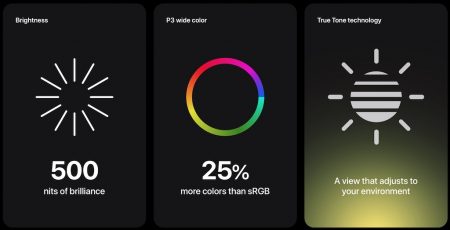 Resolution determines how small the pixels will be, and how much information can be displayed at once. 4K UltraHD is an option for some premium laptops, but for most people a 1080p display is a nice balance between cost and crispness.
Resolution determines how small the pixels will be, and how much information can be displayed at once. 4K UltraHD is an option for some premium laptops, but for most people a 1080p display is a nice balance between cost and crispness.
Other display factors to consider include aspect ratio (16:9 is popular for gaming and video streaming but 16:10 shows more onscreen for enhanced productivity), brightness, refresh rate, and colour accuracy.
Finally, if you want touchscreen capability, you’ll need to narrow your search down to Windows laptops and Chromebooks as Apple laptops do not support touch input.
 Form factor
Form factor
The days of a laptop being “just” a laptop are over. There are now multiple form factors to choose from when it comes to Chromebooks and Windows laptops. In particular, 2-in-1 laptops offer a great deal of flexibility. Most are equipped with 360-degree hinges so the laptop display can be rotated into different modes in addition to the traditional clamshell. This can be really useful for presentations, or watching video. Some 2-in-1s feature a fully detachable keyboard so they have the option of being used as a tablet.
Processor, GPU, and RAM
The performance of your laptop—including the software it can run, and how many windows or tabs can be open simultaneously—is largely determined by the processor, GPU, and RAM.
Among processors, the latest are 11th generation Intel Core, AMD series 5000 mobile CPUs and Apple’s M1. More powerful processors pay off with a more capable laptop.
For most users, the processor’s integrated GPU is sufficient. That’s more than enough for streaming 4K video. For mobile gaming or advanced graphics use like editing and compiling 4K video (much more demanding than streaming), a standalone graphics card from NVIDIA or AMD will likely be required.
Many laptops these days come with the RAM soldered to the motherboard, making it important to pick the right amount. You won’t be able to upgrade later … The usual standard configuration these days starts at 8GB of RAM for MacBooks and Windows laptops, and 4GB for Chromebooks. For future-proofing, I prefer to go with 16GB (or 8GB for Chromebooks), but that’s not a must-have.
Storage and ports
There are two things to think about in terms of storage: speed and capacity. Many laptops today are equipped with solid state storage (SSD) for speed. High capacity drives (1TB or more) might still be traditional HDDs. If you work with a lot of big multimedia files, or you want to carry around a library of content, you’ll want a high capacity drive. The sweet spot for most Mac and Windows laptops aimed at the student market is a 500GB SSD. You can always supplement onboard storage with a portable external drive.
Ports are also important. Know what wired peripherals and accessories you might connect to your laptop, such as thumb drives, a mouse, or an external monitor. Make sure your laptop has the necessary ports.
Generally speaking, full-sized (15-inch or larger) Windows laptops tend to be the most generously equipped with a full range of ports. MacBooks will be USB-C only, so if you have USB Type-A accessories, you’ll need a dongle or hub.
Battery life
How long do you want to be able to use your laptop without having to plug into an outlet? Longer battery life means being able to set up practically anywhere (your bedroom, the back yard, the library, the classroom, a coffee shop, or the back yard) without worrying about remembering to bring a power adapter and finding a free electrical outlet.
Most laptops today offer all-day battery life (eight hours or more), while some that use the latest in power-efficient processors are pushing 20 hours on a charge.
Keyboard
Don’t overlook the keyboard—chances are you’ll be typing a lot. A laptop keyboard should offer full-sized keys with some tactile feedback for typing accuracy. I prefer a backlit keyboard as this allows for working in dim lighting.
Design (style, portability, and durability)

Finally, there’s design. There are several factors to consider here.
Style can be important. Some laptops are fairly basic, traditional-looking machines featuring a lot of black plastic. Others are modern, sleek and thin, with aluminum or magnesium alloy cases.
Portability is a consideration, especially if you plan on taking the laptop to class. The bigger the display, the bigger the laptop. That’s more weight, and more space required in a backpack. Portability might mean choosing a 13-inch model over a 15-inch. Speaking of tossing a laptop in backpack, if this is going to be the case, durability is a factor to consider. Some laptops are designed to meet military drop-test standards. Younger students will find that many Chromebooks are designed with ruggedness in mind.
Take the next step
Hopefully this helps you to narrow down your choices when picking a laptop for back-to-school. Whatever laptop you decide is the best option, you can be sure to find it at Best Buy, along with all the accessories you might want, and everything else students need to enjoy a successful school year. For additional information, check out the blog’s in-depth laptop buying guide.