
The ability of our PC’s to run multiple programs and present a variety of information simultaneously has an enormous effect on our own productivity. However, our capacity to interface with all of this stimuli at the same time often corresponds to the amount of actual PC monitor screen real estate we have available to us. As a result, one of the ways we can really boost our productivity is with a multi-display desktop setup like the ASUS VG279QM three-monitor display that I have been testing this week.
Long gone are the days when using our PC’s and other devices or browsing the internet meant focusing on a single window for an extended time. Today we are constantly conditioning ourselves to multitask. Having multiple programs and windows on the go at any given time is simply the norm. Here are a few ways in which a multi-display desktop can help you get the most out of your PC.
Enough space
For this look into multi-display desktops setups I am lucky to be using three very nice ASUS gaming monitors. The ASUS 27″ VG279QM TUF gaming monitor is a real gem. It features an HD screen, 280 Hz refresh rate, G-SYNC compatibility, and more.
You’ll learn very quickly (as I did) that for this sort of setup you’ll want to have ample space. A large desk or other spaciously robust solution is a must. Since my own home PC desk is otherwise occupied, I tested this multi-display desktop setup on my kitchen table. It takes up the entire space—but it sure does look amazing.
You’ll also want to ensure you have not only enough desk space to house a multi-display monitor setup, but enough distance as well. In early testing I had the monitors pushed a bit too close to my seat. The result was something almost intrusively immersive, with the vast display area resulting in uncomfortable viewing angles.
Once I set the monitors back a ways, the result was night and day. The enormous expanse of screen space is still immersive and sublime, but without requiring significant craning of the neck to reach the edges. The lesson here is that with this much viewing area, it’s ideal to ensure the proper distance for optimal vision.

Multi-display desktop compatibility
Another key factor to consider from the outset when planning for a multi-display desktop setup is GPU (graphics processing unit) compatibility. In order to support multiple displays your PC’s GPU (or video card) must have enough display outputs. These can be made up of a variety of connection types, so long as they are compatible with the monitor(s) you are using.
For example, my GPU for this setup has 3 outputs—(1) HDMI, (1) DisplayPort, and (1) DVI. The ASUS monitors I am using accept only HDMI and DisplayPort, so for the third connection, I am using a DVI-to-HDMI converter cable. The good news is that it doesn’t matter that each connection is of a different type, so long as each monitor has its own connection to the GPU.
Of course while I used multiple types of connections, your setup may be different depending on your GPU. Many GPU’s are manufactured with multi-display desktop setups in mind, and come with 3-4 HDMI outputs, as an example.
The good news is that the process is really as simple as just plugging your monitors in. Once the connections are made Windows will automatically detect each monitor. From there it’s just a simple matter of tweaking the display settings to ensure the monitors are recognized in the proper order, and you should be all set to go with an incredible multi-monitor display!
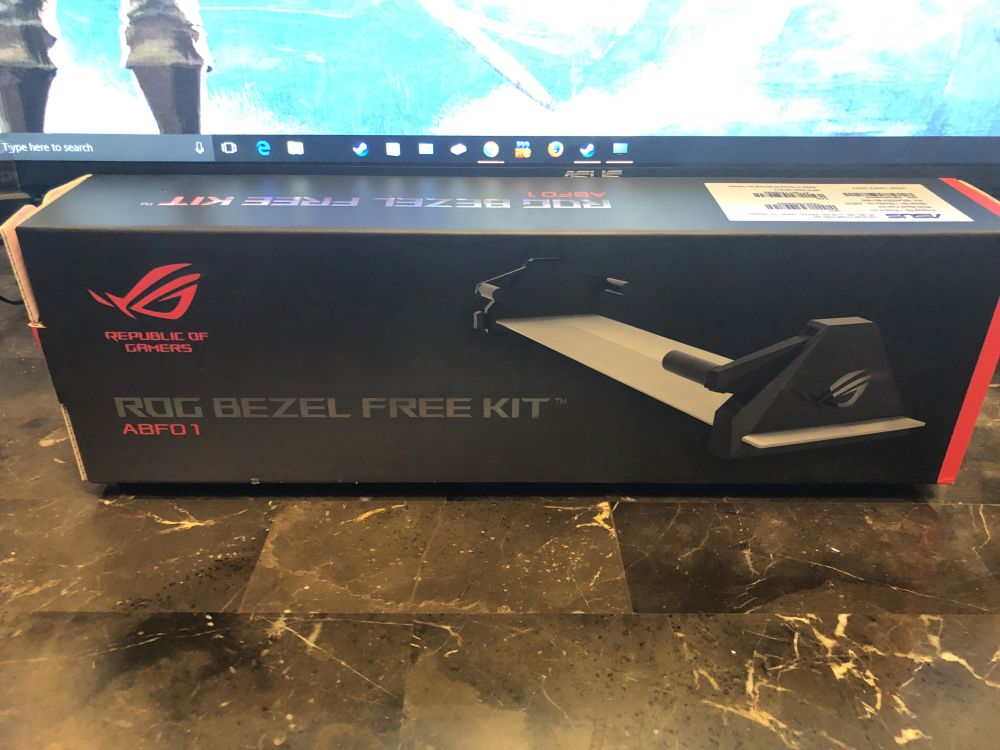
Going bezel-free
For this multi-display monitor setup I have also incorporated the ASUS ROG Bezel-Free Kit. This neat accessory uses reflective angles to give the illusion of a seamless appearance between each individual monitor. It’s a very impressive trick to say the least.
I have to admit: while the bezel-free kit is easy to install initially, it took me quite a bit of tweaking to get it just right. For the kit to work, the monitors have to line up just perfectly. Even the slightest angle being askew will cause warping or black bezel reflections.
While it takes a patient and steady hand, once the kit is properly aligned it does look quite amazing. It’s worth noting that the viewing angle is reduced; you must sit directly in line with the angle of the kit. Moving too far out of the optimal area will cause those imperfect reflections and lines to appear.
In truth I believe the bezel-free kit will be a matter of personal preference for most. It has its own strengths and drawbacks—at the end of the day it isn’t exactly invisible itself. The trade-off for a seamless screen is a small amount of screen warp right where the monitors meet. Nevertheless, while some may still prefer to simply see the bezel, others will surely be impressed by the bezel-free kit’s vanishing act.
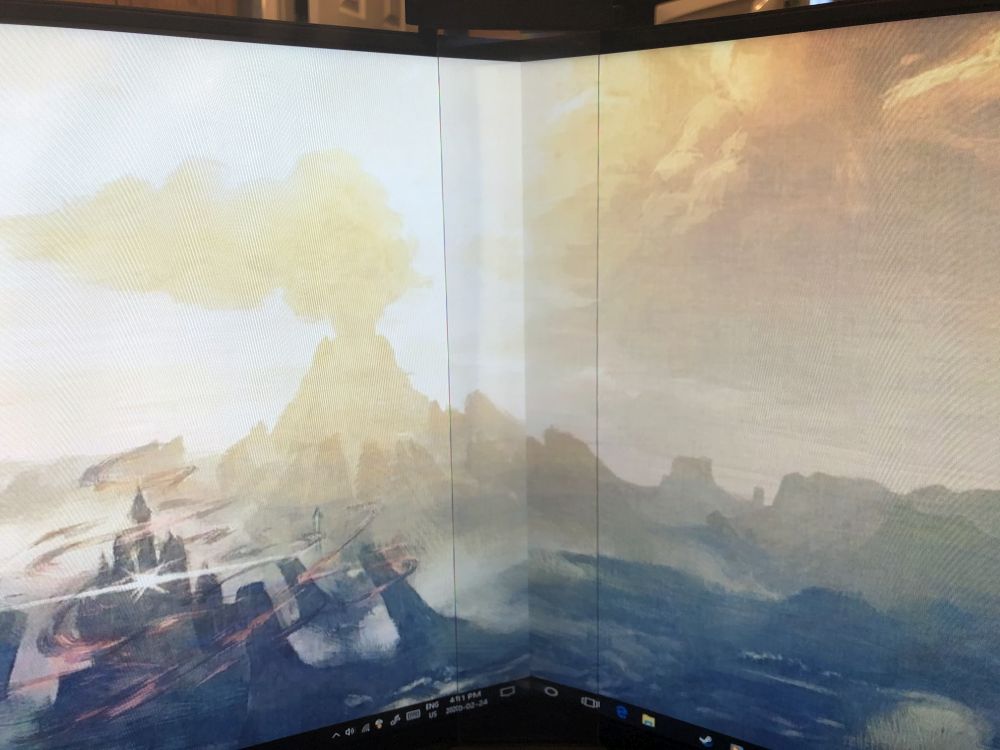
Boosting productivity
With your multi-display desktop up and running, the results can be outstanding when it comes to productivity. With so much screen real estate at your disposal, it’s simply easier to juggle multiple windows and programs at the same time. No more digging and hunting through endlessly layered tabs and windows to find what you are looking for!
I myself tend to have multiple windows open on my PC when I am working my day job. Spreadsheets, web portals, virtual machines—these are all windows I am juggling at any given time. With a multi-display desktop setup such as this however, my productivity no doubt gains a huge benefit.
Instead of constantly flipping through windows, I am able to stretch all my active tasks across the screen. So much time is saved by simply having to traverse the horizontal expanse of my viewing area as opposed to regularly minimizing or burying each active program or task.

Be productive at work, and at play
Of course our jobs are important, but so is our leisure time, and that may just be when I enjoy my multi-display desktop setup the most. As a gamer I don’t just use my PC to play. I also enjoy streaming, watching other players on platforms such as Twitch, checking out videos and guides, and much more.
With three monitors I can comfortably play a game while simultaneously watching my favourite speedrunner, and even following along with a walkthrough guide all at once. It’s amazing the amount of entertainment multi-tasking one can do with enough screen space to host games, media stream, web pages, and more all at the same time.
Of course the truly bold may even wish to format a custom resolution for their multiple display setup that will allow a single game to take advantage of all three screens. Imagine how immersive the experience of a racing game might be when the cockpit of your racer is spread across not one, not two, but three impressive 27″ gaming monitors such as these. Just make sure you have a healthy GPU that’s up to the task!

With the proper setup, a multi-display desktop can really improve performance and productivity
In an age where information and accessibility are at an all time high, the benefits of having multiple PC monitors really can’t be overstated. We have become so accustomed to bouncing between web browsers, office programs, media players, and much, much more. Having more space to manage and view everything at once can not only boost productivity, but overall enjoyment as well.
Having three gorgeous 27″ ASUS gaming monitors linking together with a bezel-free kit is a pure joy. The immersive experience really improves my time at the computer, both in regard to work and to leisure. I definitely would recommend a multi-display desktop setup to anyone looking to gain more from their PC in the home or office.






































If I had three screens, it would certainly make working from home that much easier. I would use one screen for email/chat, one screen for video conferencing, and one screen to display my presentation. Dave, this could be the answer that I have been searching. Working from home with one screen is challenging to say the list.
What a great set-up you have, Dave!
I’d use three monitors for working on vector graphics, writing and surfing the web all at the same time 🙂
My wife is the gamer in the family. She would use all three for that
With this ASUS set up I would be grandma of the year! My grandson would be speechless to find the set up in our house on his next visit and would probably never want to leave the computer room! For myself, I’m more into the online shopping, emails and browsing old rock n roll videos for my three screens! Thanks Dave for the great review and Best Buy Blog!
One for my business and the other for news.
Perfect for concerts
One for the IDE, one for web browser, one for media.
I would use them all to work from home
I will use the extra screen space for an immersive gaming experience. It’ll be awesome!
1 screen for my emails, 1 for youtube and movies, and the last one to screen my pictures
I would use one for work, one for videos/movies and one for social media 🙂
email, videos, news
For work and school assignments
One for emails and the other for some online shopping.
I would multi-task while researching and writing my master’s thesis
Work assignments and stream to play movies.
I would use this to speed up my productivity so it will take me some much less time to complete my work. I could have one screen for my e-mails, one for excel workbooks and one for my ERP system.
One for email, one for movies, one for watching recipe videos.
I would use one screen for emails, one for movies and one for working on spread sheets.
Catch up on the latest news while watching videos.
I’d use them for related tasks. Say, reading a document in one, taking notes about it in another, and coding or communicating in the third. 🙂
work tasks along with some research sites.
I’d use one screen for email, one for stocks and one for watching videos.
This would be great for my husband who is now teaching from home during Covid-19 pandemic
Working on emails while watching a movie
I would use one for movies , one for email , and one for photo editing.
You’re right boosting productivity is key if use one for scheduling software and one for financial reports
One monitor for AutoCAD, one for Outlook, and one for everything else!
I trade securities, so I would have one real-time data app on one, a trading app on another, and TV on the third.
One screen for email, one for the accounting application, one for the PDF documents that have the account receivable bills. Now I don’t have to keep flipping from one application to another. If I want to browse the Net, I can just minimize the email and open the Internet explorer. Or I can get a 4th screen.
one for games, one for work, one for streaming
1 for emails/projects/1 for gaming and 1 for movies!
one montior for autocad and revit, another for photoshop and the final one for email! productive!
I would use one for emails and social media, ones for gaming and the other for everything else.
Videos on one, checking some data spreadsheet on another, and other chat programs on the third. Also for gaming from time to time.. :d
One for emails, one for work productively and one for social media….thank you for the opportunity to win this fantastic giveaway
For work
One to watch videos on, the main screen for internet and the other side for email. Perfect for multitasking!
oh wow, I could use that to pay bills, write emails/letters and watch videos. So cool.
Oh my husband would love this for our home office. He could ‘work’ and game at the same time.
This would be great now that I’m working from home! One screen can be emails/chats, one can be office suite and the other for spotify/youtube!
Browser, spreadsheets and e-mail – great for multitasking
For watching uTube and videos as my screen is pretty small I can’t right now.
youTube while working
All 3 for gaming.
I’ve been working from home since November and having this multi screen would help so much to have my email on one, documents on another and projects PowerPoint presentations on the other. Thanks for the chance
Multiple research sites
emails and research
Gaming!
I will use one screen for email, one screen for financial charts, and the last screen for reading.
Comments are closed.