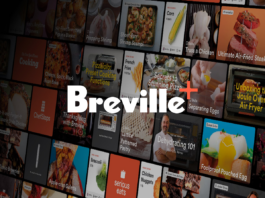There are two major pieces to consider when designing and creating your home theatre space: picture and sound. This article is going to focus specifically on dedicated home theatres, and as such the advice is not directed at those looking to create a mixed-media space. After those two things are taken care of, we’ll talk about specifics needed for three important applications: watching movies and TV locally, streaming them, and playing HD games.
Picture
Big picture has always been the keystone hallmark of home theatre, but there are new developments in the space that should be considered when selecting the right display for you.
Size and seating distance
Size is still the motivating factor when choosing between the two major display options: flat-panel LED LCD televisions and front-projection projector units. With the cost declining they’re both actually practical choices for larger scale displays; flat-panels are “emissive” displays, that means they give off their own light, and they’re practical purchases for most homes up to about 80” for most consumers. Projectors like the Epson 3020 use screens, wall-paint, or just white wall space (this option isn’t recommended) to display your picture. The reflective surface that you choose is going to be important and relevant to your space: as a dedicated home theatre room, you should aim for as little light as possible, and as such a white screen will give you the best results. In a brighter space with small windows or more ambient light you’ll want to move to a grey or darker colour screen; this helps make black levels pop.
When you are considering the size of your display it’s important to consider where you sit to get an optimally sized screen. This information has been condensed from an excellent article at referencehometheater.com, but the general rule for new buyers who will most-likely be buying 4K displays is to sit roughly around 2.5 x the height of the display away from the front panel; usually you want to be within 18” of that number. For example, the height of my 70” Vizio M70-C3 is 35”. Here’s what that equation looks like:
Height of the display = h
Seating distance = d
h*2 + (H/2) = d so in my case that is 35*2 + (17.5) = 87.5. That’s roughly 7.2 feet back; the back of my couch is 8’, putting me in an optimal seating situation for 4k.
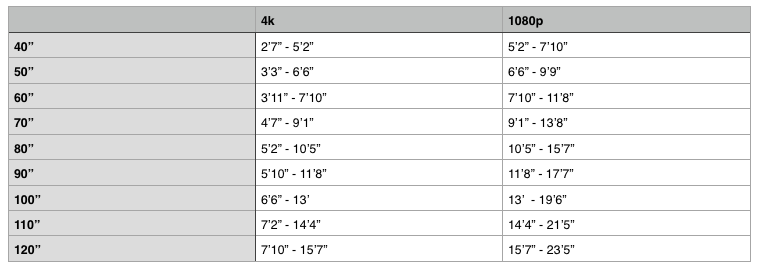
Use this chart to determine your ideal seating distance for the screen size you hope to select. Alternately, look at the how far you intend to sit from the screen and choose a display based on that.
Optimally you want your eye level lining up with either the top of the screen or the mid-point of the screen. Any higher or lower and you’ll start to see off-axis viewing issues (explained in the next few paragraphs) and/or neck strain. Having Best Buy’s Geek Squad install your display with an articulating wall-mount is an excellent way to get it into an optimal position that is comfortable for you and the best for viewing.
Resolution
Speaking of 4k, if you’re purchasing a new display you need to be aware of 4k and what it means for you. 4k is the resolution of most new displays now, and while you can still get 1080p, both retailers such as Best Buy and most major manufacturers are trying to move customers into the 4k space. If you’ve purchased a 4k display before 2015, chances are you may be upgrading relatively soon; 2015 is the first year to see HDMI 2.0 and HDCP 2.2 executed on a wide scale. These things are important; HDMI 2.0 is how you’ll plug stuff into your TV, and it’s the only version of HDMI that can currently carry the amount of information required to drive a 4K panel at 60 frames per second. Older displays with HDMI 1.4 can only carry 4k at 30 frames per second.
This isn’t a big deal right now: most 4k content is designed for 30 frames per second (the new iPhone 6S shoots 4k at 30 frames per second). Right now this is important for anyone looking to hook up their PC for gaming to their 4k display; certain video cards can display 4k at 60 frames per second, and as this information is always changing and this isn’t a guide to PC gaming on your home theatre, that information will not be listed here.
To get the most out of your home theatre for the time being: if you are purchasing a flat-panel and want 4k, it is recommended that you purchase a 2015 4k panel that has HDMI 2.0 and HDCP 2.2. If you have already purchased a panel without these features, investigate whether or not your display uses a break-out box to replace the connectors (Samsung has some models that do this) which may be able to offer you an upgrade path that doesn’t involve replacing your display. If you purchase a TV in 2015 that does not have HDMI 2.0 and HDCP 2.2 be aware that you may be replacing it sooner than you’d like to get these two features.

The Vizio M70-C3 pictured here has the above-listed HDMI 2.0 and HDCP 2.2 features.
Colour
The other major improvement that comes with 4k displays is advances in colour space. HDR or High Dynamic Range is a new experience for home theatre and works differently than in photography with roughly the same results. As this isn’t a technical article on the details of HDR, we’ll sum it up briefly here: HDR increases the amount of colour information on the screen, revealing details in brighter and darker areas that other displays can’t handle. These panels and subsequently the Blu-ray discs that will supply the information are coming in 2015 and 2016. Netflix has already committed to adding HDR to their 4k streaming service.
Getting the most out of your theatre would mean choosing a display that has HDR, but temper that with this knowledge: the REC2020 specification that governs the creation and implementation of HDR is named 2020 because that is the deliverable date where all displays should have HDR. If you don’t mind replacing your TV with something new and advanced in 5 years–which seems to be the upgrade cycle for a lot of consumers now–then you can safely ignore HDR. If you’re cutting edge, HDR is a feature you should look for.
Colour calibration is an important thing to think about. The TV you see on Best Buy’s show floor is commonly in “display” or “demo” mode – the TV may be over-driven to offer a better experience under show-floor lighting conditions. Best Buy has been calibrating some of their store display models and dimming lighting in some areas to help give you a realistic experience that will reflect what you see at home. Their Geek Squad offers this service, and in my opinion if you’re not interested in calibrating your display yourself (which can be difficult if you’re not into technology and/or you don’t know what you’re looking for) then you should speak to Geek Squad about getting your display calibrated. My display at home is calibrated, and the difference from the original out-of-the-box experience is quite noticeable.
There are a number of types of panel technologies even with the LED-LCD space, and there are a number of combinations of projection technology and screen technology that can severely affect how your picture is perceived when you’re not sitting directly in front of the display, in an area known as “off-axis”.
To get the most out of your home theatre the solution here is simple. Sit on-axis, directly in front of the display. Do not sit outside of a 36º cone in the off-axis area. If you do plan for seating in those areas, be aware that most current displays have colour and contrast fall-off in those areas, and it is not a good home theatre experience. It’s fine for casual watching / sports / etc, but for home theatre it’s a no-no.
Technology
As mentioned above: LCD delivers a smaller image, which in my experience can be more colour-accurate with the right display. Projectors are great for light-controlled spaces, giving you a much bigger image, with equal quality if you don’t have to worry about ambient light. Think about your space and choose a display that fits that criteria. 4k Projectors are still relatively rare in the consumer space, and may be cost prohibitive for those on limited budgets.
I’ll mention OLED here as we’re seeing 4k OLED from LG: 4k has amazing colour and contrast, and looks beautiful off-axis as well as on-axis. OLED is expensive, but it’s one of the future directions of home theatre technology, and you can buy that future now.
Sound
Audio is the second big feature of home theatre. In a dedicated theatre space there is no compromising: soundbars are out. Your home theatre, if you’re looking to maximize it, should feature a home theatre receiver capable of the latest HDMI 2.0 / HDCP 2.2 connections, and separate speakers for each channel. Those include:
- A centre channel, used for driving dialogue and centrally located sounds in the sound field
- A stereo pair up front for stereo front sound effects
- A pair of rear surround speakers for rear effects
- At least one subwoofer for low-frequency effects
 In addition, your home theatre receiver should, for an optimal experience, include Dolby Atmos and DTS-X sound formats. These two formats include a “height” channel to your sound. It’s recommended that you either add
In addition, your home theatre receiver should, for an optimal experience, include Dolby Atmos and DTS-X sound formats. These two formats include a “height” channel to your sound. It’s recommended that you either add
- A pair of height speakers
or
- A pair of Atmos-enabling upward firing front speaker accessories
or
- A pair of Atmos-ready front speakers that include upward firing channels
Your receiver is powering your speakers with electricity driven through your speaker cabling. This is one area where experts agree that cable quality does matter.
Calibrating your audio means adjusting the timing and frequency crossovers to optimally address your space with sound. A receiver with Audessy EQ can be used to measure your room, calibrating your audio automatically, but I’ve had a mixed experience with this technology. If you’re not satisfied with the results of a calibration, Geek Squad can calibrate your system during your audio install. They can also assist with hiding the wiring for your speakers
This article is focused on getting the most out of your home theatre and as such I won’t make a recommendation on brands to choose from, but to recap:
- Get a receiver with HDMI 2.0 and HDCP 2.2
- Use separate speakers for each channel
- Have at least one or two subwoofers for low-end audio reinforcement
- Calibrate your system
- Hide the wires
Source and Content
Your home theatre, if you’re looking to get the most out of it, should have your content coming from three places:
- Blu-ray
- Streaming
- Gaming Systems and Gaming PCs
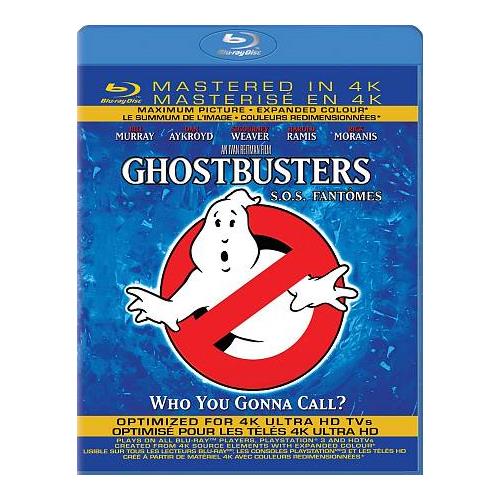 If, as above, you’re looking at 4k display, you’re a bit ahead of the curve in one-and-a-half of those spaces. 4k Blu-ray is rolling out in fall/winter 2015 and through 2016; you’ll need a new 4k Blu-ray player to support that resolution (this movies will generally also come with either Dolby Atmos, DTS-X, or both.)
If, as above, you’re looking at 4k display, you’re a bit ahead of the curve in one-and-a-half of those spaces. 4k Blu-ray is rolling out in fall/winter 2015 and through 2016; you’ll need a new 4k Blu-ray player to support that resolution (this movies will generally also come with either Dolby Atmos, DTS-X, or both.)
Netflix offers an Ultra-HD streaming service, it’s currently $11.99 Canadian and includes the ability to stream to more than 2 screens (up to 4). Please note that you’ll need a higher-speed internet service to use this; Netflix recommends at least 30Mbps. Netflix 4k is also lower bit-rate than Blu-ray, so while it’s still a step up from 1080p, it’s not the quality you’ll see with a disc-based format.
Current gaming systems such as the PlayStation 4 and Xbox One are only 1080p cable, while gaming PCs can produce 4k at up to 60 frames per second; a good 4k display with upscaling with make your games look good. Opt for a display with low input latency for the best results; input latency is the relationship between what happens on with your gaming system and what you see on-screen; it’s the time between a button press and the result. There will be some input latency inherently due to the time it takes the controller to send a signal to the console or PC; this is lower for wired controllers. From there, the processing on the TV is the remainder of the input latency you’ll see. Many new displays, like my Vizio M70-C3, will have a “gaming mode” that removes much of the image processing. That’s not great for movies, but it does help you react faster in games.
Speaking of processing, some LCD panels will have processing features that increase their “effective” refresh rate to numbers in excess of 120Hz. This is a very dynamic space in home theatre, so it’s best to review the panel specifically when you’re thinking about buying it. A native refresh rate of 120Hz is common on mid-to-higher-end displays now, and while that may change it’s a good feature to look for as it will provide smooth, natural motion. Frame interpolation features can create the SOE or “Soap Opera Effect” that can make media recorded to look like film have the slick motion of video instead. Many users have chimed in to say it’s an undesirable effect, but your mileage may vary.
We’ve looked at picture and sound, as well as source and content. With picture, 4k with good colour, at the right distance and the right angle is how you’ll optimize your experience. With sound, separates with subs and both receivers and height channels will help you get the most out of what you’re doing. For source, 4k Blu-ray, 4k streaming, and up-rezzed 1080p consoles as well as 4k PC gaming will give you the best experience.