 The trend towards wireless audio and video streaming is undeniable. One need only look around their local or online electronics store to find a plethora of options from wireless speakers to Bluetooth headphones to get a sense of how strong this market is. Major players such as Apple and Google are naturally positioned to capitalize on this trend and have developed compact devices to enable consumers to stream content wirelessly in their home. Chromecast and Chromecast Audio are the Google offerings, which can both be found at Best Buy Online. Let’s look at how to merge the streaming capabilities of Chromecast and Chromecast Audio with your home theatre receiver.
The trend towards wireless audio and video streaming is undeniable. One need only look around their local or online electronics store to find a plethora of options from wireless speakers to Bluetooth headphones to get a sense of how strong this market is. Major players such as Apple and Google are naturally positioned to capitalize on this trend and have developed compact devices to enable consumers to stream content wirelessly in their home. Chromecast and Chromecast Audio are the Google offerings, which can both be found at Best Buy Online. Let’s look at how to merge the streaming capabilities of Chromecast and Chromecast Audio with your home theatre receiver.
Chromecast or Chromecast Audio?
 Google has separated the Chromecast line into an audio-only device and a video device. This is an interesting marketing strategy, given the video Chromecast obviously streams audio signals along with its video, however you cannot stream audio only to the video Chromecast, you need the Chromecast Audio if you simply want to listen to music, which will not stream video. Reminds me of a classic Abbott & Costello bit.
Google has separated the Chromecast line into an audio-only device and a video device. This is an interesting marketing strategy, given the video Chromecast obviously streams audio signals along with its video, however you cannot stream audio only to the video Chromecast, you need the Chromecast Audio if you simply want to listen to music, which will not stream video. Reminds me of a classic Abbott & Costello bit.
For those of you new to the wonderful world of wireless streaming, Chromecast allows you to send video and audio from your phone or tablet to your TV, or speakers, or both if you use a receiver, and have complete control it all with your wireless device, while being able to continue to use it for any other app simultaneously.
Assuming you have a wireless internet network in your home, all you need to get started is the hardware and the free Google Cast App from the App Store or Google Play.
How to set up your Chromecast
 Let’s start with the video Chromecast, which comes with both a power supply and a HDMI connector. You will need to have an open HDMI input on your receiver that you can connect the Chromecast to, and once you have it connected, plug in the AC adapter to any standard outlet and the unit automatically comes on. There are no power buttons or switches to fiddle with, and no remote control to learn.
Let’s start with the video Chromecast, which comes with both a power supply and a HDMI connector. You will need to have an open HDMI input on your receiver that you can connect the Chromecast to, and once you have it connected, plug in the AC adapter to any standard outlet and the unit automatically comes on. There are no power buttons or switches to fiddle with, and no remote control to learn.
 Once you have connected this and turned your receiver on, you may wish to go into your menu and name the new input. I chose to change mine to “Chrome.” You will also need to ensure the input you have selected is going to accept the audio from the HDMI cable and isn’t looking for it from another input. This is usually a very simple step in the input setup menu.
Once you have connected this and turned your receiver on, you may wish to go into your menu and name the new input. I chose to change mine to “Chrome.” You will also need to ensure the input you have selected is going to accept the audio from the HDMI cable and isn’t looking for it from another input. This is usually a very simple step in the input setup menu.
With the receiver ready to go you should see the setup page for Chromecast on your TV, and the rest is all done through your wireless devices in the app.
Open the Google Cast App
When you open the Google Cast App, it will first walk you through connecting your Chromecast device to your wireless network in order to enablethe communication with your wireless devices. It is a very easy process, and once it is connected it asks a few other questions, such as how you want to identify this unit and whether you want guests to have access to your Chromecast.
 I can tell you from personal experience this is a nice feature. I’ve had friends come over and commit a hostile takeover of my Apple TV and it can be somewhat annoying or embarrassing when a viral video not everyone may appreciate plays in the middle of a gathering and completely changes the vibe. I locked the Chromecast on my devices to prevent this in the future.
I can tell you from personal experience this is a nice feature. I’ve had friends come over and commit a hostile takeover of my Apple TV and it can be somewhat annoying or embarrassing when a viral video not everyone may appreciate plays in the middle of a gathering and completely changes the vibe. I locked the Chromecast on my devices to prevent this in the future.
Once you complete the simple setup, the Google Cast app identifies the other apps on your device you had previously installed that can stream video such as Netflix and You Tube, and with a simple tap takes you into these apps.
Find the content you want to watch as you normally would. To connect your wireless device and see the video on your TV, all you need to do is tap the Google Cast icon on your phone, select the unit you wish to stream to, and the next thing you know you’re enjoying content on your home theatre as opposed to your phone. You’ll have full control, including volume, from your wireless device.
Chromecast Audio
 Connecting the Chromecast Audio is a very similar process. As noted above, if you want to stream music wirelessly to your receiver through Chromecast, you will need a second device, even if you have the video Chromecast.
Connecting the Chromecast Audio is a very similar process. As noted above, if you want to stream music wirelessly to your receiver through Chromecast, you will need a second device, even if you have the video Chromecast.
This unit comes with the same AC adapter, and rather than a HDMI cable, has a 1/8” connection. This doesn’t lend itself to connecting to all receivers, so may need to have a 1/8” connector to stereo RCA cables or an optical cable in order to connect the Chromecast Audio to your receiver. My receiver has a 1/8” auxiliary input, so I was able to quickly and easily plug it in.
There is a quick initial setup that you have to complete once you are connected, just as there was with the original Chromecast bringing it online to your home network. The major difference, even though this is connected to a receiver, there are no on-screen visuals or menus that you see. Google uses a test tone to help you identify if your device is properly connected, and everything is controlled by your phone or tablet.
 Just as the video Chromecast app did, the Chromecast Audio searched my phone for compatible apps that I had installed that would allow me to stream music. It turns out, I didn’t have any compatible apps because all of my music is stored in iTunes, so I downloaded Google Play Music and started streaming a few of the playlists they have created and I was quite pleased with the ease of use. It was as easy as finding the music I wanted to stream and touching the Google Cast icon.
Just as the video Chromecast app did, the Chromecast Audio searched my phone for compatible apps that I had installed that would allow me to stream music. It turns out, I didn’t have any compatible apps because all of my music is stored in iTunes, so I downloaded Google Play Music and started streaming a few of the playlists they have created and I was quite pleased with the ease of use. It was as easy as finding the music I wanted to stream and touching the Google Cast icon.
Overall, both of these devices were very easy to setup, and I was able to be streaming in a matter of minutes. They are small, unobtrusive, and easy to use. Given the convenience, I would like to see Chromecast create a combo unit that would allow me to stream audio or video, particularly for home theatre applications, saving me from needing two separate units to achieve the same outcome.







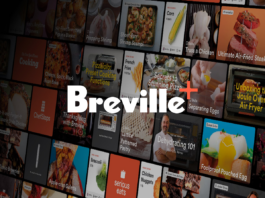
































This was really helpful. Thanks for sharing it.
I have a Denon AVR 1712 and it doesn’t have a 1/8” audio aux plug.
So then I got a 3.5mm adapter jack to connect to rca cables so I could plug it into the back. It still doesn’t work and I don’t hear the test sound.
Does anyone have any advice?? I’m far from a techie person but I can match plugs and setting in an amp. Usually this isn’t a problem but I have had zero luck with this thing and I’m frustrated now.
Help???
Can we connect output of the hdmi post ( I using plitter) one to tv another to recover so that I can stream video and hear music the same time. What devise to buy to do that.thank
Can you have a TV directly connect to he Chromecast Audio?
Chrome cast audio and video don’t work together it is a big disappointment
Thank you for taking the time and effort to craft this helpful guide! No doubt folks will have more user – specific questions, but your narrative will help most of us get set up!
On a side note, I now have numerous Google devices set up, and combined with some other smart home devices, I feel like the freaking Jetsons!!
What if you have an older receiver with no HD input?
Use the RCA jacks to plug into audio in or aux input
You can still use the Chromecast Audio, which has an 1/4” output (think headphone jack) that you can buy a cable for to turn that into a stereo RCA cable.
The Chromecast Video requires an HDMI input on your receiver.
it has 1/4 and 1/8 inch outputs?
If i connect chromecast to my AV RECEIVER and play songs from my phone, can i then use the bluetooth feature on my stereo to a bluetooth speaker in another room?
So, how do you get the chromecast source to play on avr’s zone 2 speakers?
Comments are closed.