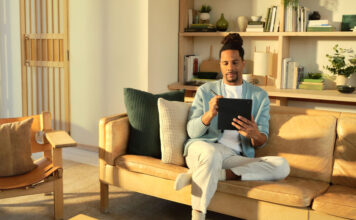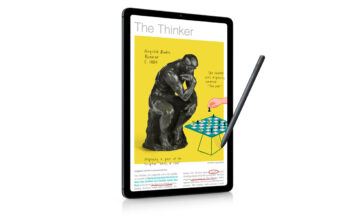Microsoft has been on a tear over the past year. Windows 10 updates, new PCs like the Surface Studio and Surface laptop. The best Surface Pro yet. The Xbox One X. The new products haven’t stopped … Windows Ink is one of the coolest features of Windows 10, but with the nonstop release of new products from the company, it hasn’t really been in the spotlight.
Microsoft has been on a tear over the past year. Windows 10 updates, new PCs like the Surface Studio and Surface laptop. The best Surface Pro yet. The Xbox One X. The new products haven’t stopped … Windows Ink is one of the coolest features of Windows 10, but with the nonstop release of new products from the company, it hasn’t really been in the spotlight.
However, with support in key applications like Microsoft Office and an increase in the popularity of pen-based computing, you’re going to be hearing a lot more about Windows Ink going forward.
Here’s everything you need to know about Microsoft’s big push into digital pen support for Windows.
Windows Ink in a Nutshell
Microsoft has had an ongoing interest in digital ink with its computing devices. The Surface Pro tablets make great use of the digital Surface Pen stylus for writing, drawing, and other applications.
When the Edge web browser was released for Windows 10, one of its key features was the ability to mark up web pages—you could use your finger or a stylus to scrawl notes, circle content or whatever. The idea is the computer doesn’t have to be a sterile environment where everything is done using a keyboard and mouse. Instead people could use interaction methods that come more naturally, like a pen and paper. With a quick, intuitive method to jot down their ideas (instead of having to launch a word processor and start typing notes), being able to mark up content means it’s more likely that people will actually pass their thoughts along instead of just sharing a link to a web page. That makes everyone more productive.
Windows Ink is a feature that brings this whole digital ink idea to an entirely new level. Introduced as part of last year’s Windows 10 Anniversary Update, Windows Ink formalizes the ability to use a digital pen, making it easier to understand and use, while expanding its scope and abilities.
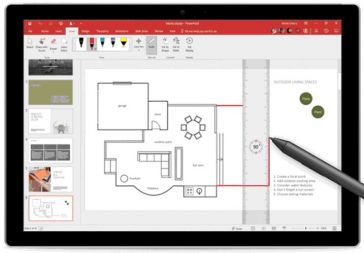 Windows Ink pushes the digital ink concept much further, including the ability to turn your notes and mark-ups into actions. The application you’re working in doesn’t just draw that digital ink, it can be contextually aware of your Windows Inking, and act on it. For example, you could use your stylus to strike out text in a document and Windows Ink wouldn’t simply draw the line, it would delete the text. For many people, this is easier, more intuitive and faster than using a mouse to select the text then hitting the Delete key. It’s especially powerful when used on a tablet—truly replicating the experience of writing on a pad of paper with a pen, but then turning your input into actions.
Windows Ink pushes the digital ink concept much further, including the ability to turn your notes and mark-ups into actions. The application you’re working in doesn’t just draw that digital ink, it can be contextually aware of your Windows Inking, and act on it. For example, you could use your stylus to strike out text in a document and Windows Ink wouldn’t simply draw the line, it would delete the text. For many people, this is easier, more intuitive and faster than using a mouse to select the text then hitting the Delete key. It’s especially powerful when used on a tablet—truly replicating the experience of writing on a pad of paper with a pen, but then turning your input into actions.
Windows Ink can also do things like character recognition, turning your written notes into typed text. Or turning a sketch of a triangle into a perfectly drawn version.
With Windows Ink, Microsoft is working to make the digital pen a natural part of the Windows experience, giving users of Windows PCs and tablets another way to interact with their devices and a powerful new tool for creating and working.
What is Windows Ink Space?
A big part of the push to make Windows Ink more accessible was to make all the pen-based features easier to find. If you have to search all over your PC for apps that support Windows Inking, you may not bother to try it out.
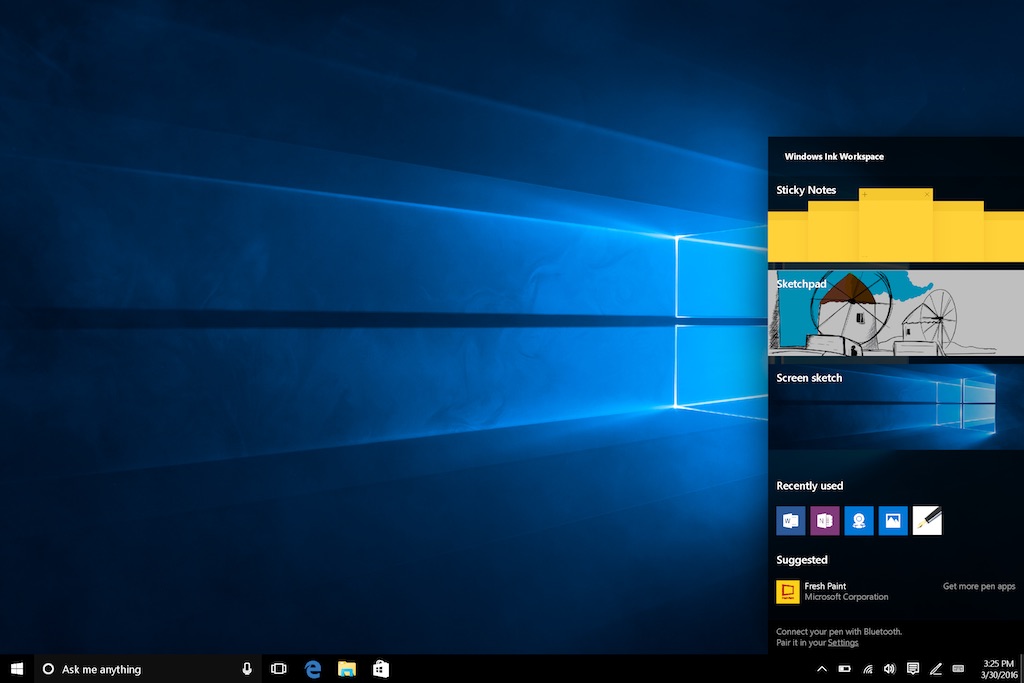
Windows Ink Space is essentially a dedicated launcher for all things Windows Ink. Tap the icon or click the button on a supported digital stylus and Windows Ink Space opens on the right side of your screen. Inside the Windows Ink Space window are all your pen-enabled apps including pre-installed defaults: Sticky Notes, SketchPad and Screen Sketch. You’ll also see recommendations for other pen-based apps that might be of interest.
Can Any Computer Use This Functionality?
You don’t need a special computer to use Windows Ink. What you do need is a device with touch input (so a Windows tablet or laptop) in order to use the basic functionality. Microsoft says you can do Windows Ink with your finger! Technically, you can use a mouse as well, but that takes away from the whole pen and paper analogy … For the full effect, choose a device that supports the use of a digital stylus.
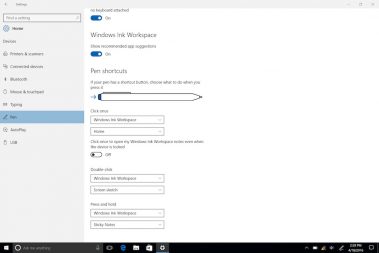 Do You Need a Special Pen for Windows Ink?
Do You Need a Special Pen for Windows Ink?
You don’t need a special stylus for the Windows Ink basics (if you can use your finger, you can use pretty much anything your touch-enabled screen recognizes), but for features like the pen button click to automatically launch Windows Ink Space, you’ll need a Bluetooth-connected stylus. There’s a Setting in Windows 10 (Pen) where you customize the experience and configure actions, including that click to launch Windows Ink Space.
How Does Ink Work With Microsoft Office?
Windows Ink is one of the best things to happen to Microsoft Office since the productivity suite was optimized for tablets.
The feature goes far beyond simple mark-up (although you can do that, too), making Office applications much easier to use. I mentioned earlier about smart editing. Word supports this capability—strike out text and Windows Ink deletes it. You can circle text to highlight it. In OneNote, you can use your stylus to write out a math equation and see that equation solved. You can request step-by step instructions to see exactly how it came to the answer, a great feature for students. You can also have OneNote graph out the equation.
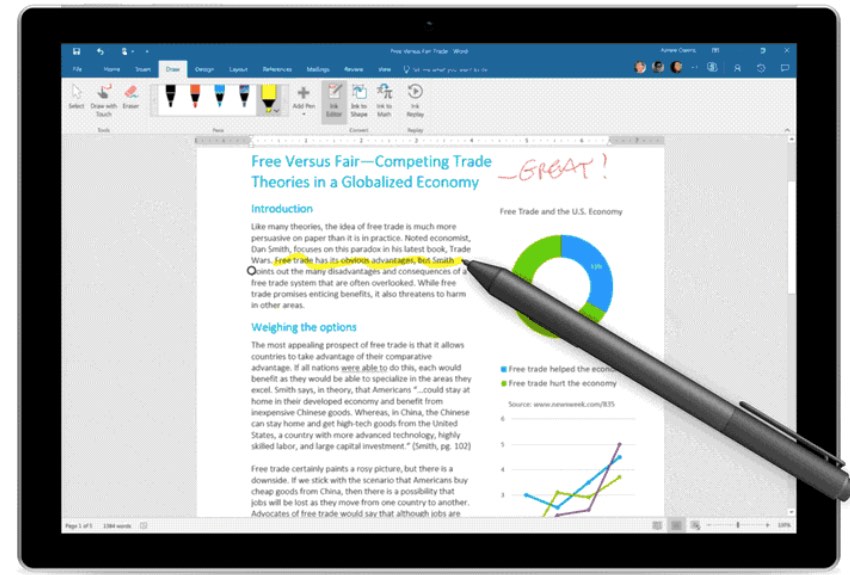
Turn on the Draw option and you can write, draw or highlight text with Windows Ink in the full suite of Microsoft Office applications, including Word, Excel and PowerPoint. You can even draw a sketch in these applications and have Windows Ink convert it to a standard Office graphic shape.
Make sure to check out all the computers at Best Buy for the ultimate windows experience, including the latest laptops that support Microsoft’s Windows Ink feature.